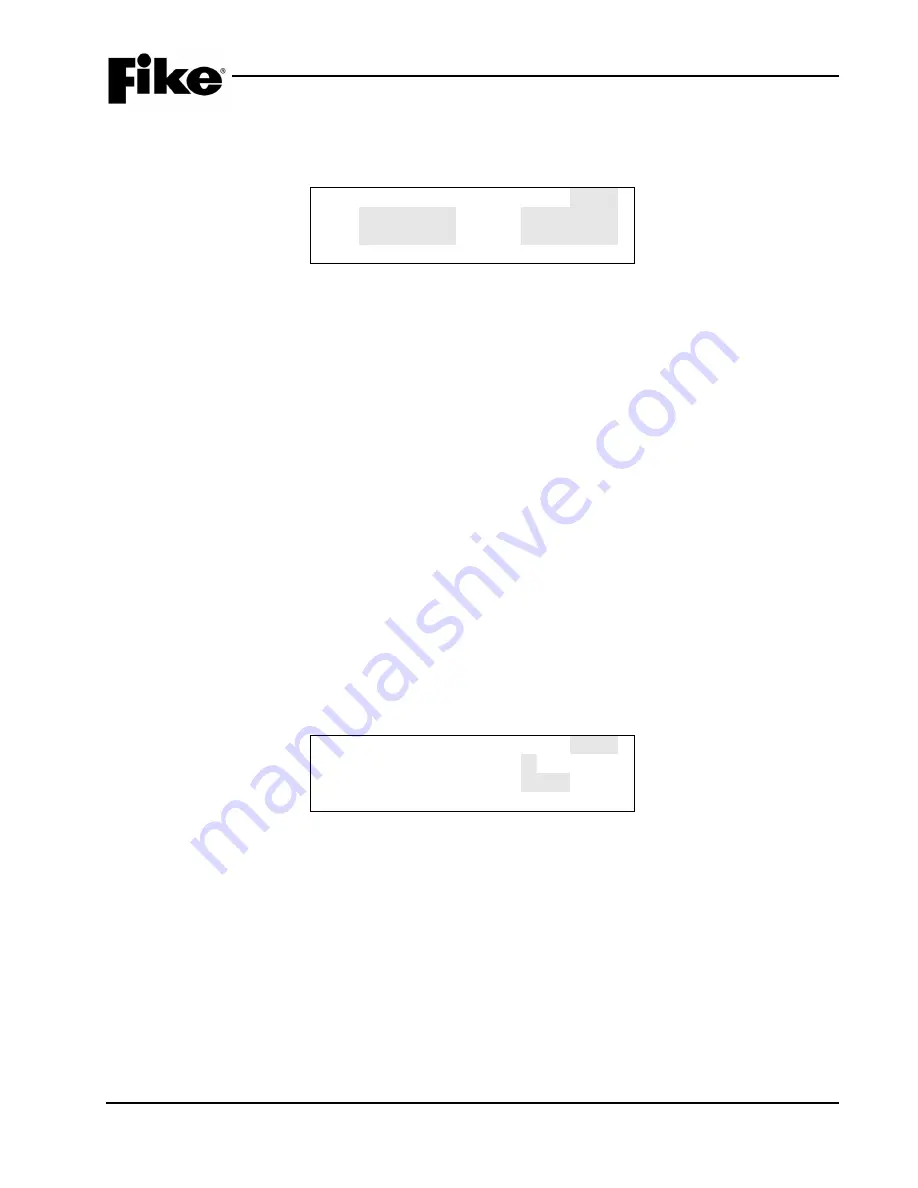
HIGH LEVEL INTERFACE
UL S3217
P/N 06-158
17
FM 3020297
Rev 5, 02/2015
4.2.4 VESDA SECTOR ZONES
From the VESDA configuration menu, press F2
(for VESDA Scanner ONLY):
V E S D A
Z O N E
N U M
0 0 1
S 1 : 0 0 0 A L M
S 2 : 0 0 0 A L M
S 3 : 0 0 0 A L M
S 4 : 0 0 0 A L M
Exhibit 16: VESDA Sector Zone Menu
L
Note:
For LaserScanners, you can assign a separate zone for each of the 4 sectors. If you change the
state of the detector in Section 4.1.3 to Supervisory or Trouble, in this section you must also change the
state of each sector with a zone assigned to it for proper reporting, or you could create multiple zone
states from the same event.
4.2.5 VESDA EVAX/GRAPHICS LOOP-ADDR
Unlike the Cheetah, the CyberCat and Cheetah XI do not require the VESDAs to be assigned a “Virtual
Address” to properly report to the control panel. However, if you wish for the VESDA to be programmed to
report as an individual device to a graphics panel, Voice Evacuation System, or point id DACT, they would
then need to be assigned an address for reporting properly to those devices. This is shown as:
From the VESDA configuration menu, press F3
V E S D A
Z O N E
N U M :
0 0 1
E V A X L O O P: 0
E V A X
A D D R: 0 0 0
Exhibit 17: VESDA Loop/Addr Menu
Line 1
VESDA Detector Zone number. Arrow under the field, and use the +/- button to change the
VESDA detector zone number.
Line 2
If using the VESDA to notify with Voice Evacuation or LED Graphic, you will need to tie this
VESDA to a loop and address. Any unused address on available loops can be used for this
reporting purpose. Do not select Loop 3 or 4 if you do not have the Supplemental Loop Module
installed on panel.
Select the desired loop number with the +/- button.
Line 3
If using this VESDA to notify with Voice Evacuation or LED Graphic, you will need to tie this
VESDA to an available loop and address. Any unused address on available loops can be used
for this reporting purpose. Select the desired address number with the +/- button.
Line 1
VESDA detector Zone Number. Arrow under the field, and use the +/- button to change to
VESDA detector zone number.
Line 2
Sector 1 & 2 CyberCat/Cheetah Xi Zone number for the sector event and state. Arrow to the
zone field and use the +/- button to change to desired zone. Then arrow over under the state
and use the +/- button to toggle through states of ALM, SUP or TRB.
Line 3
Sector 3 & 4 CyberCat/Cheetah Xi Zone number for the sector event and state. Arrow to the
zone field and use the +/- button to change to desired zone. Then arrow over under the state
and use the +/- button to toggle through states of ALM, SUP or TRB.






























