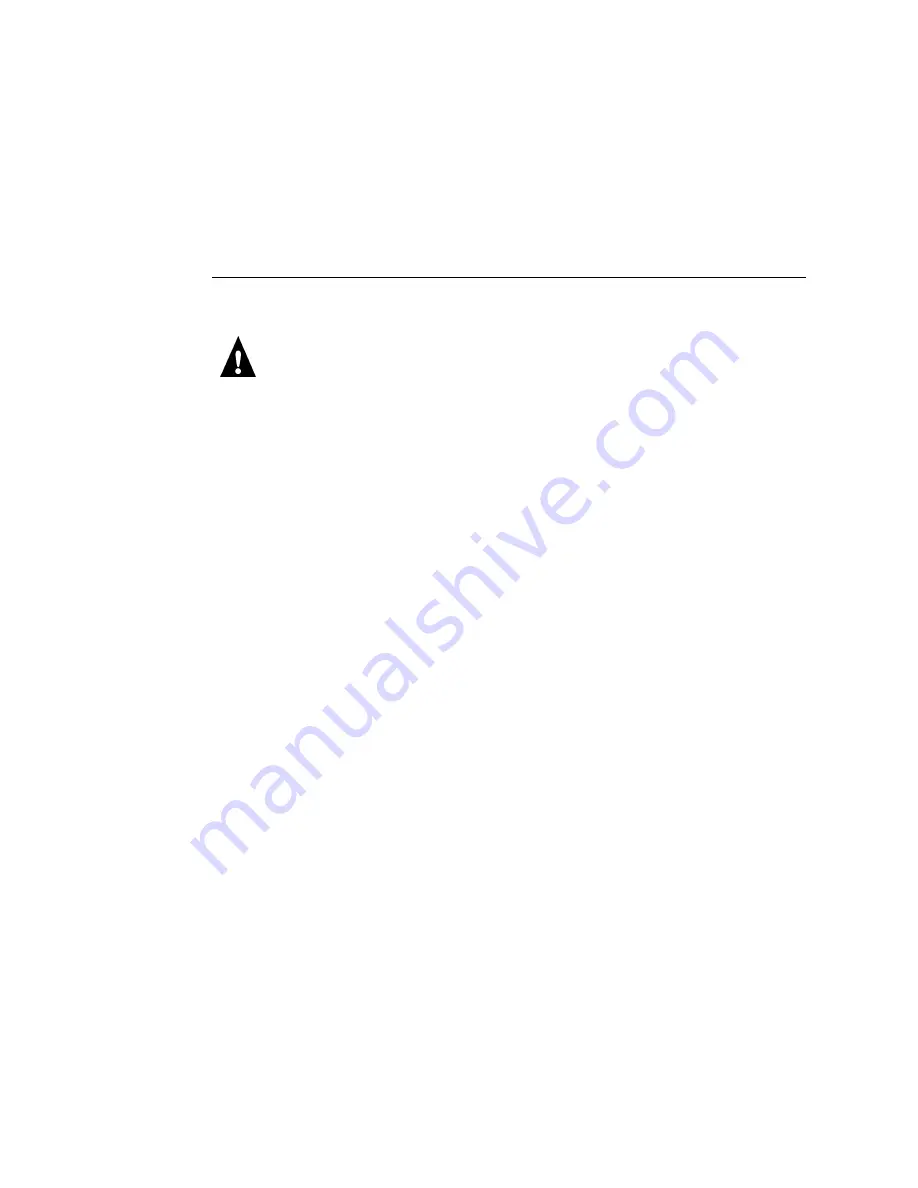
4-40
4
Service Procedures
Replacement hard disk drives are not shipped with any Print Controller X4(AR-PE1)
software pre-installed. After installing the new drive, you need to install the appropriate
Print Controller X4(AR-PE1) system software.
T
O
REPLACE
THE
HDD
1.
If you are installing a new HDD, unpack the drive.
Do not unscrew the six screws on the rounded side of the HDD. Loosening these HDD
screws will break the seal and void the HDD warranty.
Do not touch the HDD with magnetic objects (such as magnetic screwdrivers) and avoid
placing items such as credit cards and employee ID cards that are sensitive to magnets
near the HDD.
2.
Insert the HDD in the bracket and align the holes. Secure the HDD with the 4 screws.
Make sure the IDE setting for the HDD is set to master.
N
OTE
:
Make sure that the connector on the HDD is below the bracket mounting hole.
3.
Align the guides on the top of the HDD bracket with the rails in the mounting
hardware in the tray and then slide the bracket into the hardware. The thumb clip
will click into place when the drive is installed correctly.
4.
Once the HDD bracket is securely installed in the mounting hardware in the tray,
insert the mounting screw on the top of the HDD bracket.
5.
Replace the IDE cable to its connector on the HDD, and then to its connector on the
CD-ROM drive.
6.
Replace the power supply cable to its connector on the HDD.
7.
Reassemble the Print Controller X4(AR-PE1) (see “Restoring
Print Controller X4(AR-PE1) functionality after service” on page 4-11) and re-establish
the connections at the back of the Print Controller X4(AR-PE1).
8.
If you replaced the HDD with a new drive, install Print Controller X4(AR-PE1)
system
software (see “Print Controller X4(AR-PE1) system software service” on page 4-45).






























