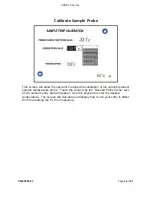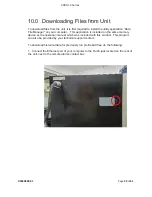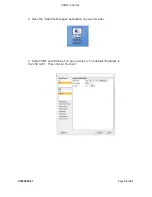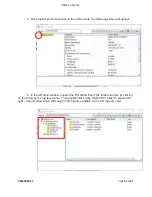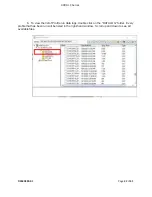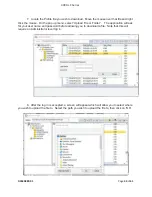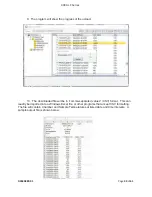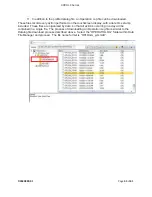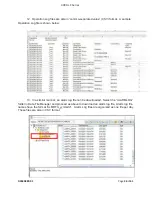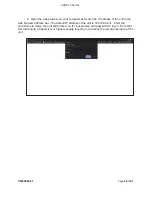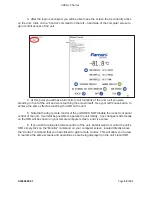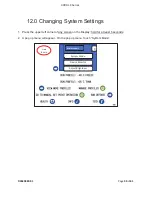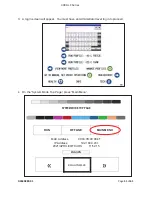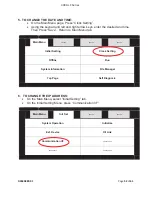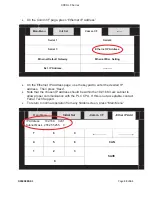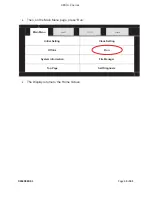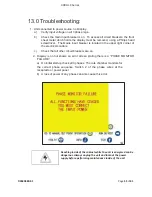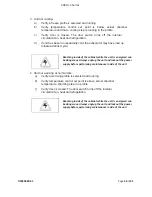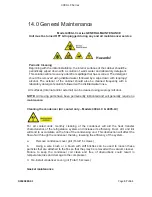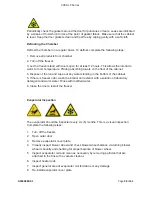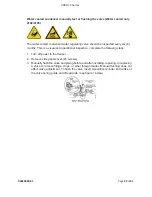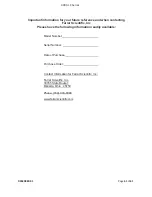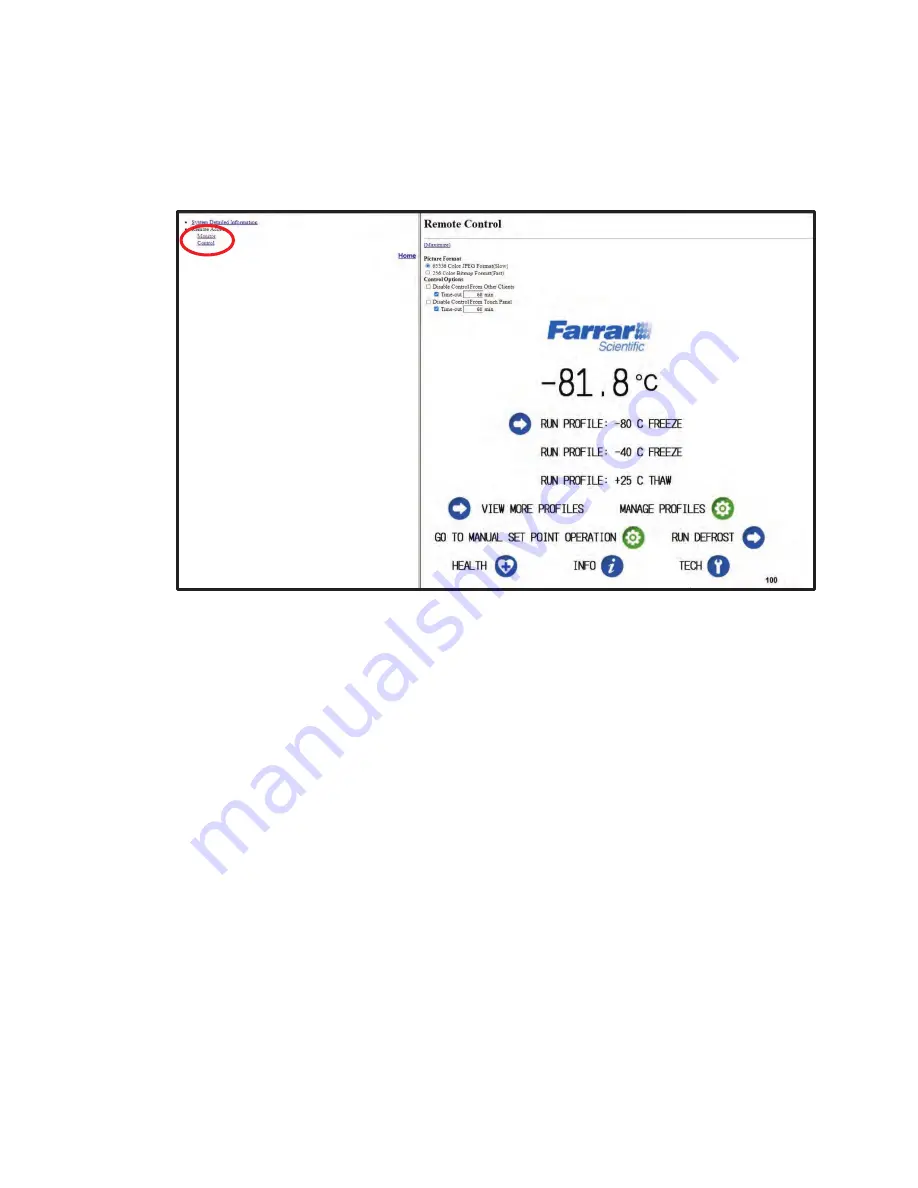
4000
Ͳ
LC
Series
D4580880
Ͳ
01
Page
49
of
61
3. After the login is accepted, you will be able to see the screen that is currently active
on the unit. Click on the “Control” command on the left – hand side of the computer screen to
gain control access of the unit.
4. At this point you will have full control of all functions of the unit, as if you were
standing in front of the unit and were touching the screen itself. Use your left mouse button to
achieve the same effect as touching the HMI on the unit.
5. Note that having remote control of the unit DOES NOT disable the local, front panel
control of the unit. It will still be possible to operate the unit locally. Any changes made locally
on the HMI will be shown on your remote computer screen, and vice versa.
6. If you wish to relinquish remote control of the unit, but still want to monitor the unit’s
HMI, simply click on the “Monitor” command on your computer screen, located directly above
the “Control” command that you had clicked to gain remote control. This will allow you to view
in real time the same screens and operations as are being displayed on the unit’s local HMI.