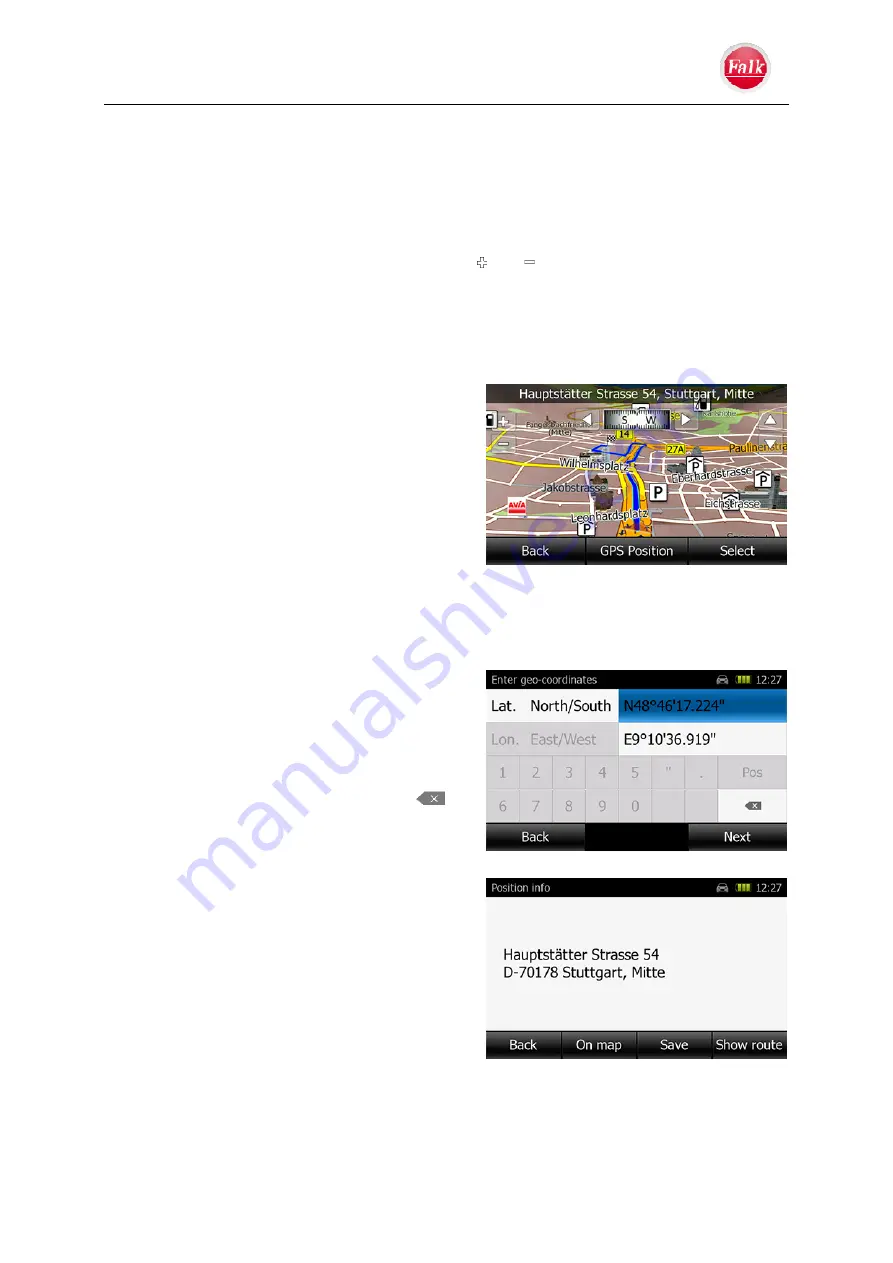
Navigation
User Manual Falk Navigator
- 30 -
2.1.8 Travel
Guide
See page 45
2.1.9 Position on map
You can select the destination directly in the Map view. Press the button
Position on map.
The map view will appear. With the Zoom buttons and you may still have to increase the
size of the area in order to reach the desired point. You can also move the map to the
desired point by dragging.
Press lightly on screen at the desired point. A pulsating circle will be displayed at this point.
You can redisplay your current position by pressing the GPS position button. Press the
Calculate
button. The address of the selected point – if available – is displayed.
Press the Start button to start the guidance info to
the selected destination immediately. You can
select a new destination even when the route
guidance has started by tapping the map to add it
as an interim destination of your route or to
replace the old destination. If you touch the
display, a compass and arrow keys will appear for
adjusting the horizontal alignment of the map and
the vertical viewing angle.
2.1.10 Coordinates
You can also enter your destination using geo-coordinates: In the main menu, press the
Enter destination
button and then the
Enter geocoordinates
button.
Tap on Lat. Nord/South or East/West to set
the desired direction (N, S, E, W) of the
geographical longitude and latitude
(East/West or Nord/South).
The input field can be displayed greyed out at
the beginning. Delete any coordinate values
in both blue fields that may have already been
entered using the backspace button
so
that you can use the input field.
Afterwards, enter the desired values via the
numeric keyboard using the buttons "1" to "0".
Press "
Next
", the destination will be displayed as
an address if the coordinates generate such an
address. The destination is displayed for you on
the map by pressing "
On map
". You can also
save the destination, display the route to the
destination and then start the guidance info
immediately.






























