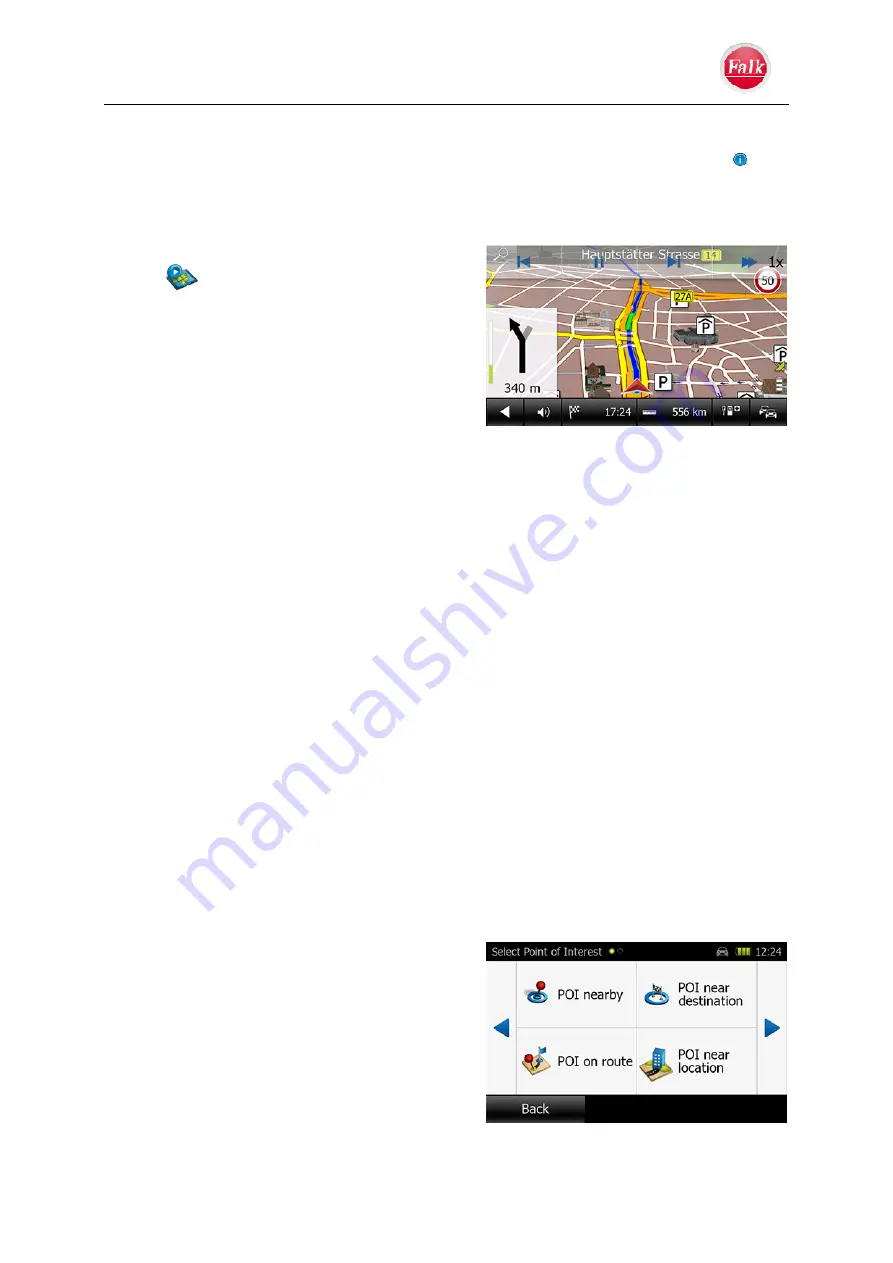
Navigation
User Manual Falk Navigator
- 25 -
In the right-hand area you can see the coloured assignment of the individual routes, the
number of kilometres for each of the routes and the expected duration of the journey. You
can find out detailed information about the suggested routes by selecting the button . You
can select the desired route by pressing one of the buttons on the right.
Simulation
In the lower left-hand corner of the map is a Play
button
that you can press to start a
simulation of the route. When you tap on the
display after starting, a bar with blue control
buttons for the simulation is displayed at the top
of the screen. The simulation is started or
resumed by pressing the Start button. After
pressing the Start button, it changes to a Pause
button that can be used to interrupt the simulation
again.
The Fast Forward button allows you to play the simulation at up to 16 times the normal
speed. Using the two arrow buttons you can move from route section to route section. If no
further entries are made, the control bar disappears again after a few seconds.
2.1.2 Entering a destination by selecting the home address ("Home")
You can start the route guidance to your home address conveniently at any time via the
Home
button. The route is calculated automatically. You do not have to confirm the
selection.
You can always change the address again that you entered under
Settings > System
settings > Home
. For more information see page 44.
2.1.3 Entering a destination by selecting one of the most recent destinations
With the Falk Navigator, you can select recent destinations easily and quickly. The
destinations are continuously stored in a list and displayed in the destination selection screen
when required by tapping the button
Last destinations
.
Tap on
Enter destination > Last destinations
.
Select a destination. You can use the arrow keys to scroll through the list. Tap on
Calculate
to start the route calculation.
Note
: The Falk Navigator stores up to 200 Last destinations and then overwrites them
starting with the first entry.
2.1.4 Entering a destination by selecting a
point of interest (POI)
Instead of entering a complete address, you can
search for points of interest (POIs) in a town/city
or on a street for which addresses and, in certain
cases, further information are stored in the Falk
Navigator. These points of interest are divided
into different categories and frequently help you
to
find interesting places, attractions, hotels,
restaurants
, and much more.






























