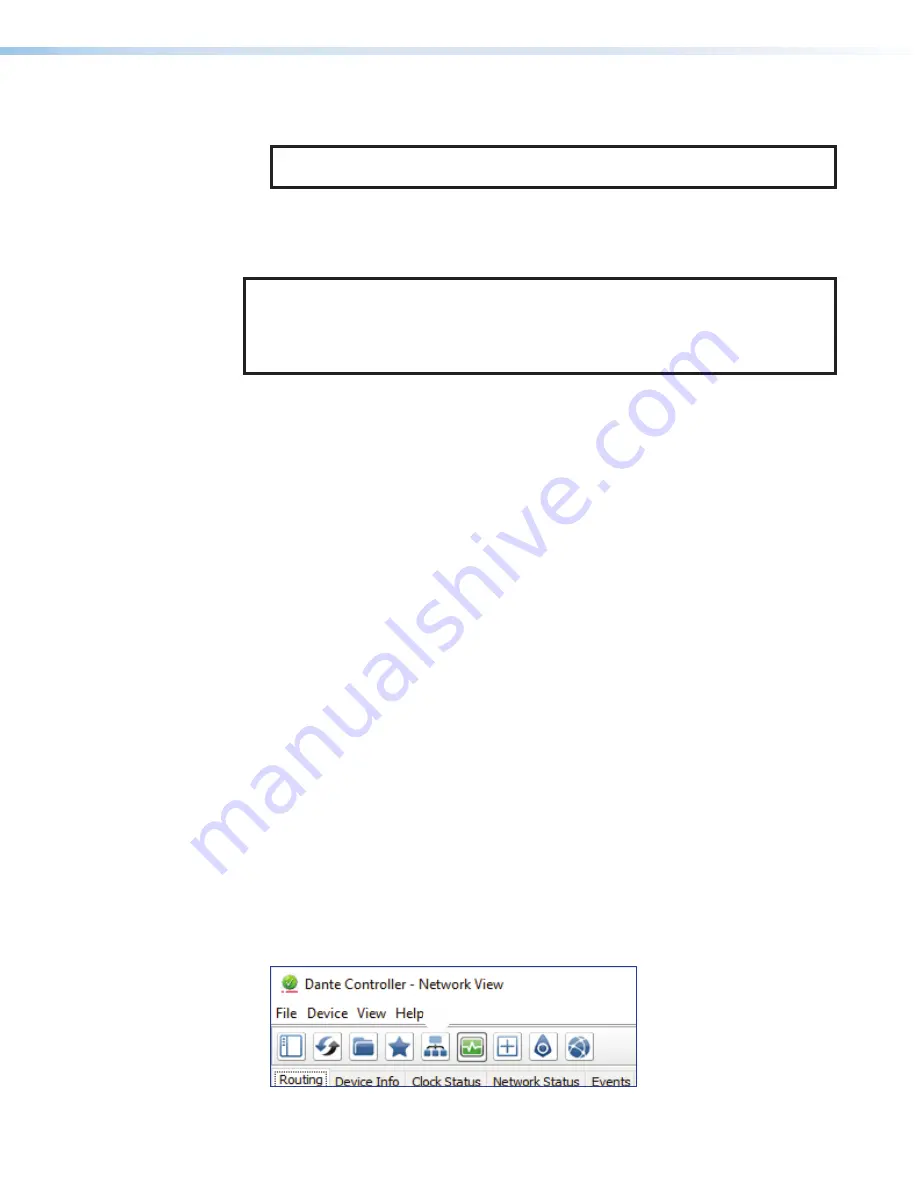
NetPA Ultra Series • Dante Controller
5.
Click the intersection of the desired subscription between a transmitter and a
receiver (
3
).
A check mark at the intersection indicates the subscription is made. A check mark also
appears next to the receiver channel.
NOTE:
A receiver can connect to only one transmitter. A transmitter can connect to
multiple receivers.
Disconnecting Inputs from Outputs
To undo routing, click the junction again to disconnect the receiver from the transmitter.
NOTE:
After making changes to Dante network routing such as subscriptions, device
names, or channel labels, wait at least 5 seconds before disconnecting or powering
down the devices. This ensures that the new information is properly saved to those
devices. Device level configuration such as sample rates, latency, and clock settings
are saved instantly.
Dante Troubleshooting
The most common Dante troubleshooting issues occur when devices are not discovered by
Dante Controller or when routing is not successful. Both issues occur when software is not
able to properly discover devices operating on the Dante network.
Before moving into more difficult troubleshooting, shut down Dante Controller and reseat the
Ethernet cable connecting the PC to the Dante network and restart Dante Controller. This
can be enough for the software to reacquire the Dante network.
If the problem persists, perform the following troubleshooting procedures in the order listed.
Simplifying the Network for Troubleshooting
If further troubleshooting of Dante Controller is necessary, begin by simplifying the network:
1.
Bypass network switches by connecting two Dante-compatible units, such as a
DMP 128 Plus AT and a NetPA U 1004, via their AT ports.
2.
Connect the PC to an unused AT port with an Ethernet cable.
3.
Use Dante Controller to check if the issue was resolved before moving on to network
interface troubleshooting.
4.
If the issue is resolved, add connections and hardware one at a time, checking for
proper operation after each addition, until the point of failure is discovered (typically a
bad cable or invalid redundant configuration).
Troubleshooting the Network Interface
If the issue is still present, continue to diagnose the PC network connections as described
below. Check Dante Controller after each step to see if the problem is resolved.
1.
Click the
Choose
a
Dante
Interface
icon (see figure 119,
1
). The
Configure Dante
Interfaces
dialog box opens.
1
Figure 119.
Choose a Dante Interface Icon
Disconnecting
Inputs from
Outputs
Dante
Troubleshooting
Simplifying the
Network for
Troubleshooting
Troubleshooting
the Network
Interface
82






























