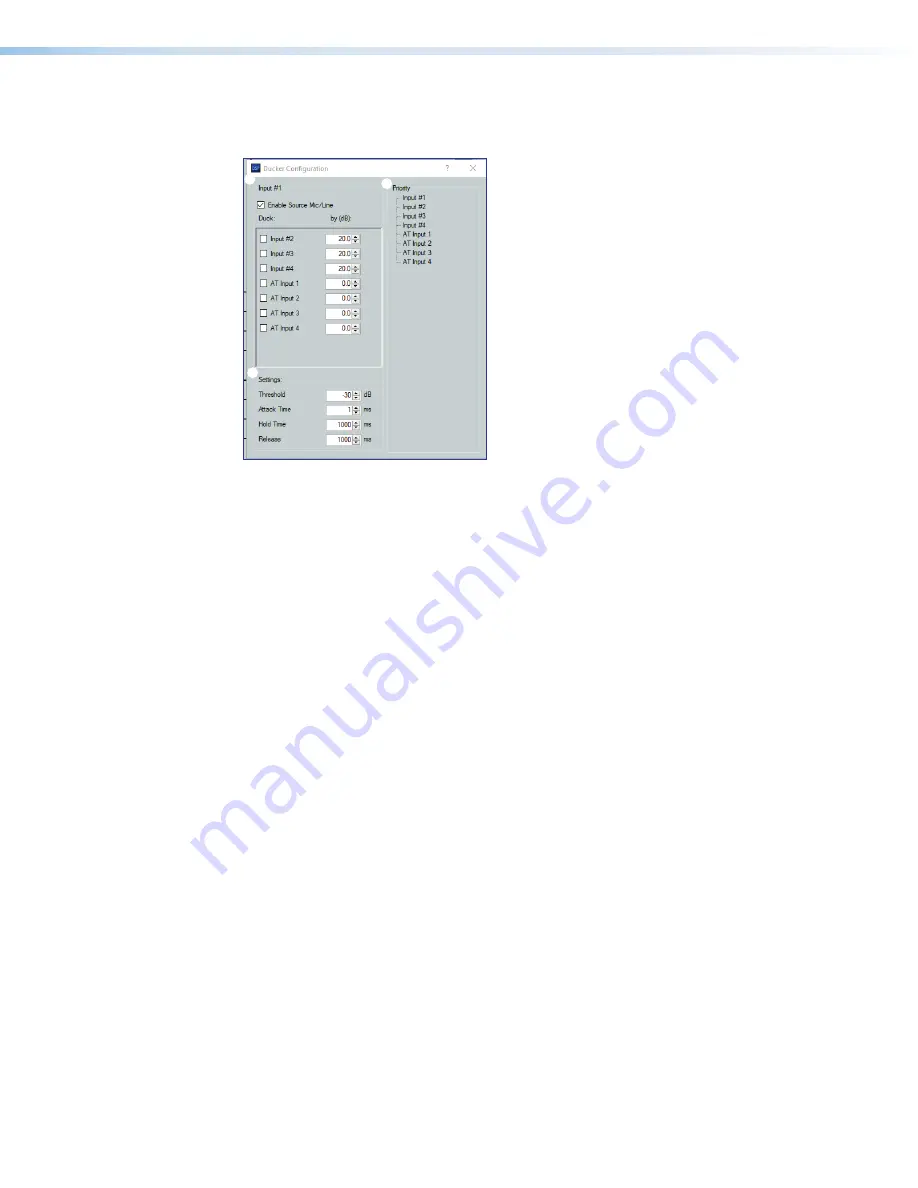
NetPA Ultra Series • DSP Configurator Software
Ducker
After inserting a ducker processor, double-click the
Duck
icon to open the
Ducker Configuration
dialog box.
1
2
3
4
Figure 59.
Ducker Configuration Dialog Box
1
Duck Source Configuration
— The
Enable Source Mic/Line
checkbox is checked
when a ducker is inserted (default). In the
Duck
column, check the inputs that are
ducked. In the by
(dB)
column, enter the amount of ducking that occurs on each
channel selected in the
Duck
column. When the threshold is exceeded on the duck
source, ducking occurs on the selected channels.
2
Duck Parameter Settings
— Contains controls for setting
Threshold
,
Attack
Time
,
Hold Time
, and
Release
. Click the
Ducking Operation Help
button (
4
) to open
the
Ducking Operation
topic in the
DSP Configurator Help
File
.
3
Duck Priority Tree
— Displays the ducking priority for all
Input
and
Aux In
channels.
Select another input to populate the
Ducker Configuration
dialog with the ducker
information for that channel. Channels with an adaptive gain processor are appended
with an
(AG)
. Channels with adaptive gain processors cannot be selected from this
dialog box.
4
Ducking Operation Help Button
—Opens the
Ducking Operation
topic of the
DSP Configurator Help
File
for further assistance in ducker configuration.
Ducker
figure 23.
Ducker Configuration Dialog Box
42
1
Duck Source Configuration
2
Duck Parameter Settings
3
Duck Priority Tree
4
Ducking Operation Help Button






























