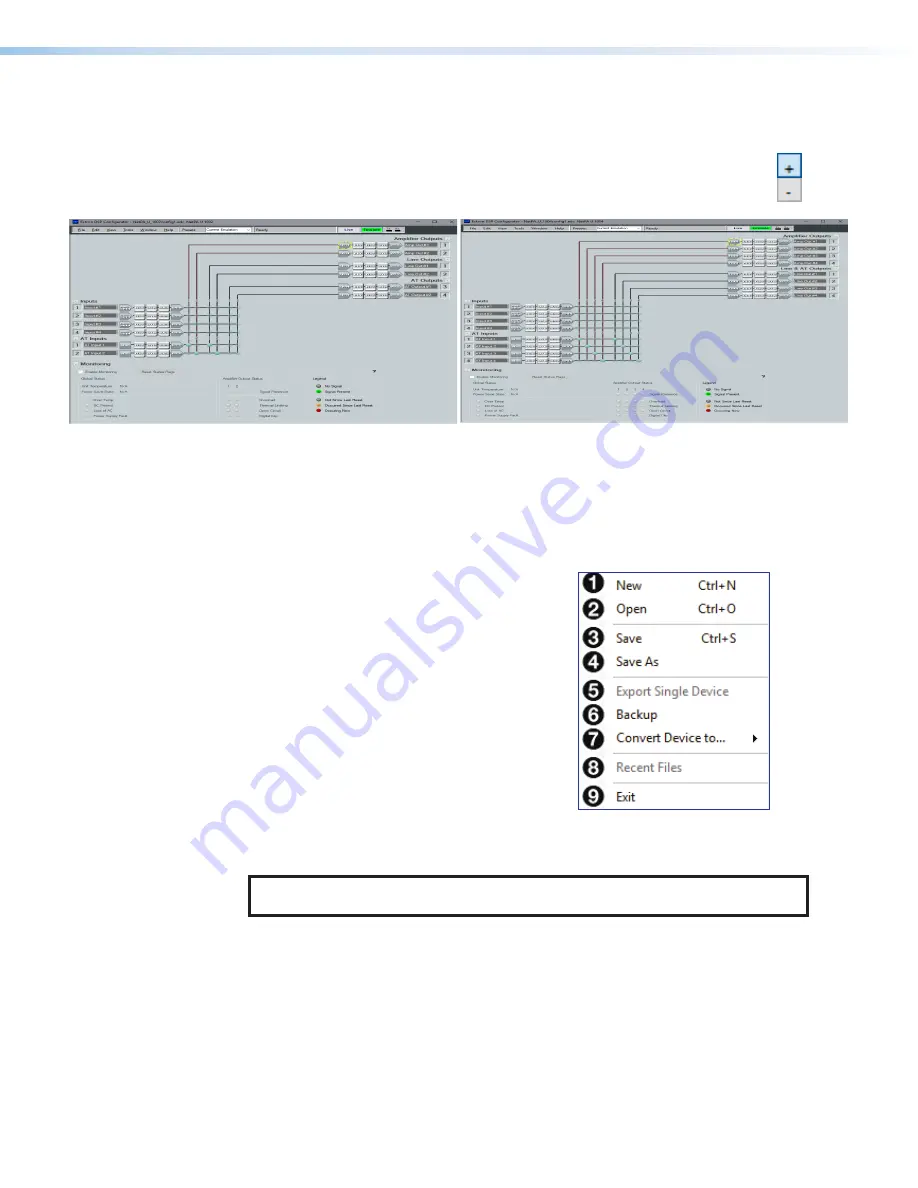
NetPA Ultra Series • DSP Configurator Software
DSP Configurator Main Workspace
The DSP Configurator main workspace can be divided into four main sections (see figure 26). Each
section contains various functions to configure the NetPA Ultra Series amplifiers. Use the expand
and collapse button, (as seen to the right) next to the input and output group names to show or
hide the groups and their corresponding mix matrices. If necessary, scroll through the window by
using the mouse wheel or the scroll bar at the right side of the DSP Configurator main workspace.
1
Menu Bar
2
Mic/Line Inputs
3
Mix-Points
4
Outputs
Figure 26.
DSP Configurator Main Workspace
Menu Bar
File
1
New
— Opens a new configuration file.
This is only available in Emulate mode (see
Emulate Mode
on page 29). If the current
configuration has not been saved, the
Save
dialog box opens and asks to save the current
configuration before a new one is opened.
Click
Yes
to save the current configuration or
No
to delete it and open a new configuration.
Click
Cancel
to return to the current
configuration.
2
Open
— Opens an existing configuration
or template file. When selected, the Browse
dialog box opens to search for a saved
configuration or template file. Double-click the
configuration or template file to load it.
NOTE:
Configuration files have a
.EDC
file extension and template files have a
.EDCT
file
extension
3
Save
— Saves the current configuration to a configuration file. If this is the first time the
configuration is being saved, the
Save Configuration As...
dialog box opens. Enter a
name and save location for the configuration file.
4
Save As
— Saves the current configuration file under a new name and location, or as a
template file. When selected, the
Save Configuration As...
dialog box opens.
5
Export Single Device
— Saves the selected device in
Device Manager
as a configuration
file. This function is used to save an individual device when there are multiple devices listed in
the
Device Manager
(see
Device Manager
on page 66).
DSP Configurator Main
Workspace
Menu Bars
Edit/View
25
1
2
3
4
1
2
3
4






























