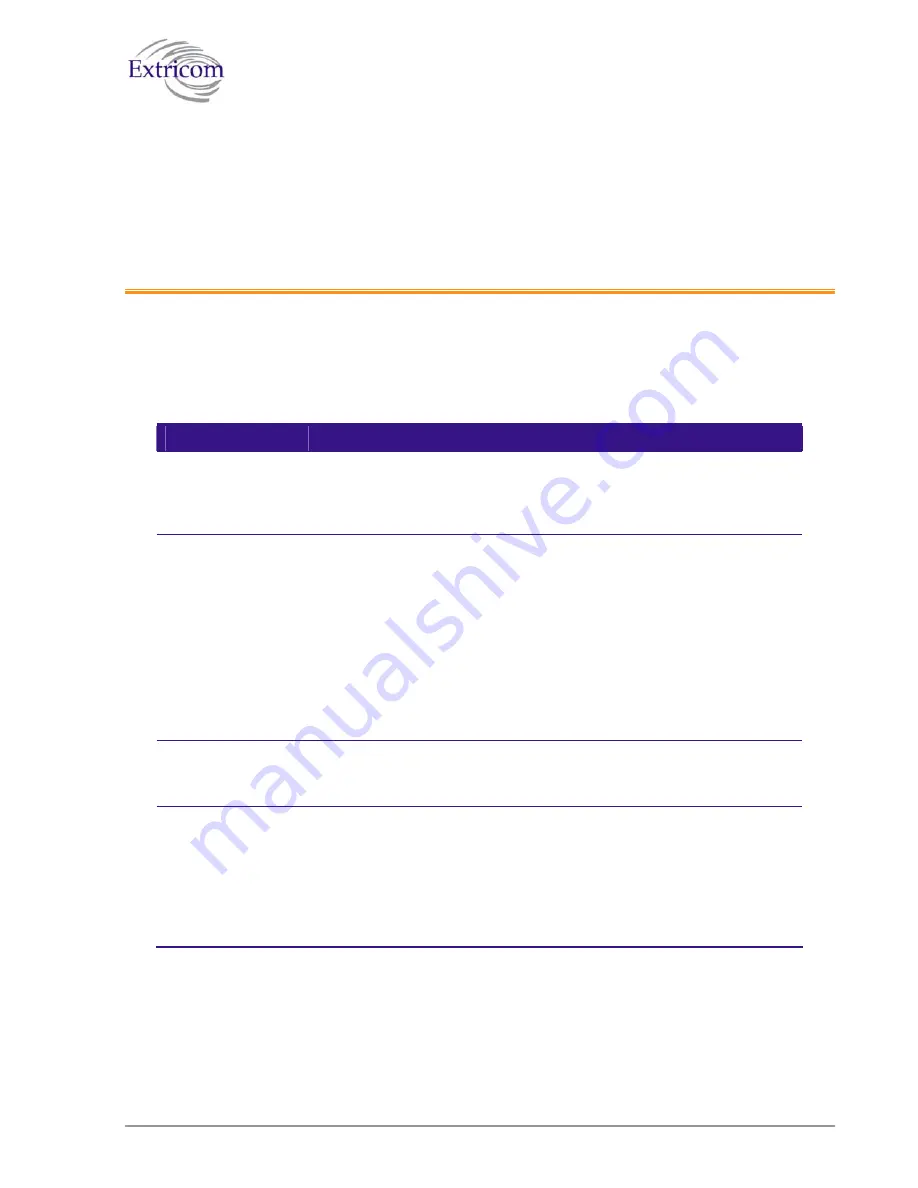
Chapter
4
Troubleshooting
Table 17
lists possible problems you may encounter with your WLAN and provides possible
solutions. If after attempting the solutions you are still experiencing difficulties, contact Extricom
customer support.
Table 17. Troubleshooting
Problem
Solution
The AP Power LED
is not lit.
z
Verify that the AP Ethernet cable is connected to the switch and to
the AP. The APs get PoE from the switch.
z
Verify that the AP is not turned off in the
Access Points
Web
configuration page (refer to
page 57
).
A wireless device
can’t associate a
specific SSID
z
Verify that the wireless device supports the same 802.11 standard
as configured for the SSID (802.11/a/b/g).
z
Verify that the wireless device is set to connect to the specific
SSID.
z
Verify that the wireless device supports the security standard used
by the SSID, e.g., WEP.
z
Verify that the security settings are configured to use the same
authentication method.
z
If the Radius Server is used, verify that the wireless device is
registered and has the necessary authorization.
Cannot connect to
the Extricom web
configuration pages
z
Verify that the switch is connected to the LAN.
z
Verify that the correct IP address is used.
Low data rates
z
Verify that the switch was not mistakenly configured to use low
data rates.
z
Verify that there is no additional cause of interference (e.g., an
additional WLAN network in the same proximity using the same
frequencies as the Extricom WLAN, or that there are no cordless
phones using the same frequencies, or microwave oven
interference)
.
The Extricom WLAN System User Guide
57
Summary of Contents for EXRE-10
Page 2: ......
Page 4: ......
Page 20: ......
Page 28: ......
Page 35: ...Figure 16 WLAN Configuration Page The Extricom WLAN System User Guide 27 ...
Page 51: ...Figure 22 Rogue AP configuration The Extricom WLAN System User Guide 43 ...
Page 60: ...Figure 29 Setting Date and Time 52 Configuring the Extricom WLAN System ...
Page 74: ...66 About This Guide ...










































