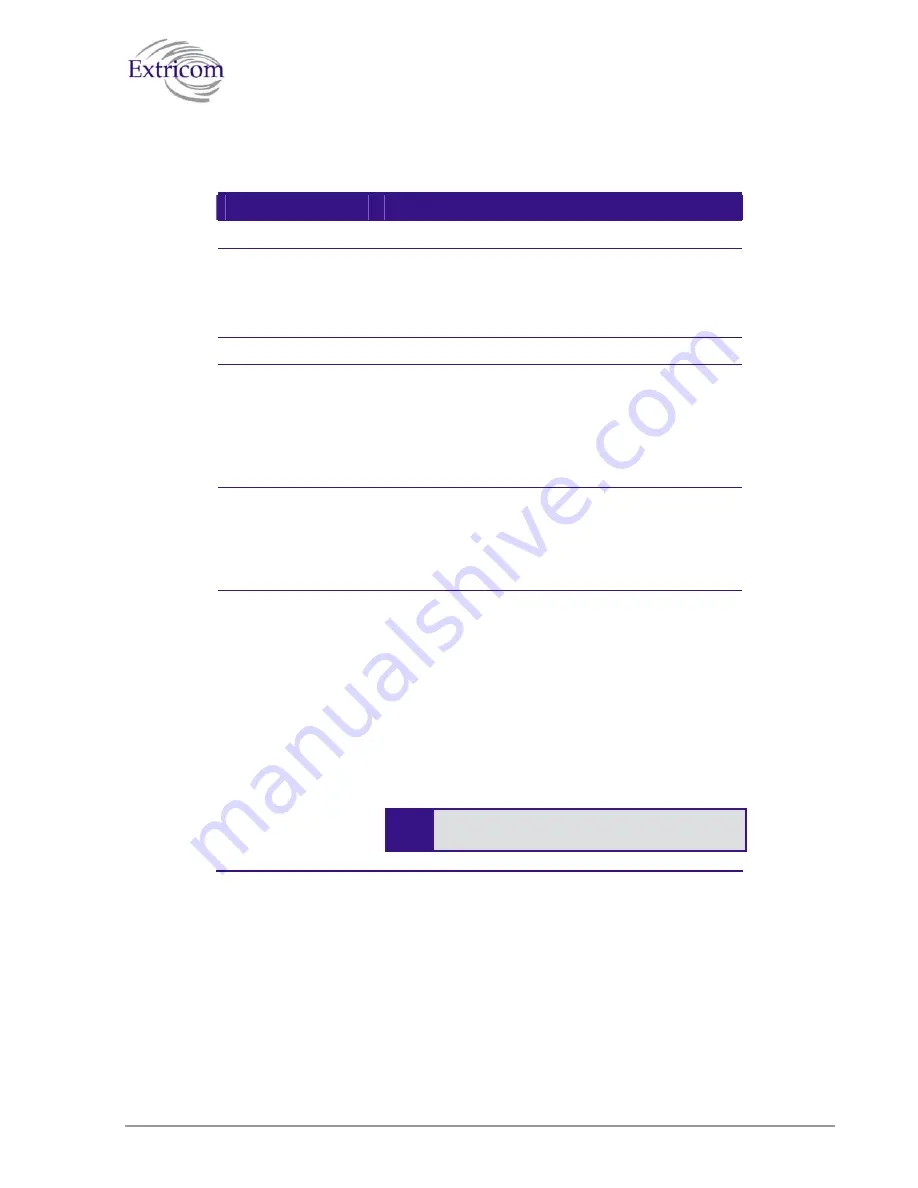
2.
Configure the SSID parameters. Refer to
Table 9
for a description of the SSID parameters.
Table 9. SSID Parameters
Field
Description
SSID
Choose SSID
Select an SSID from the
Choose SSID
dropdown
list.
To add/remove SSIDs from this list, click
WLAN
Configuration
(refer to table 6).
SSID Options
Allow Default SSID
If this option is
enabled
, a wireless device will be
allowed to connect even without requesting a
specific SSID (i.e., “default” or “any” SSID) to the
Extricom WLAN. If this option is
disabled
, then a
wireless device needs to connect to a specific SSID
in the Extricom WLAN.
Display SSID in
Beacon
This option provides an additional (though limited)
level of security. The AP sends out a beacon with
information about the network. If this option is
enabled, the SSID appears in the beacon. If disabled,
the SSID does not appear in the beacon.
Allow Store &
Forward
If this option is
enabled
, two wireless devices
connected to the Extricom WLAN with the same
SSID can communicate and transfer data to each
other without going through a router. Traffic
between wireless devices will not be forwarded to
the LAN switch.
If this option is
disabled
, all traffic goes through the
LAN switch. Wireless devices will not be able to
communicate without going through a router. This
could be used by IT managers to apply security
settings or various policies in the LAN network.
"
Disabling
Allow Store & Forward
disables
the
Allow Inter Store & Forward
option.
The Extricom WLAN System User Guide
33
Summary of Contents for EXRE-10
Page 2: ......
Page 4: ......
Page 20: ......
Page 28: ......
Page 35: ...Figure 16 WLAN Configuration Page The Extricom WLAN System User Guide 27 ...
Page 51: ...Figure 22 Rogue AP configuration The Extricom WLAN System User Guide 43 ...
Page 60: ...Figure 29 Setting Date and Time 52 Configuring the Extricom WLAN System ...
Page 74: ...66 About This Guide ...
















































