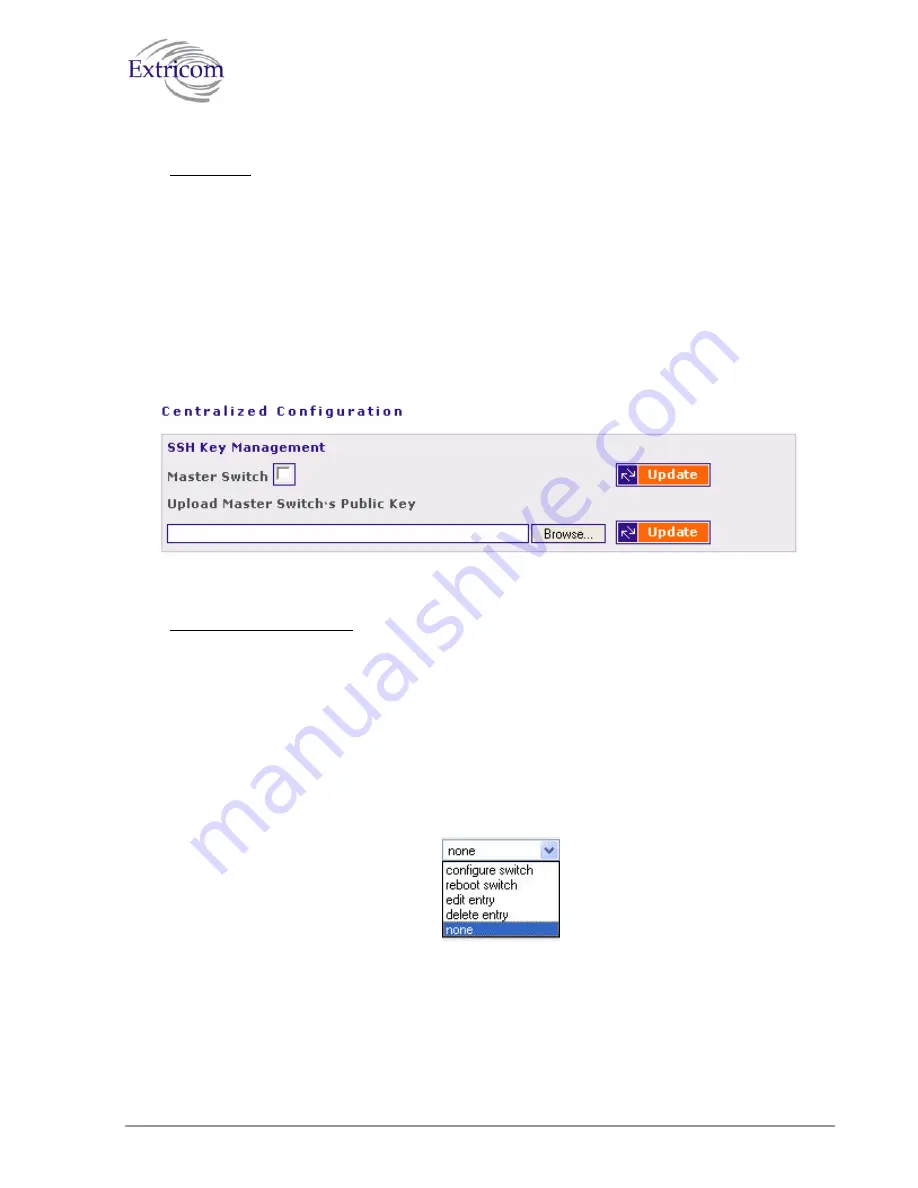
To configure Centralized Configuration parameters:
Initial Setup
1.
Configure the LAN settings on the
master
switch
2.
Generate an SSH key pair on the
master
switch. This is done by clicking on the
Update
button next to the generate New SSH Keys.
3.
Retrieve the SSH public key from the
master
switch and save it in a file on your PC.
4.
Manually configure each of the
slave
switches’ LAN settings, and continue by uploading
the previously saved master's public key on every
slave
you wish to manage. This allows
the
slave
switch to be configured only by the
master
switch which generated the public key.
Figure 24. Central Configuration Page
Slave Switch Configuration
1.
On the
master
switch, open the Centralized Configuration web page and click on the
Update
button in the Switches Table section. This will retrieve and generate the
slave
switches’ information
and all the relevant dialog boxes will be filled with data.
2.
Slave
switches can be added to the switches table by creating a new entry. Simply enter the
new switch name and its IP address, and continue by clicking on the
Update
button.
3.
Configure a slave switch, i.e. Copy the configuration file of the master with appropriate
changes to the slave.
Figure 25. Action options
4.
Reboot the
slave
switches.
The Extricom WLAN System User Guide
45
Summary of Contents for EXRE-10
Page 2: ......
Page 4: ......
Page 20: ......
Page 28: ......
Page 35: ...Figure 16 WLAN Configuration Page The Extricom WLAN System User Guide 27 ...
Page 51: ...Figure 22 Rogue AP configuration The Extricom WLAN System User Guide 43 ...
Page 60: ...Figure 29 Setting Date and Time 52 Configuring the Extricom WLAN System ...
Page 74: ...66 About This Guide ...






























