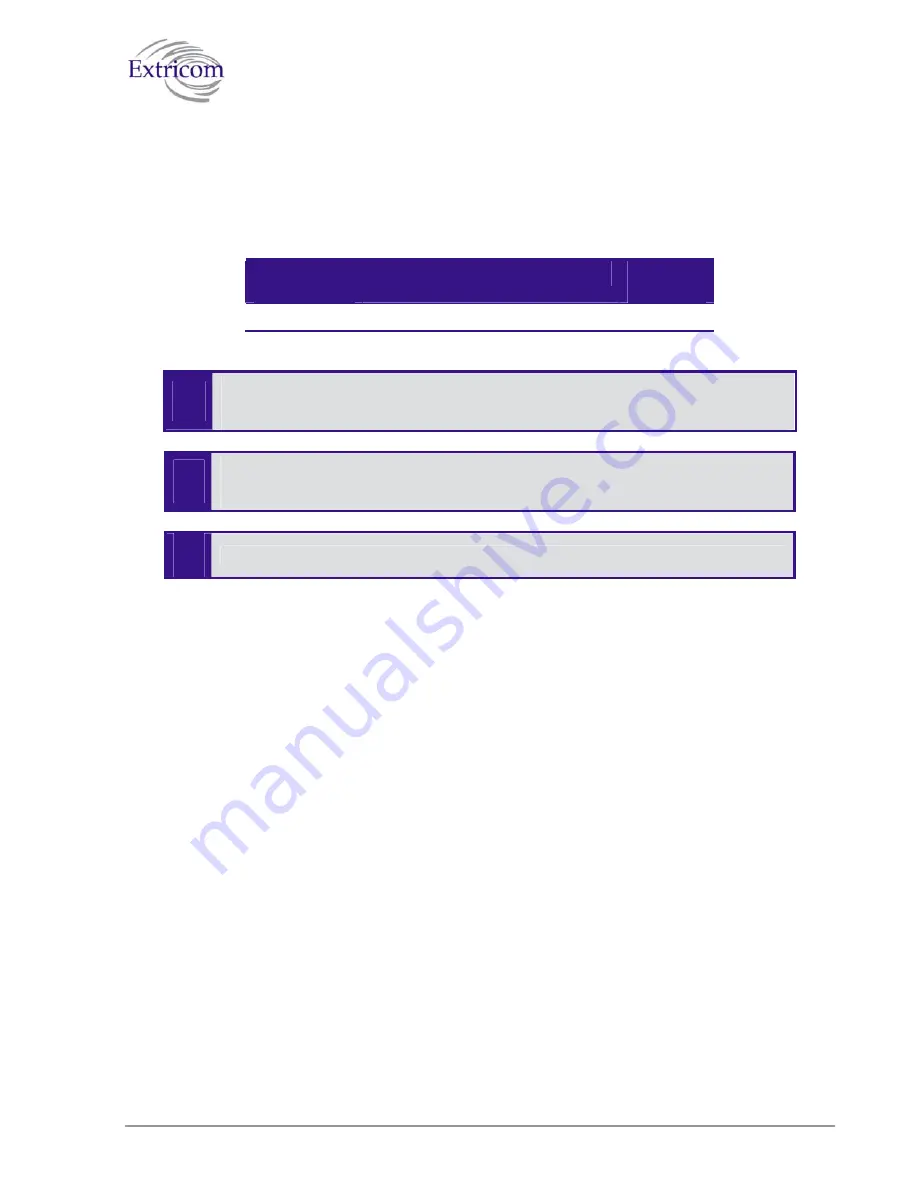
Setting Passwords in the Extricom Switch
Passwords are set according to user levels. Refer to
Table 15
for a description of the user access
levels and their default passwords.
Table 15. Default Passwords
User Access
Level
Privileges
Default
Password
admin
Accessing the Web configuration.
Switch1
"
The ‘operator’ and ‘root’ passwords are used when accessing the switch for
maintenance and service purposes. Changing these passwords should be performed
only by an Engineer authorized by Extricom.
For security purposes, it is important that all the passwords (including operator
and root passwords) be changed from the default values when the switch is first
installed, as well as periodically updated.
!
!
Record all passwords and store them in a safe location.
To set and change a password for the Extricom switch:
1.
Click Password Management
in the navigation tree to open the Password Management page.
2.
Enter the user access level whose password you want to change.
3.
Enter the current password.
4.
Enter the new password.
5.
Re-type the new password.
Viewing Reports and Events Log
The
Reports & Events
page provides performance reports and list of events.
To view Reports & Events:
1.
Click
Reports & Events
in the navigation tree.
2.
Select
Reports
tab to view True Reuse performance. The screen is updated every second.
3.
Select
Events
tab to view events. Hit refresh in order to see new events.
The Extricom WLAN System User Guide
53
Summary of Contents for EXRE-10
Page 2: ......
Page 4: ......
Page 20: ......
Page 28: ......
Page 35: ...Figure 16 WLAN Configuration Page The Extricom WLAN System User Guide 27 ...
Page 51: ...Figure 22 Rogue AP configuration The Extricom WLAN System User Guide 43 ...
Page 60: ...Figure 29 Setting Date and Time 52 Configuring the Extricom WLAN System ...
Page 74: ...66 About This Guide ...




























