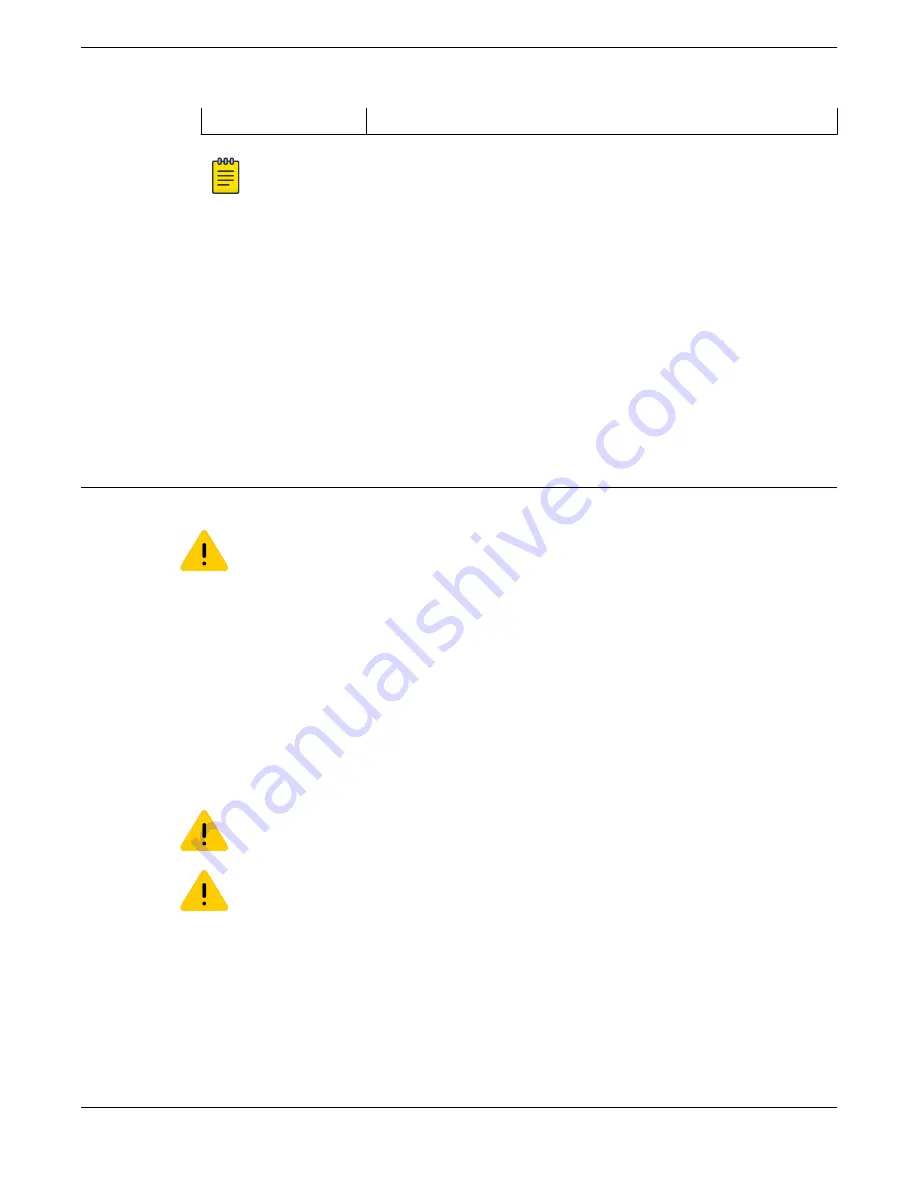
3 = RPS-150XT
6 = AC power outlet with ground connection
Note
AC power cords and outlets vary depending on country.
3. Connect the AC power cord to the AC input power connector on the power supply.
4. Plug the AC power cord into the main AC power outlet.
The AC OK and DC OK LEDs on the front of the power supply turn green to indicate that the connection
was successful and the power supply is operating properly.
If the LEDs do not light properly, follow these steps to troubleshoot:
•
Check the AC power cord connection at the AC power source and make sure the power source is
within specification.
•
Check the AC power connection to the power supply.
•
Swap the AC power cord with one that is known to work properly.
Installing an RPS-500p Redundant Power Supply
You can install the RPS-500p power supply on a flat surface or in a 19-inch rack.
Caution
Observe all ESD precautions when handling sensitive electronic equipment.
Locate the RPS-500p within 6 ft (1.8 m) of its power source.
Only qualified personnel should install redundant power supply (RPS) units.
Installing an RPS-500p in a Rack
To install the RPS-500p power supply in a 19-inch rack, you need the following:
•
Two rack-mounting brackets and mounting screws (rack-mounting kit) shipped with the power
supply
•
Four customer-supplied screws to attach the power supply to a standard 19-inch rack
Caution
Observe all ESD precautions when handling sensitive electronic equipment.
Caution
Before rack-mounting the device, ensure that the rack can support it without compromising
stability. Otherwise, personal injury and/or equipment damage can result.
To install the RPS-500p in a rack, follow these steps.
1. Attach the rack-mounting brackets to the RPS-500p using the eight M3x6mm flathead screws
shipped with the power supply.
See
Installing External Power Supplies
Installing an RPS-500p Redundant Power Supply
ExtremeSwitching Hardware Installation Guide 277
















































