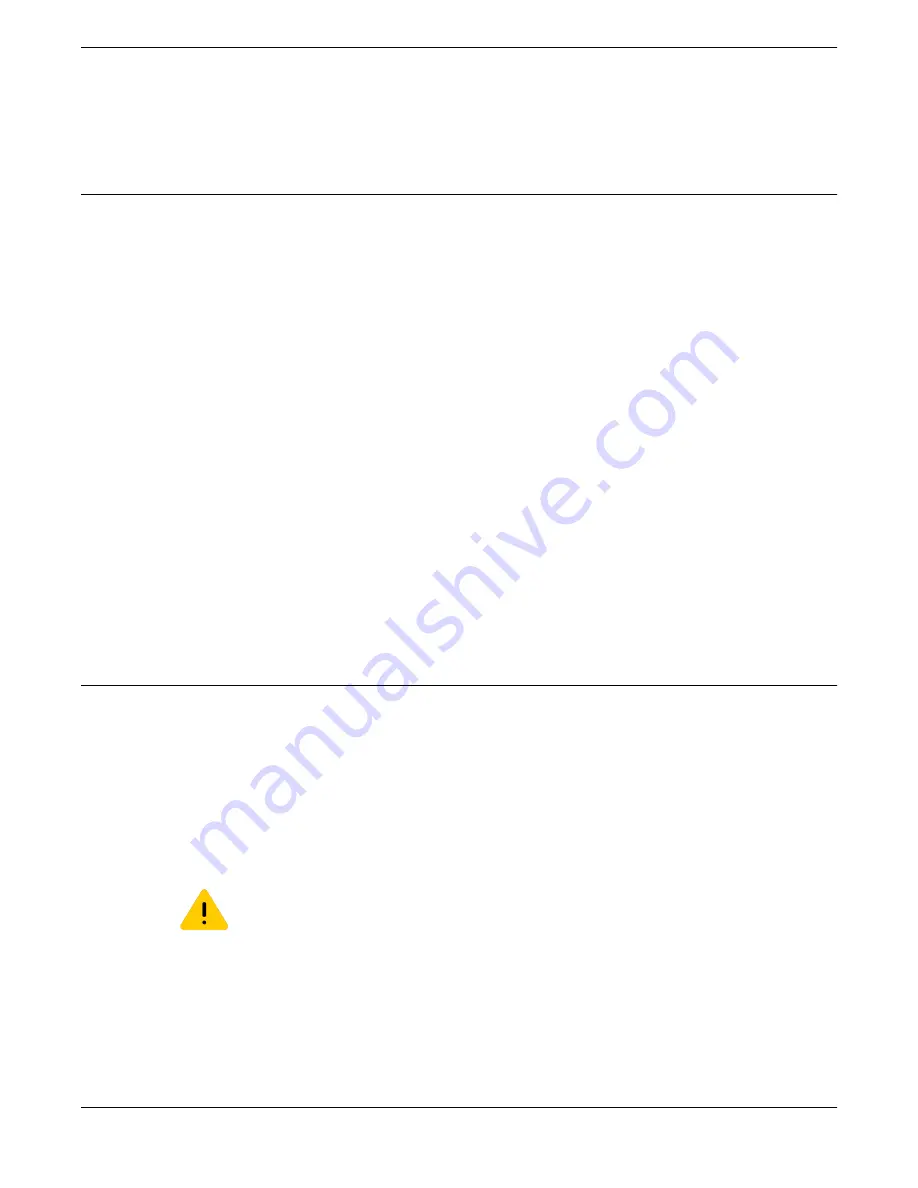
To determine which internal power supplies are compatible with your switch, see
on page 130.
Installing Optional Components
After the switch is secured to the rack or cabinet, install optional components.
Pluggable Transceiver Modules
Extreme Networks offers several optical transceiver modules for transmitting and receiving data over
optical fiber rather than through electrical wires. Install these modules using the instructions in
Networks Pluggable Transceivers Installation Guide
Other Optional Components
To install other optional components – port option cards, versatile interface modules (VIMs), and
stacking modules – refer to the instructions in
What to Do Next
After you have installed optional components, if your switch comes with an installed power supply, skip
to
Connecting Power to the Switch
on page 258.
If your switch does not come with an installed power supply, install one or two power supplies using the
instructions in
Installing Internal Power Supplies
To see which internal power supplies are compatible with your switch, see
Installing Internal Power Supplies
If your switch does not have an installed internal power supply, you can install one or two power
supplies.
To see which internal power supplies are compatible with your switch, see
Follow the instructions in the following sections to install the appropriate power supply and connect
power to the switch.
Install a 300 W Internal DC Power Supply
Caution
Make sure that the DC power supply circuit is not overloaded. Use proper overcurrent
protection, such as a circuit breaker, to prevent overcurrent conditions. You may use up to a
30-Amp breaker.
To install a 300 W DC power supply (part no. 10933 or 10944) in a switch, perform the following tasks in
the order listed:
1. Make sure you have the tools and materials you need.
Required Tools and Materials for Installing a 300 W DC Power Supply
Installing Your Extreme Networks Switch
Installing Optional Components
ExtremeSwitching Hardware Installation Guide 227
















































