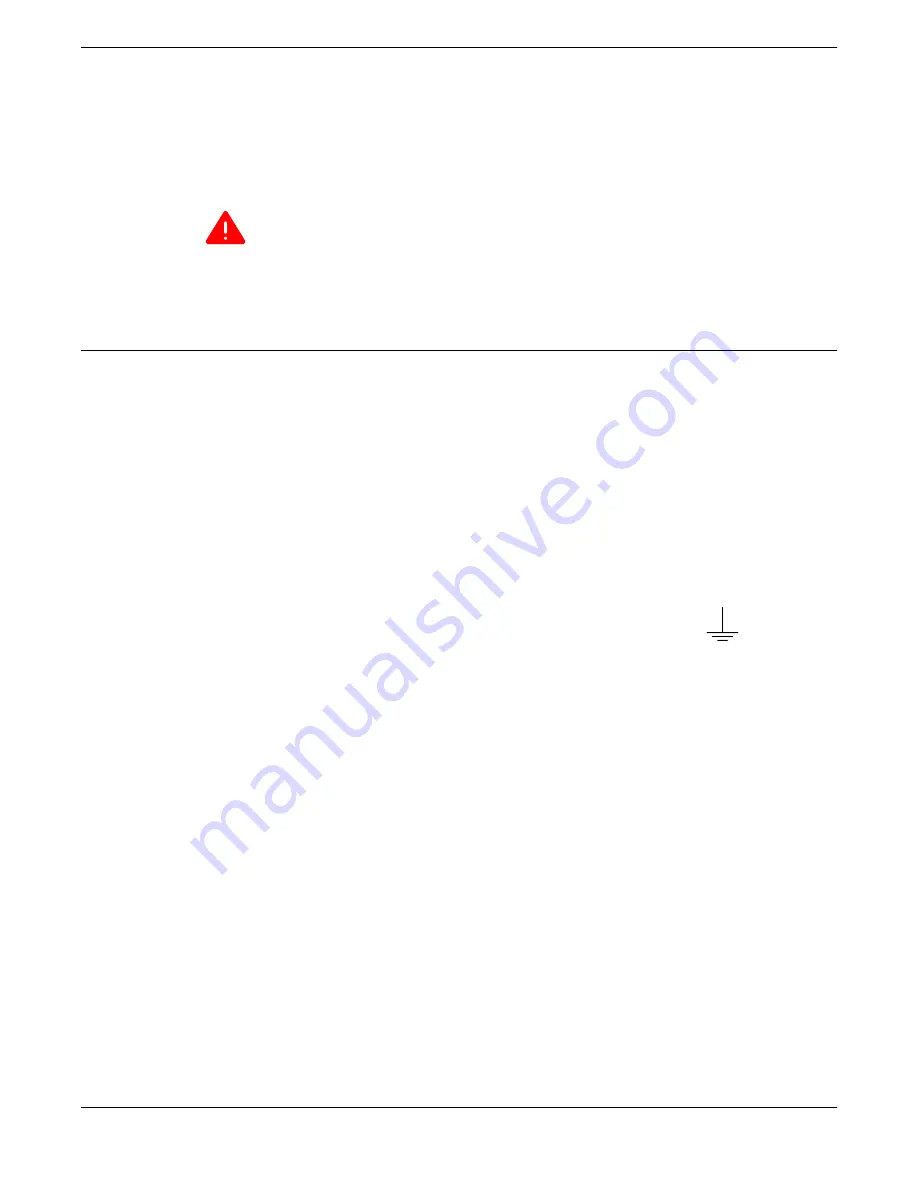
6. Connect the power cord to the power supply.
If the power supply is equipped with a power cord retainer, use the retainer to secure the power cord
to the power supply.
7. Connect the power cord to a grounded AC power outlet.
Warning
Always make sure that the source outlet is properly grounded before plugging the AC
power cord into the AC power supply.
8. To install a second power supply, repeat the procedure.
Connecting Power to the Switch
An AC power cord is not included with the AC power supply. You can purchase AC power cords for use
in the US and Canada from Extreme Networks or from your local supplier. The cord must meet the
requirements listed in
Power Cord Requirements for AC-Powered Switches and AC Power Supplies
page 475.
To turn on an Extreme Networks switch, do the following.
1. For switches that are connected to AC power, connect the power cord to the AC power input socket
on the switch (or power supply) and to an AC power outlet.
2. For switches that are connected to DC power, do the following:
a. Verify that the DC circuit is de-energized.
b. Identify the grounding lug on the rear of the switch.
The grounding lug is identified by the international symbol for earth ground:
c. Connect the spade terminal end of the ground wire to the grounding lug with the M4x0.7 screw
provided. Connect the other end to a reliable earth ground.
Use stranded copper wire, sized between 14 AWG and 6 AWG.
d. Using a cross-head (Phillips) torque screwdriver, tighten the retaining screw to 20 in
‑
lb (2.25
N m).
e. Connect the DC power input cables to the DC input terminal block on the rear of the switch.
f. Energize the circuit.
3. If applicable, attach the cable from your redundant power supply (RPS) into the switch’s redundant
power supply receptacle.
4. When power is connected, verify that the PSU LED and RPS LED (if applicable) turns green.
When both LEDs have turned green, follow the instructions in
Connecting Network Interface Cables
page 259.
If the PSU and RPS LEDs do not turn green, see the
Switch LEDs
topic for your switch model (in the
on page 19 section) for troubleshooting information.
Connecting Power to the Switch
Installing Your Extreme Networks Switch
258 ExtremeSwitching Hardware Installation Guide






























