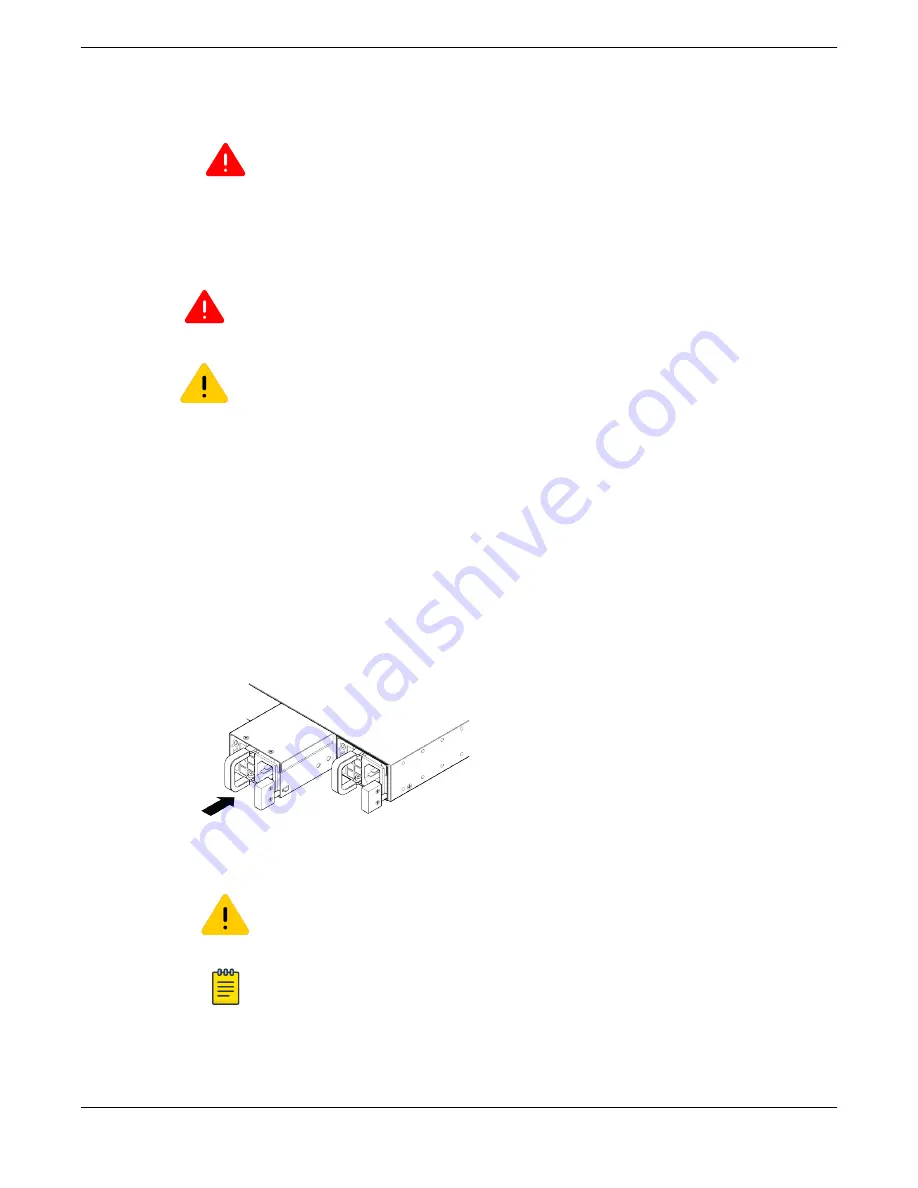
7. Connect the AC power cord to the input connector on the power supply.
Warning
Always be sure that the source outlet is properly grounded before plugging the AC power
cord into the AC power supply.
8. Connect power. See
Connecting Power to the Switch
Installing a 350 W, 715 W, 770 W, 1100 W, or 2000 W Internal AC Power Supply
Warning
To prevent an electrical hazard, make sure that the AC power cord is not connected to the
power supply before you install the power supply in the power supply bay.
Caution
Make sure the AC power supply circuit is not overloaded. Use proper overcurrent protection,
such as a circuit breaker, to prevent overcurrent conditions.
An AC power cord is not included with the AC power supply. You can purchase AC power cords for use
in the US and Canada from Extreme Networks or from your local supplier. The cord must meet the
requirements listed in
Power Cord Requirements for AC-Powered Switches and AC Power Supplies
page 475.
To install a 350 W, 715 W, 770 W, 1100 W, or 2000 W AC power supply in a switch, follow these steps:
1. If necessary, remove a blank panel from the back of the switch.
2. Verify that the power supply is right side up.
3. Verify that the power supply's airflow direction (front-to-back or back-to-front) is compatible with
the switch.
4. Carefully slide the power supply all the way into the power supply bay, as shown in
.
Figure 205: Installing a Summit AC Power Supply (770 W Model Shown)
5. Push the power supply in until the latch snaps into place.
Caution
Do not slam the power supply into the switch.
Note
If power supplies are not installed in both power supply bays, be sure to install a cover
over the unoccupied bay. Unoccupied bays must always be covered to maintain proper
system ventilation and EMI levels.
Installing Your Extreme Networks Switch
Installing Internal AC Power Supplies
ExtremeSwitching Hardware Installation Guide 257






























