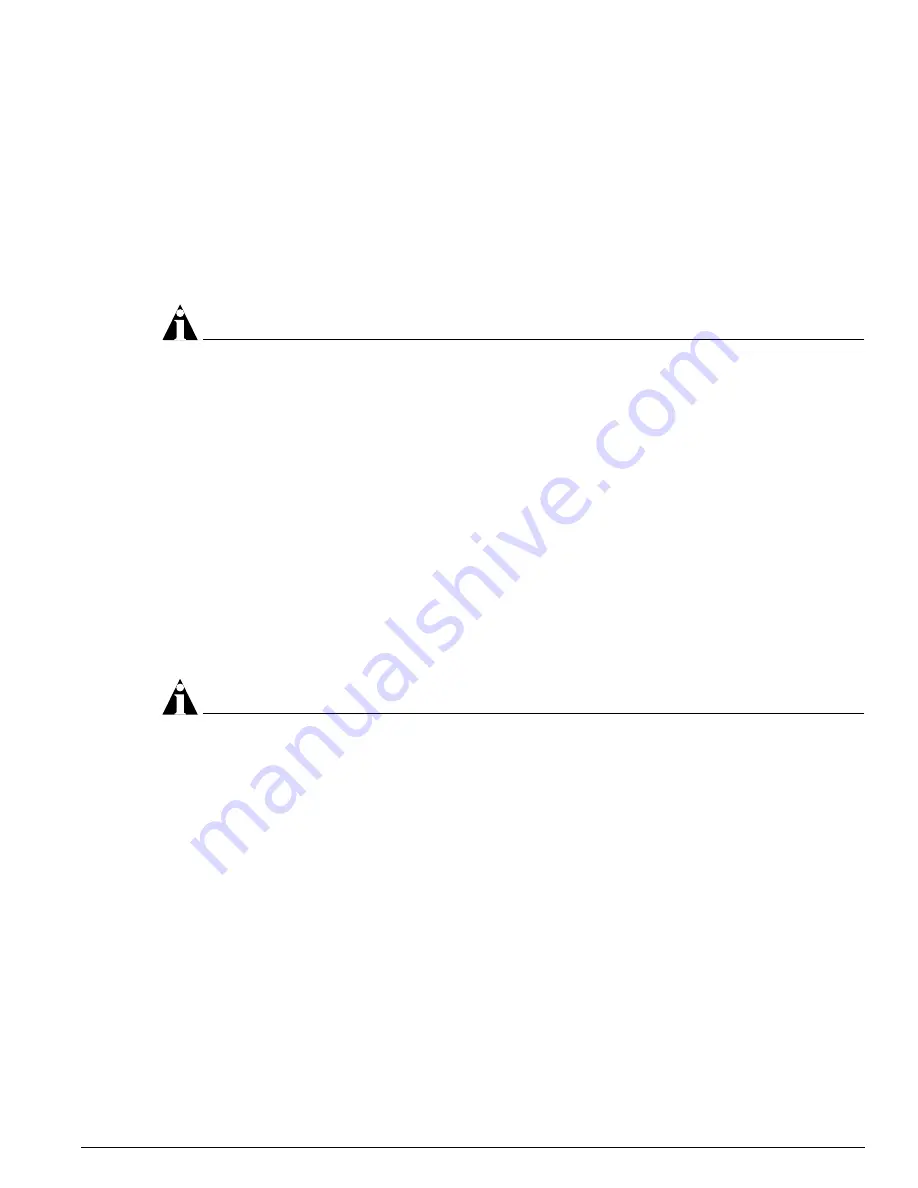
Installing the Alpine 3808 and the Alpine 3804 DC Power Supply
Extreme Networks Consolidated Hardware Guide
143
•
Mount the chassis in a rack—For more information about mounting the chassis, see “Installing the
Chassis” on page 132.
•
Ground the chassis—For more information about grounding the chassis, see “Grounding the Alpine
3800 Series Chassis” on page 135.
To turn on power to the system, connect the power cable to the power supply and then to the wall
outlet.
In the event of a power supply failure, please contact Extreme Networks about servicing and replacing
your power supply.
NOTE
Alpine 3802 power supplies must be removed and replaced by personnel that have been trained by
Extreme Networks.
Verifying a Successful Installation
After you supply power to the Alpine switch, the switch performs a power-on self test (POST).
During the POST:
•
All ports are temporarily disabled
•
The packet LED is off
•
The power LED is on
•
The MGMT LED flashes until the switch successfully passes the POST
If the switch passes the POST, the MGMT LED blinks at a slow rate (one blink per second). If the switch
fails the POST, the MGMT LED shows a solid yellow light.
NOTE
See Chapter 9, “Alpine 3800 Series Switch Management Module” for more information about switch
management module LED activity and Chapter 10, “Alpine 3800 Series I/O Modules” for more
information about I/O module LED activity.
Installing the Alpine 3808 and the Alpine 3804
DC Power Supply
This section describes the steps to successfully install and power your Alpine 3808 or Alpine 3804 DC
power supply:
•
Selecting the cabling
•
Installing the DC power supply
•
Attaching the cabling and supplying power
•
Verifying a successful installation
For centralized DC power connections, install only in a restricted access area.
Summary of Contents for Alpine 3802
Page 17: ...Part 1 Common Features ...
Page 18: ......
Page 32: ...32 Extreme Networks Consolidated Hardware Guide Summary of Common Switch Features ...
Page 33: ...Part 2 Site Planning ...
Page 34: ......
Page 56: ...56 Extreme Networks Consolidated Hardware Guide Site Preparation ...
Page 57: ...Part 3 Summit Switch ...
Page 58: ......
Page 104: ...104 Extreme Networks Consolidated Hardware Guide Summit Switch Models ...
Page 114: ...114 Extreme Networks Consolidated Hardware Guide Summit Switch Installation ...
Page 115: ...Part 4 Alpine Switch ...
Page 116: ......
Page 122: ...122 Extreme Networks Consolidated Hardware Guide Alpine 3800 Series Switch Overview ...
Page 152: ...152 Extreme Networks Consolidated Hardware Guide Alpine 3800 Series Switch Power Supplies ...
Page 158: ...158 Extreme Networks Consolidated Hardware Guide Alpine 3800 Series Switch Management Module ...
Page 188: ...188 Extreme Networks Consolidated Hardware Guide Alpine 3800 Series I O Modules ...
Page 194: ...194 Extreme Networks Consolidated Hardware Guide Alpine 3800 Series Switch Fan Tray ...
Page 195: ...Part 5 BlackDiamond Switch ...
Page 196: ......
Page 202: ...202 Extreme Networks Consolidated Hardware Guide BlackDiamond 6800 Series Switch Overview ...
Page 218: ...218 Extreme Networks Consolidated Hardware Guide BlackDiamond 6800 Series Switch Chassis ...
Page 282: ...282 Extreme Networks Consolidated Hardware Guide BlackDiamond 6800 Series I O Modules ...
Page 290: ...290 Extreme Networks Consolidated Hardware Guide BlackDiamond 6800 Series Switch Fan Tray ...
Page 291: ...Part 6 Switch Operation ...
Page 292: ......
Page 296: ...296 Extreme Networks Consolidated Hardware Guide Initial Switch and Management Access ...
Page 297: ...Part 7 Appendixes ...
Page 298: ......
Page 340: ...340 Extreme Networks Consolidated Hardware Guide Module Technical Specifications ...
















































