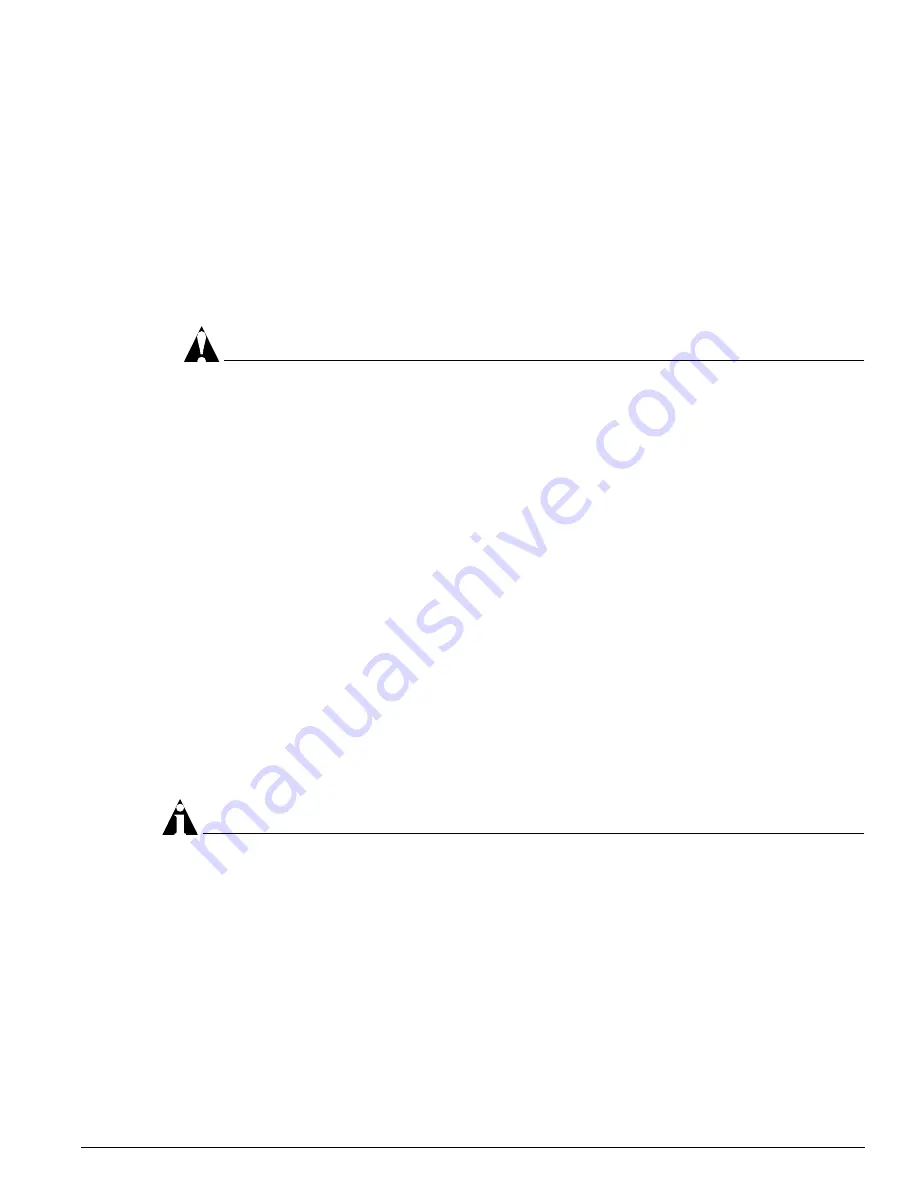
Removing the Alpine 3808 and the Alpine 3804 AC Power Supply
Extreme Networks Consolidated Hardware Guide
141
5
Place both hands on each side of the power supply to slowly and evenly slide the power supply into
the bay.
During the last inch of insertion into the chassis, place one hand on the central handle to steady the
power supply and use your other hand to gently push the ejector/injector lever towards the power
supply to engage the power supply backplane connectors.
6
Secure the power supply by tightening the screw on the ejector/injector lever with a #2 Phillips
screwdriver.
7
To uncover the power connector, slide the safety latch to the right.
8
To turn on power to the system, connect the power cable to the power supply and then to the wall
outlet.
CAUTION
The power supply cannot be installed if an AC power cable is plugged in. You can damage the
chassis and power supply if you attempt to install a power supply with an AC power cable
connected.
9
Leave the ESD strap permanently connected to the chassis so that it is always available when you
need to handle ESD-sensitive components.
To install an additional power supply, repeat steps 1 through 8.
Verifying a Successful Installation
After you supply power to the Alpine switch, the switch performs a power-on self test (POST).
During the POST:
•
All ports are temporarily disabled
•
The packet LED is off
•
The power LED is on,
•
The MGMT LED flashes until the switch successfully passes the POST
If the switch passes the POST, the MGMT LED blinks at a slow rate (one blink per second). If the switch
fails the POST, the MGMT LED shows a solid yellow light.
NOTE
See Chapter 9, “Alpine 3800 Series Switch Management Module” for more information about switch
management module LED activity and Chapter 10, “Alpine 3800 Series I/O Modules” for more
information about I/O module LED activity.
Removing the Alpine 3808 and the Alpine 3804
AC Power Supply
You need the following tools and equipment to remove the Alpine 3808 and the Alpine 3804 AC power
supplies:
•
ESD-preventive wrist strap
Summary of Contents for Alpine 3802
Page 17: ...Part 1 Common Features ...
Page 18: ......
Page 32: ...32 Extreme Networks Consolidated Hardware Guide Summary of Common Switch Features ...
Page 33: ...Part 2 Site Planning ...
Page 34: ......
Page 56: ...56 Extreme Networks Consolidated Hardware Guide Site Preparation ...
Page 57: ...Part 3 Summit Switch ...
Page 58: ......
Page 104: ...104 Extreme Networks Consolidated Hardware Guide Summit Switch Models ...
Page 114: ...114 Extreme Networks Consolidated Hardware Guide Summit Switch Installation ...
Page 115: ...Part 4 Alpine Switch ...
Page 116: ......
Page 122: ...122 Extreme Networks Consolidated Hardware Guide Alpine 3800 Series Switch Overview ...
Page 152: ...152 Extreme Networks Consolidated Hardware Guide Alpine 3800 Series Switch Power Supplies ...
Page 158: ...158 Extreme Networks Consolidated Hardware Guide Alpine 3800 Series Switch Management Module ...
Page 188: ...188 Extreme Networks Consolidated Hardware Guide Alpine 3800 Series I O Modules ...
Page 194: ...194 Extreme Networks Consolidated Hardware Guide Alpine 3800 Series Switch Fan Tray ...
Page 195: ...Part 5 BlackDiamond Switch ...
Page 196: ......
Page 202: ...202 Extreme Networks Consolidated Hardware Guide BlackDiamond 6800 Series Switch Overview ...
Page 218: ...218 Extreme Networks Consolidated Hardware Guide BlackDiamond 6800 Series Switch Chassis ...
Page 282: ...282 Extreme Networks Consolidated Hardware Guide BlackDiamond 6800 Series I O Modules ...
Page 290: ...290 Extreme Networks Consolidated Hardware Guide BlackDiamond 6800 Series Switch Fan Tray ...
Page 291: ...Part 6 Switch Operation ...
Page 292: ......
Page 296: ...296 Extreme Networks Consolidated Hardware Guide Initial Switch and Management Access ...
Page 297: ...Part 7 Appendixes ...
Page 298: ......
Page 340: ...340 Extreme Networks Consolidated Hardware Guide Module Technical Specifications ...
















































