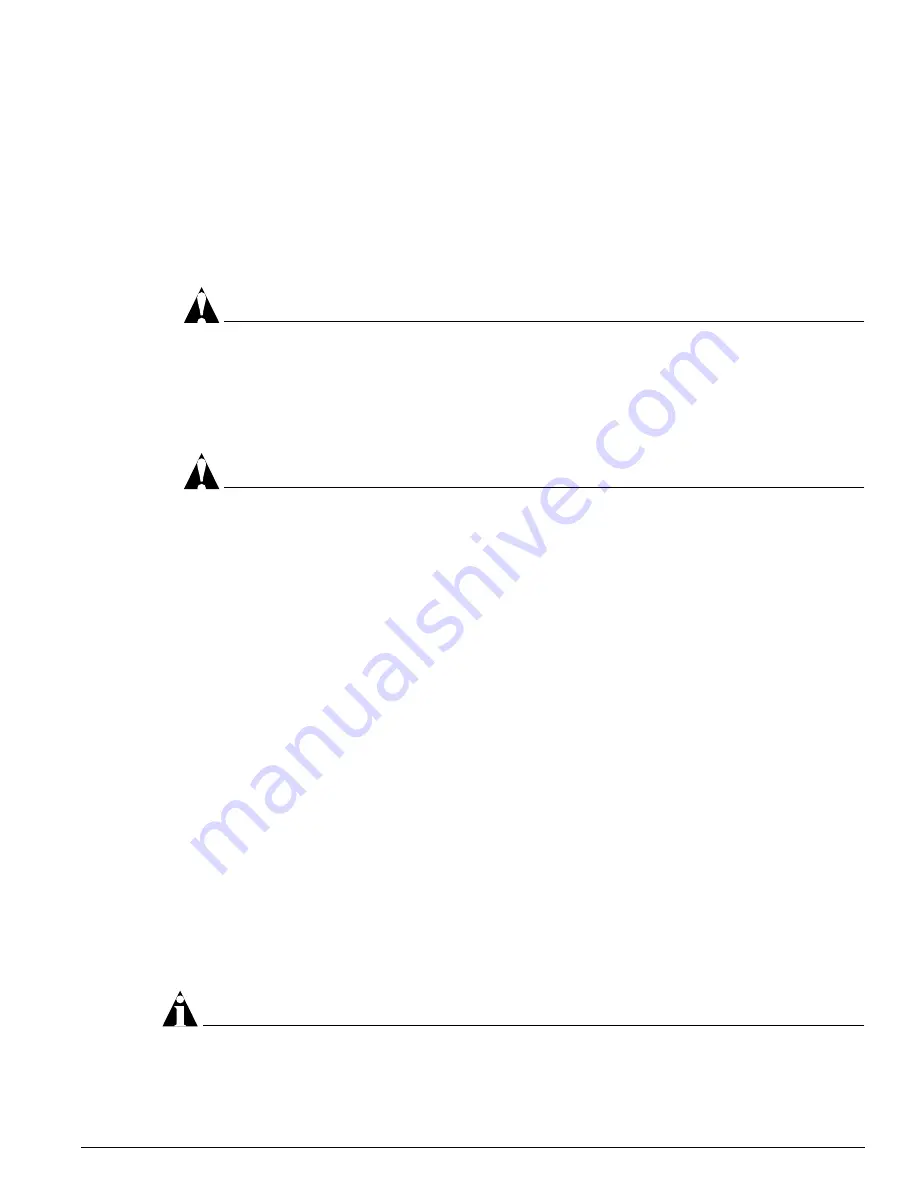
Supplying Power to the Alpine 3802 DC Power Supply
Extreme Networks Consolidated Hardware Guide
149
To remove a DC power supply from the Alpine 3808 or the Alpine 3804 switch:
1
Turn off the DC supply at both the source breaker and at the power supply breaker.
2
Attach the ESD strap that is provided to your wrist and connect the metal end of the ESD strap to
the ground receptacle that is located on the top-right corner of the switch front panel.
3
Remove the plexiglas cover that shields the power connection on the power supply.
4
Remove the DC power and ground cables from the power supply.
5
Slide the locking safety latch on the power supply in the direction marked “remove.”
CAUTION
Ensure that the latch is in the remove position. You cannot remove the power supply unless the
latch is in the remove position.
6
Use a #2 Phillips screwdriver to unscrew the screw on the ejector/injector lever then pull the
ejector/injector lever towards you to disengage the power supply connections from the backplane.
Hold on to the central handle to steady the power supply.
CAUTION
When you remove a power supply, use one hand to support the power supply from the bottom and
the other hand to hold the central handle on the front of the power supply. Do not use just the
ejector/injector lever to remove a power supply.
7
Use one hand on the central handle to slowly pull the power supply towards you. Place your other
hand beneath the power supply to support it as you pull it out of the chassis.
8
If you are going to install a replacement power supply, follow the installation steps on page 144.
9
If there is a problem with the power supply that you removed, contact Extreme Networks for
assistance.
Do not attempt to fix a faulty power supply. Personal injury to yourself or others may occur.
10
Leave the ESD strap permanently connected to the chassis so that it is always available when you
need to handle ESD-sensitive components.
Supplying Power to the Alpine 3802 DC Power Supply
The Alpine 3802 switch supports two DC power supplies that come preinstalled from the factory. This
section describes the steps to successfully power your Alpine 3802 DC power supplies:
•
Selecting the cabling
•
Attaching the cabling and supplying power
•
Verifying a successful installation
For centralized DC power connections, install only in a restricted access area.
NOTE
Ground the rack, mount the chassis in a rack and ground the chassis before installing any switch
components.
Summary of Contents for Alpine 3802
Page 17: ...Part 1 Common Features ...
Page 18: ......
Page 32: ...32 Extreme Networks Consolidated Hardware Guide Summary of Common Switch Features ...
Page 33: ...Part 2 Site Planning ...
Page 34: ......
Page 56: ...56 Extreme Networks Consolidated Hardware Guide Site Preparation ...
Page 57: ...Part 3 Summit Switch ...
Page 58: ......
Page 104: ...104 Extreme Networks Consolidated Hardware Guide Summit Switch Models ...
Page 114: ...114 Extreme Networks Consolidated Hardware Guide Summit Switch Installation ...
Page 115: ...Part 4 Alpine Switch ...
Page 116: ......
Page 122: ...122 Extreme Networks Consolidated Hardware Guide Alpine 3800 Series Switch Overview ...
Page 152: ...152 Extreme Networks Consolidated Hardware Guide Alpine 3800 Series Switch Power Supplies ...
Page 158: ...158 Extreme Networks Consolidated Hardware Guide Alpine 3800 Series Switch Management Module ...
Page 188: ...188 Extreme Networks Consolidated Hardware Guide Alpine 3800 Series I O Modules ...
Page 194: ...194 Extreme Networks Consolidated Hardware Guide Alpine 3800 Series Switch Fan Tray ...
Page 195: ...Part 5 BlackDiamond Switch ...
Page 196: ......
Page 202: ...202 Extreme Networks Consolidated Hardware Guide BlackDiamond 6800 Series Switch Overview ...
Page 218: ...218 Extreme Networks Consolidated Hardware Guide BlackDiamond 6800 Series Switch Chassis ...
Page 282: ...282 Extreme Networks Consolidated Hardware Guide BlackDiamond 6800 Series I O Modules ...
Page 290: ...290 Extreme Networks Consolidated Hardware Guide BlackDiamond 6800 Series Switch Fan Tray ...
Page 291: ...Part 6 Switch Operation ...
Page 292: ......
Page 296: ...296 Extreme Networks Consolidated Hardware Guide Initial Switch and Management Access ...
Page 297: ...Part 7 Appendixes ...
Page 298: ......
Page 340: ...340 Extreme Networks Consolidated Hardware Guide Module Technical Specifications ...






























