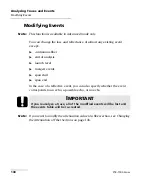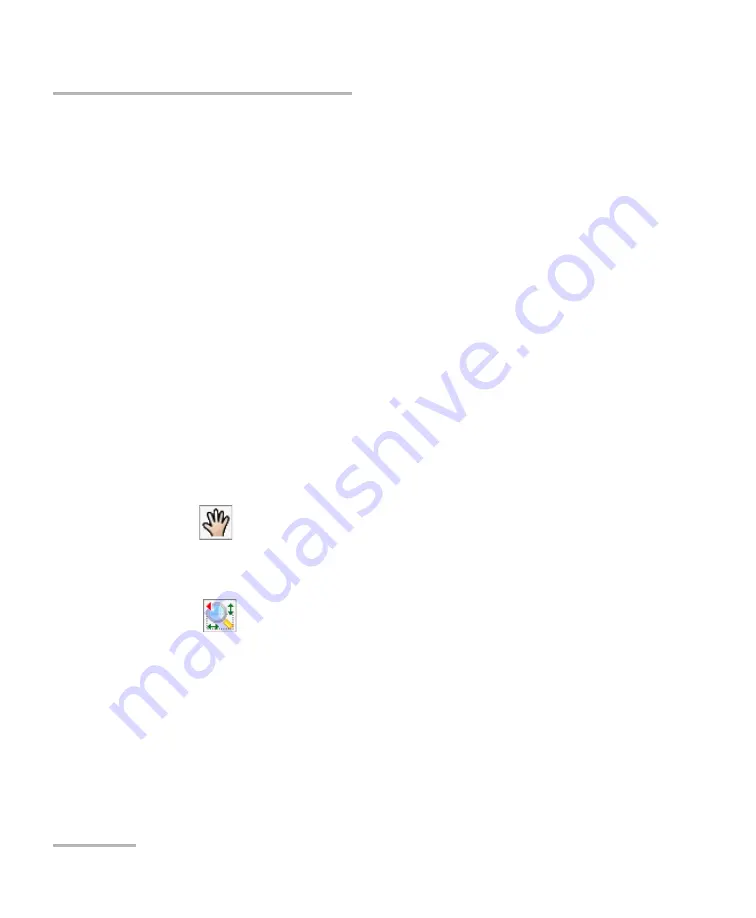
Analyzing Traces and Events
124
FTB-7000 Series
Using Zoom Controls
³
When you manually zoom in or out on a trace, the application will
apply the new zoom factor and marker positions to the other traces
(wavelengths) of a same file and on the reference file, if applicable.
Both the zoom factor and marker positions will be saved along with the
trace (same settings for all wavelengths).
³
When you zoom in or out on the selected event, the application keeps
the zoom on this event until you select another event or change zoom
or marker positions (via the
Measure
tab). You can select a different
event for each wavelength (for example, event 2 at 1310 nm and
event 5 at 1550 nm). The selected events will be saved along with the
trace.
Note:
In Template mode, the zoom factor and marker positions correspond to
those of the reference trace.
If you want the application to automatically zoom on the defined fiber
span, see
Automatically Zooming in on the Fiber Span
To view specific portions of the graph:
³
You can define which portion of the graph will be visible by selecting
the
button and dragging the graph with the stylus or
your finger.
This could be useful, for example, if you want to zoom in on events
located outside the defined fiber span.
³
The
button is the zoom selector. It allows you to select whether
the zooming will be performed according to the horizontal axis, the
vertical axis, or both.
Press and hold this button to select the zooming direction in the menu.
Then, define the zoom area with the stylus or your finger (a rectangle
with dotted lines will appear to help you define the area). Once you
release the stylus, the application automatically zooms in on the graph