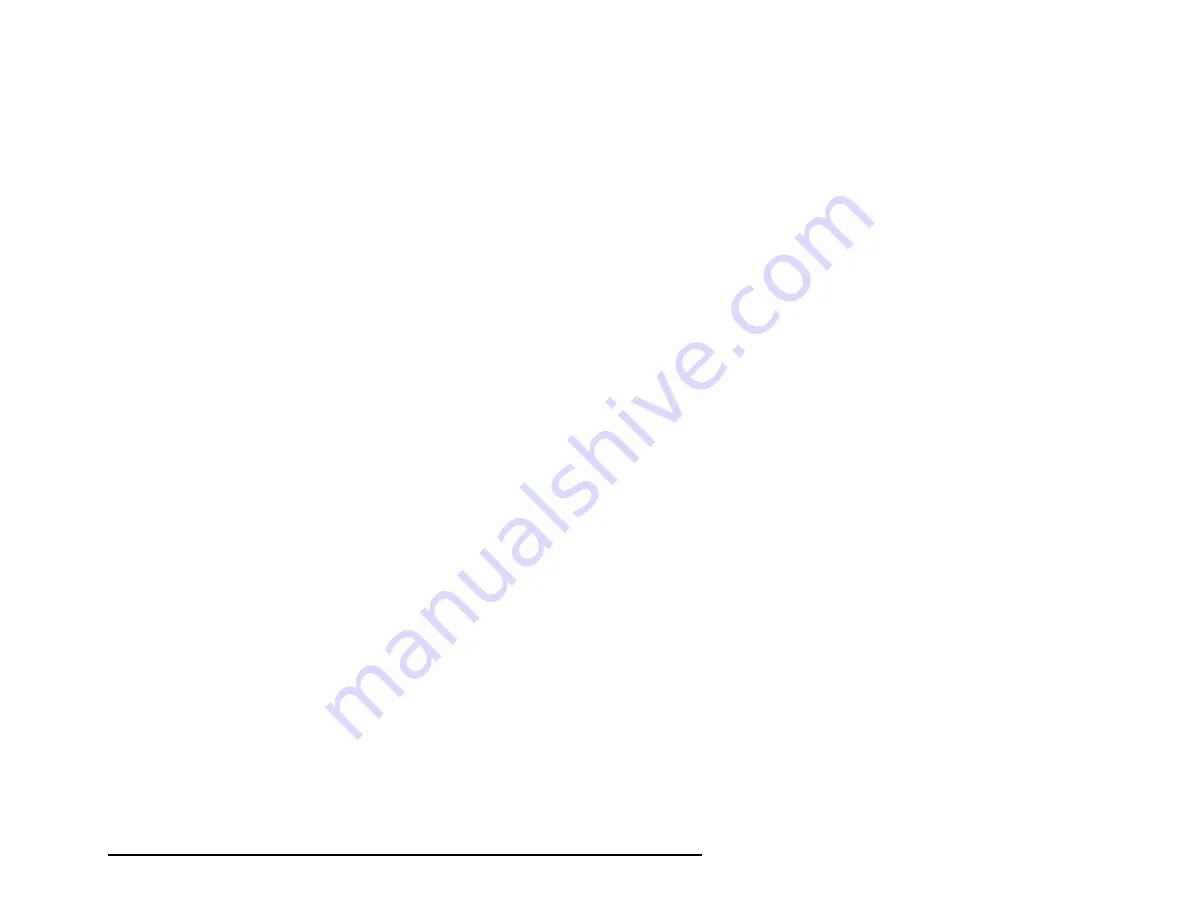
Installation and Operation
xiii
Note:
For the most current information about this product,
visit Exabyte’s web site (www.exabyte.com).
Related publications
Exabyte EZ17 Autoloader
§
Exabyte EZ17 Autoloader SCSI Reference, 328823
§
Exabyte EZ17 MammothTape Technology Autoloader Product
Specification, 328822
§
Exabyte EZ17A AIT-2 Autoloader Product Specification,
1008278
Exabyte M ammoth-2 Tape Drive
§
Exabyte Mammoth-2 Tape Drive SCSI Reference,
330876
§
Exabyte Mammoth-2 Tape Drive Product Specification,
330874
§
Exabyte Mammoth-2 Tape Drive Installation and Operation,
330875
Exabyte M ammoth Tape Drive
§
Exabyte Mammoth Tape Drive Product Specification, 306482
§
Exabyte Mammoth Tape Drive SCSI Reference, 306483
§
Exabyte Mammoth Tape Drive Installation and Operation,
306484
Summary of Contents for EZ17A
Page 1: ...328824 004 EXABYTE EZ17M AND EZ17A AUTOLOADER INSTALLATION AND OPERATION...
Page 6: ...vi Exabyte EZ17M and EZ17A Notes...
Page 22: ...Chapter 1 6 Exabyte EZ17M and EZ17A Notes...
Page 62: ...Chapter 3 46 Exabyte EZ17M and EZ17A Notes...
Page 90: ...Chapter 4 74 Exabyte EZ17M and EZ17A Notes...
Page 126: ...Chapter 7 110 Exabyte EZ17M and EZ17A Notes...
Page 148: ...Appendix B 132 Exabyte EZ17M and EZ17A Notes...
Page 160: ...Appendix C 144 Exabyte EZ17M and EZ17A Notes...
Page 168: ...Exabyte Corporation 1685 38th Street Boulder Colorado 80301 1008441 000 1008441 000...













































