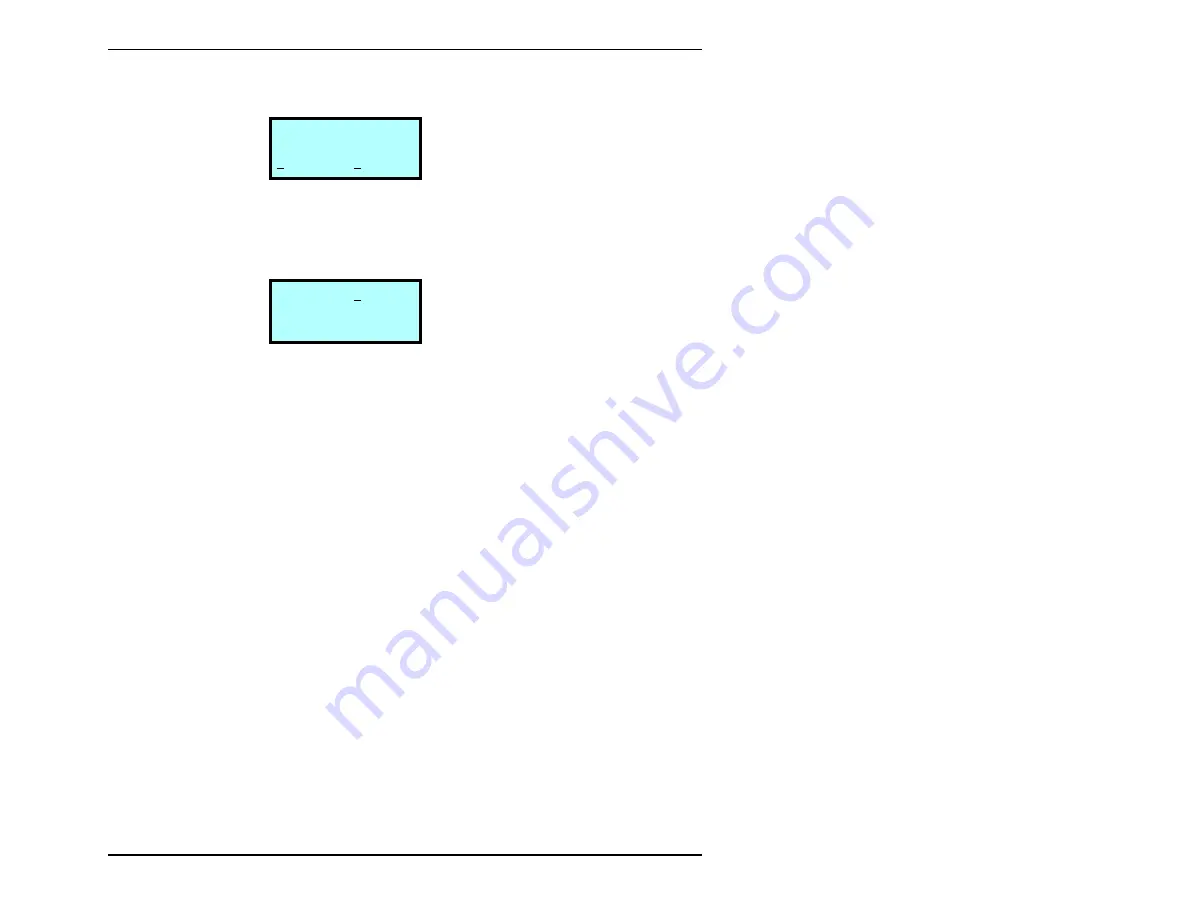
Configuration
Installation and Operation
35
3.
Press
[ENTER]
. The following screen appears:
4.
If you want to change the current settings, press
[ENTER]
. The
message
Set SCSI IDs
flashes on the screen, then the
following screen appears:
5.
To change the drive’s SCSI ID, press
3
or
4
until you see the
ID you want. Or, if you only want to change the autoloader’s
SCSI ID, press
2
. The screen arrow moves to the far right digit
in the autoloader’s SCSI ID.
Note:
Certain software applications require the autoloader
SCSI ID to be set one digit lower than the drive SCSI
ID. Refer to the documentation for your software
application for more information.
6.
Press
3
or
4
until you see the SCSI ID you want for the
autoloader.
7.
Press
[ENTER]
.
8.
If you changed the SCSI ID for the drive, the following
message flashes on the screen:
Power cycle the autoloader to change the drive
SCSI ID or press ESCAPE to cancel
4
S C S I
I D
D
0 1
A
0 0
D 0 1
A
0 0
↕
→
Summary of Contents for EZ17A
Page 1: ...328824 004 EXABYTE EZ17M AND EZ17A AUTOLOADER INSTALLATION AND OPERATION...
Page 6: ...vi Exabyte EZ17M and EZ17A Notes...
Page 22: ...Chapter 1 6 Exabyte EZ17M and EZ17A Notes...
Page 62: ...Chapter 3 46 Exabyte EZ17M and EZ17A Notes...
Page 90: ...Chapter 4 74 Exabyte EZ17M and EZ17A Notes...
Page 126: ...Chapter 7 110 Exabyte EZ17M and EZ17A Notes...
Page 148: ...Appendix B 132 Exabyte EZ17M and EZ17A Notes...
Page 160: ...Appendix C 144 Exabyte EZ17M and EZ17A Notes...
Page 168: ...Exabyte Corporation 1685 38th Street Boulder Colorado 80301 1008441 000 1008441 000...






























