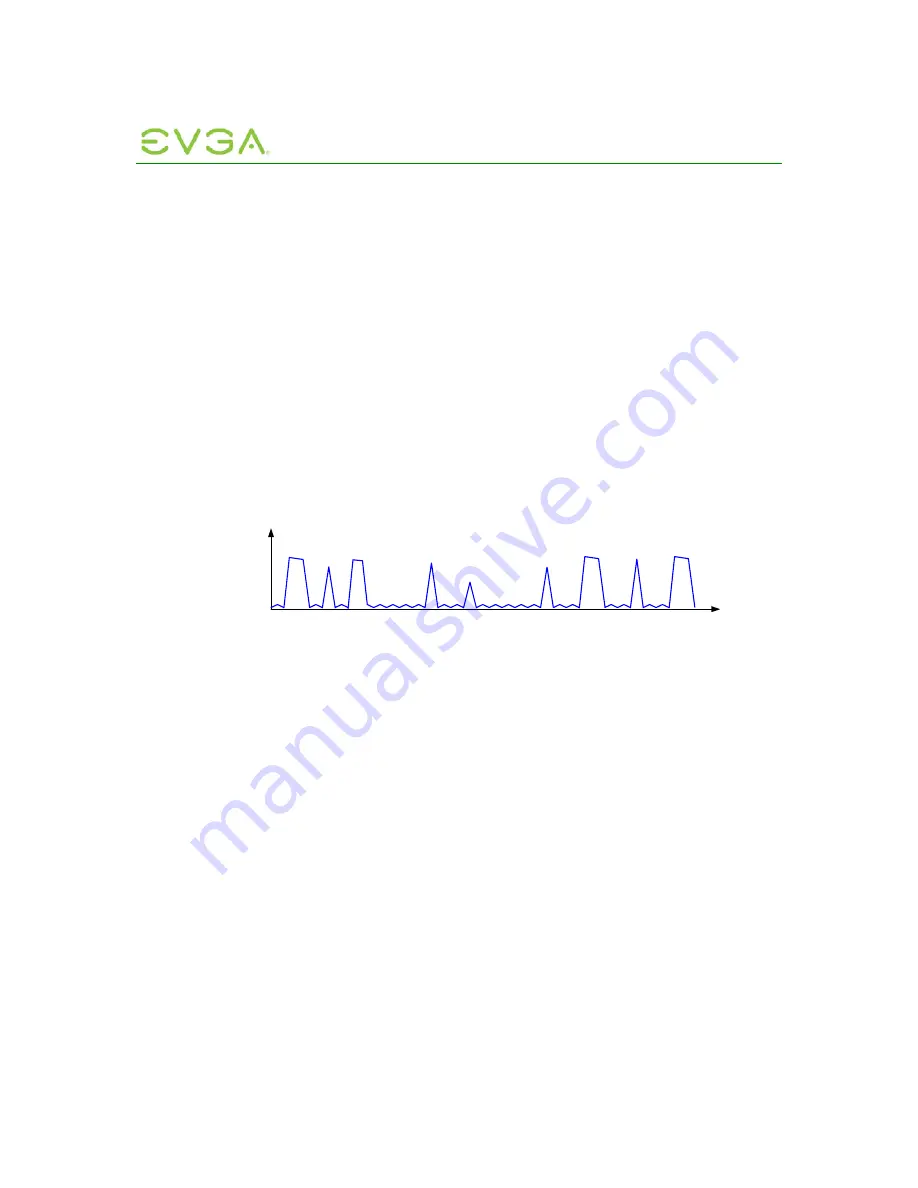
PC-over-IP Administrative
Interface User Manual
98
4. Enter 0 in the
Device Bandwidth Target
field to enable no limit
5. Select the
Apply
button to accept the changes
6. Repeat for the other three users’ Hosts
The bandwidth limit and target are now set to 0 Mbps (no limit) for each user. Due to the
nature of the users’ tasks—light graphics changes and peak network demand at different
times—it is expected that there will be little conflict for the full 100-Mbps bandwidth. The
users share the bandwidth more effectively and have fewer situations where their images
would have to be compromised to meet a bandwidth limit.
When there is congestion, the PCoIP firmware will automatically reduce the bandwidth
limit using a bandwidth adaptation algorithm that strives for fairness on shared networks.
When the congestion clears, the firmware will again open the bandwidth limit.
Figure 4-22 shows the total simplified bandwidth usage with no limit for the four users in
this example. This figure shows that the bandwidth is more efficiently shared, compared
to the case of setting a low maximum bandwidth limit as in Figure 4-19. In the unlimited
case, each PCoIP session has the opportunity to use up to 100 Mbps. This provides the
user with a more perception-free experience.
Figure 4-22: Simplified User Bandwidth Requirements (no limit)
BW
All Users
Time
4.4
USB Permissions Example
This example illustrates the use of the USB Permissions webpage. It shows how an
administrator can use the human-readable drop down menus to authorize a specific class
of IEEE-compatible bidirectional USB printers and a specific vendor/product ID.
The following sections outline the steps to authorize a USB device by Class or by Device
ID.
4.4.1
Authorizing USB Device By Class
1. In the Authorization section, select
Add new
button
























