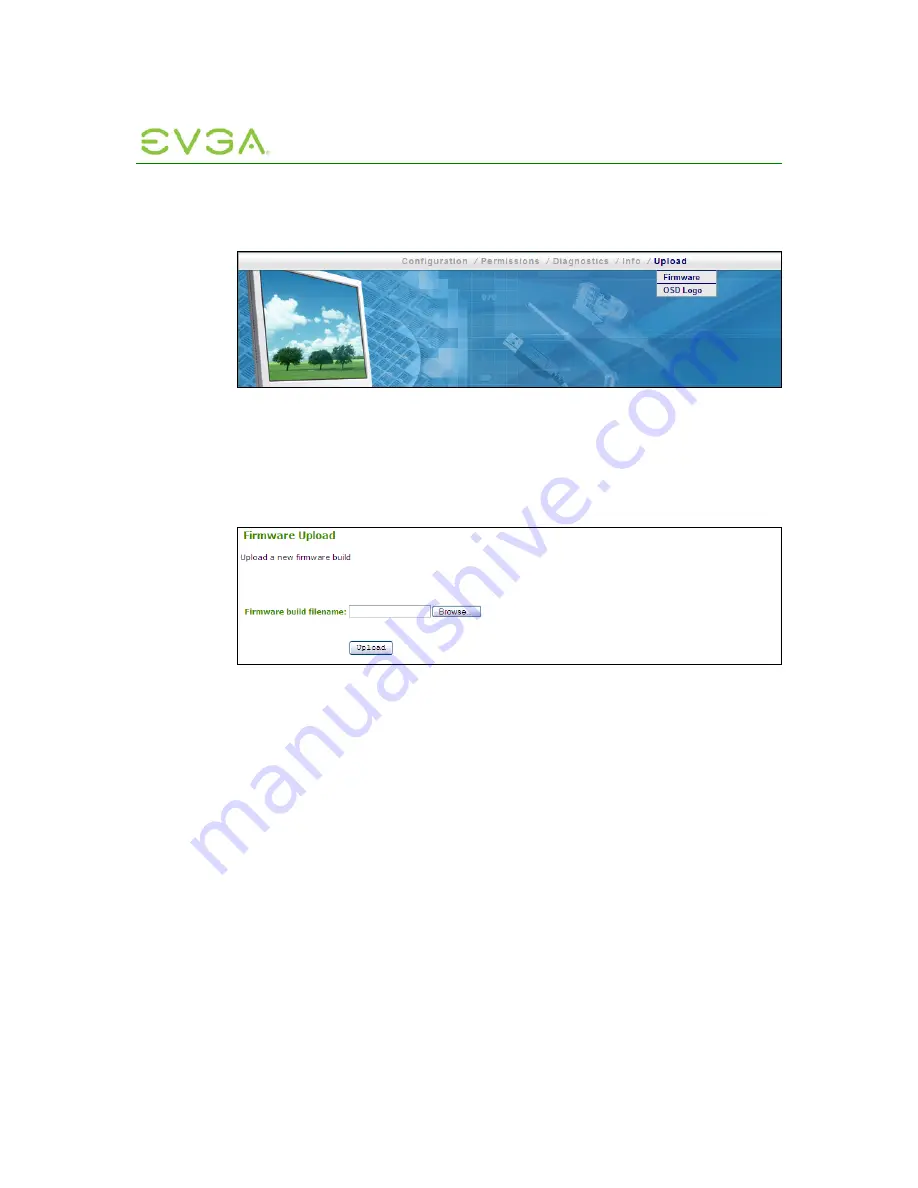
PC-over-IP Administrative
Interface User Manual
51
•
Firmware
•
OSD Logo
Figure 1-38: Upload Menu Navigation
1.10.1
Firmware
The
Firmware
webpage allows the administrator to upload a new firmware build to the
Portal or Host.
Figure 1-39: Firmware Upload Webpage
1.10.1.1 Firmware
build
filename
The
Firmware build filename
field specifies the filename of the firmware image to be
uploaded. The administrator can browse to the file via the
Browse
button. The file must
be accessible to the web browser (i.e. on a local or accessible network drive). The
firmware image must be an “.all” file.
1.10.1.2 Upload
Selecting the
Upload
button will cause the specified file to be transferred to the device.
The web interface will prompt the administrator for confirmation to avoid accidental
uploads.
Note: Ensure that both the Portal and Host have the same firmware release.
Example Firmware Upload Process:
1. Ensure host PC or Workstation is in a idle state (all applications must be closed).
2. Log into the Host Administration Web Interface
3. Select the
Firmware Upload
webpage
Browse
button to browse to the firmware “.all”
file, e.g. tera1x00_rel1-9_v175.all
4. Select the File Upload window
Open
button
5. Select the webpage
Upload
button






























