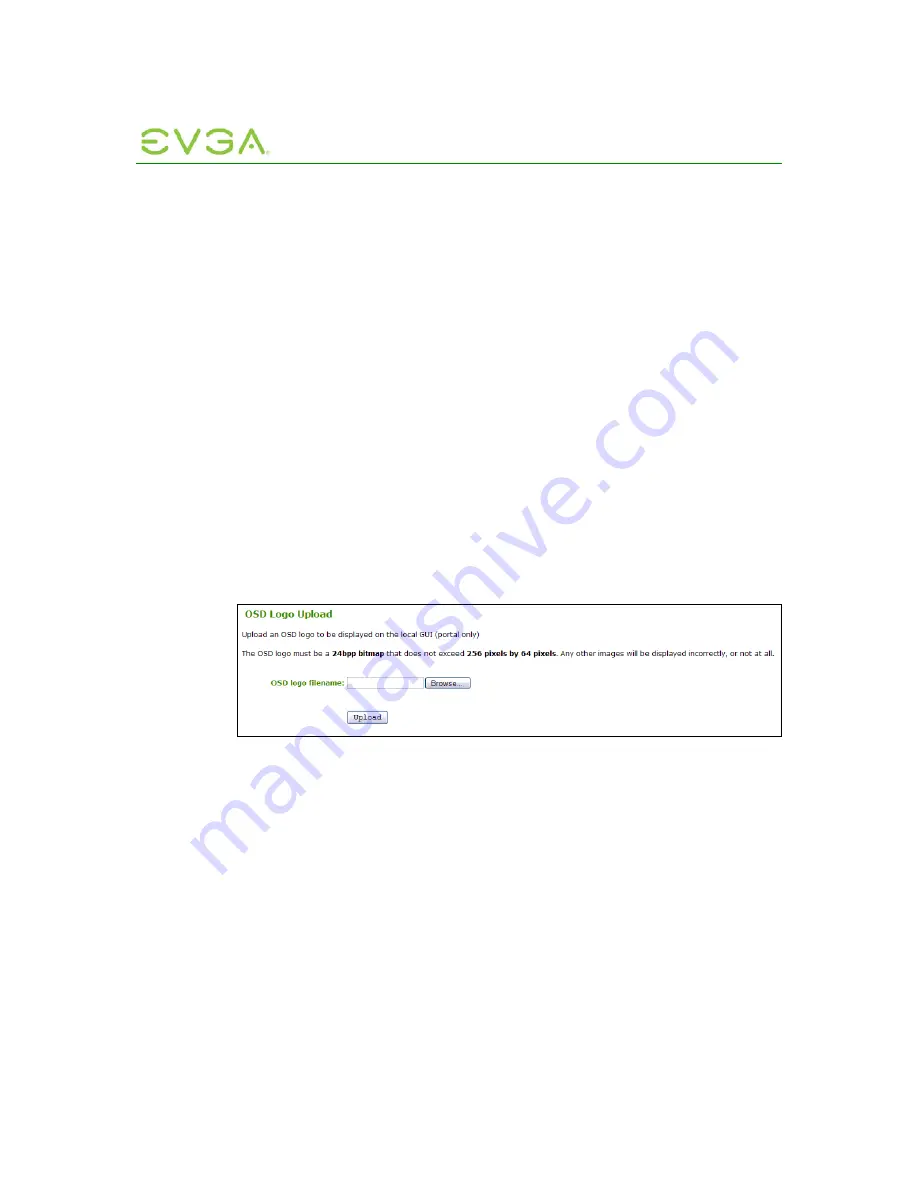
PC-over-IP Administrative
Interface User Manual
52
6. Select the webpage
OK
button on the warning window that reads, “Are you sure? This
will upload a new firmware image. This operation may take a few minutes.”
7. Wait for the firmware upload to complete. The following message appears when
complete: “Success Flash successfully programmed! You must reset the device for
the changes to take effect.”
8. Select the Reset button.
9. Select the OK button on the warning window that reads, "The PCoIP processor will
reset on the next host system restart; your changes will take effect then. Are you sure
you want to proceed?"
10. Repeat steps 2 through 7 on the Portal, but do not restart the Portal.
11. Restart the Host PC or Workstation
12. Reset the Portal
13. Start PCoIP Session
1.10.2
OSD Logo
The
OSD Logo
webpage allows an image to be uploaded to the device. This image is
displayed on the connect window of the local GUI On Screen Display (OSD) logo.
This option is only available on a Portal; on the Host it is disabled and non-editable.
Figure 1-40: OSD Logo Upload Webpage
1.10.2.1 OSD
logo
filename
The
OSD logo filename
field specifies the filename of the logo image to be uploaded. The
administrator can browse to the file via the
Browse
button. The file must be accessible to
the web browser (i.e. on a local or accessible network drive).
The 24 bits-per-pixel image must be either JPG or BMP format and its dimensions cannot
exceed 256 pixels in width, 64 pixels in height. If the file extension is incorrect, the web
interface will display an error message.
1.10.2.2 Upload
Selecting the
Upload
button will cause the specified file to be transferred to the device.
The web interface will prompt the administrator for confirmation to avoid accidental image
uploads.
Example OSD Logo Upload Process:
1. Select the webpage
Browse
button to browse to the logo file
2. Select the File Upload window
Open
button






























