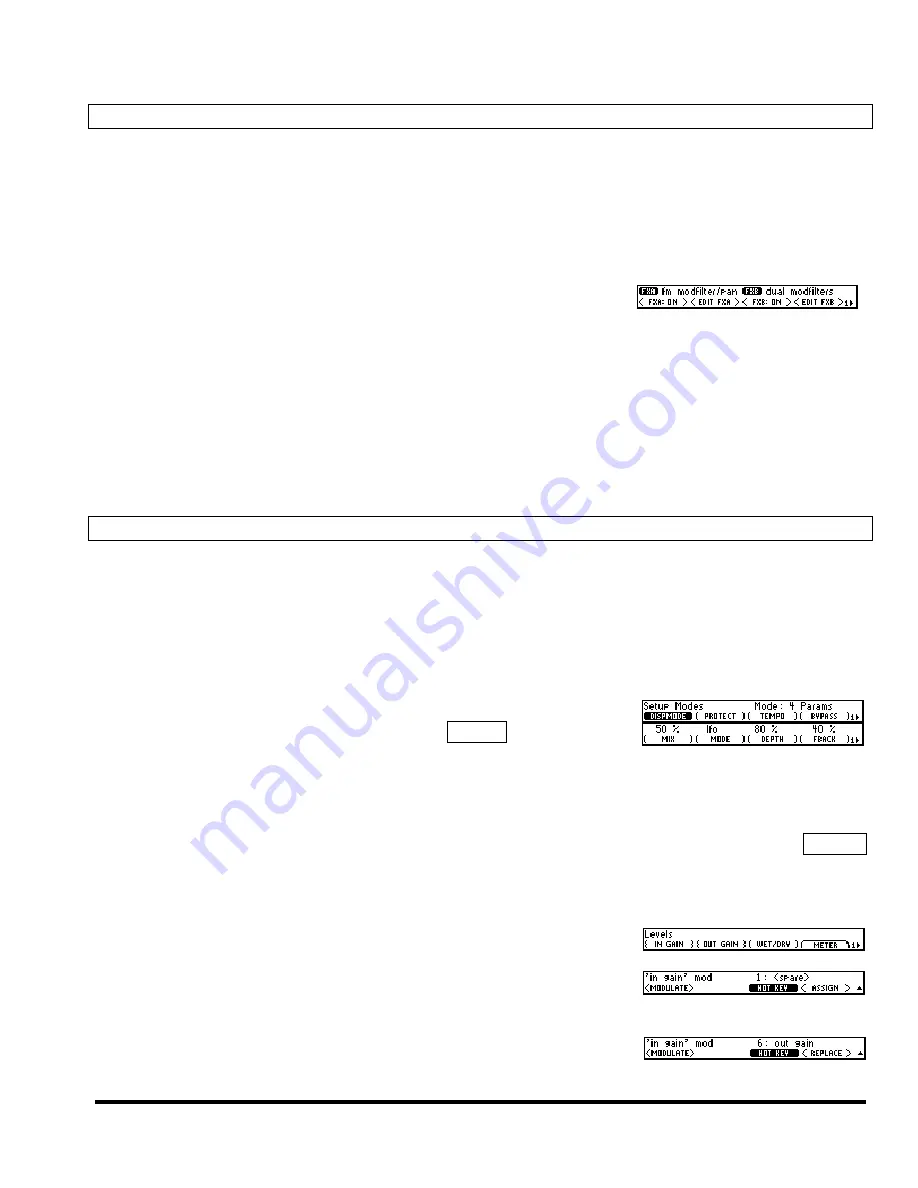
Eclipse User Manual
Release 4.0.1
Page 33 of 66
Eclipse User Manual
Parameters
Factory programs ship with their most salient parameters “linked” to the
HOT KEYS
area. So, if you’re
only doing some “light tweaking,” stick to the
HOT KEYS
area - you need not venture into the
PARAMETER
area at all.
The
PARAMETER
area gets you “inside” a program, so to speak. In it, you can change the underlying algo-
rithms loaded into the effects blocks, the routing between the effects blocks, or the parameters of the un-
derlying algorithms themselves.
Programs 100 through 199 comprise the Eclipse’s set of “algorithms”
(see
the separately provided “Eclipse Algorithms” document for details)
. Programs 200 through 499
are “tweaks” and combinations of these elemental algorithms. Press the
PARAMETER
key to see what al-
gorithm or algorithms a given program is “built” on. To the right, we see that the
fm modfilter/pan
al-
gorithm is running on effects block A (
FXA
), and that the
dual modfilters
algorithm is running on effects
block B (
FXB
). Because the
dual modfilters
algorithm is running on
FXB
, you would press
<EDIT FXB>
to access
all
of its parameters. However, as we’ve said before, the
HOT KEYS
area will “link” to a pro-
gram’s most important parameters.
All of the changes that you make in the
HOT KEYS
or
PARAMETER
areas are saved and loaded with a pro-
gram in the
PROGRAM
area. Well, almost all –
see Bypassing Effects Blocks on page 39
.
Hot Keys
OK, the Eclipse has a cute little screen and sometimes you have to dig to get to the parameter you want to
adjust. That can be a drag, especially if the parameter is one that you access often. The
HOT KEYS
area
was created to improve this situation. Here’s the idea - pick a program parameter that you want to access
quickly and assign it to the
HOT KEYS
area. Then next time instead of digging, you just go to the
HOT
KEYS
area to access that parameter
(you can still dig if you want to, however, the parameter will always exist in its
original position)
. You can assign any program parameter in the Eclipse to a hot key, and the factory presets
ship with their most vital parameters linked to hot keys.
You can view
HOT KEYS
in the standard
1 Param
eter per page mode or
you can select
4 Param
eter mode under
SETUP
MODES
(DISPMODE)
as
shown to the right.
Up to eight hot keys can be assigned for a given program, and the assignments will be saved or updated
with the currently loaded program. When you load a new program, the assignments saved with the new
program will populate the
HOT KEYS
area; it doesn’t matter if the assignments are to program-specific pa-
rameters (such as
PARAMETER
page 2
(ROUTING)
) or to “global” parameters (such as
SETUP
DISPLAY
(BRIGHT)
).
Assigning Hot Keys
Let’s assign a hot key to
{IN GAIN}
in the
LEVELS
area. Get to the first
page of the
LEVELS
area by pressing the
LEVELS
key.
Next, press
and hold
the
{IN GAIN}
soft key.
Use
(HOT KEY)
to select the hot key “slot” to which you’d like to assign
{IN GAIN}
.
Summary of Contents for Eclipse
Page 2: ...This page is intentionally left blank ...
Page 64: ......
















































