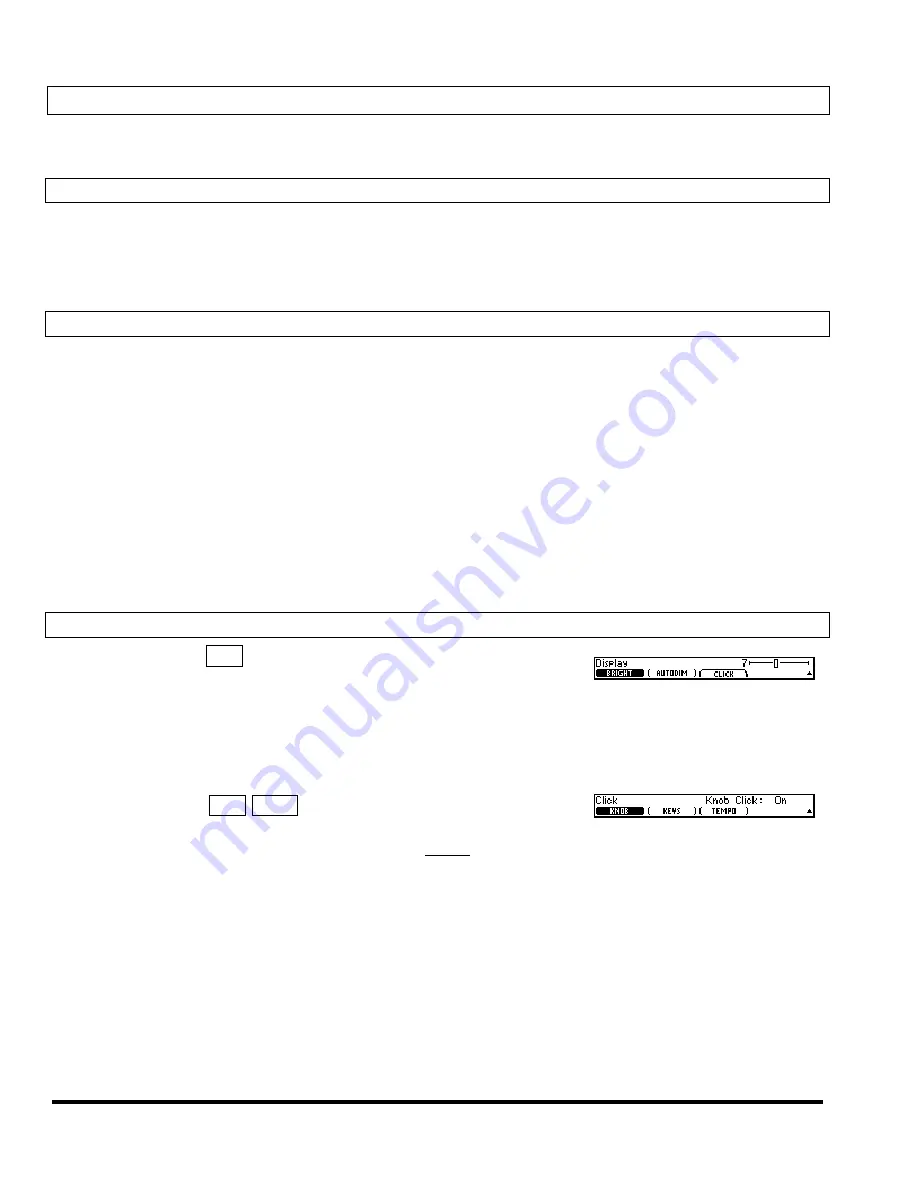
Eclipse User Manual
Eclipse User Manual
Page 20 of 66
Release 4.0.1
Operation
…don’t touch the sides!
You remember “Operation” - the childhood game where you pull plastic bones and other parts
out of a little cardboard man? No? Oh well…
Mounting and Handling
Normally, you should have the Eclipse rack mounted in a standard 19-inch rack. If you take it on the road,
support it from the rear as well. Keep the Eclipse well ventilated, dust-free, dry, and, like Little Bear’s
porridge, neither too hot nor too cold. Don’t play catch with the Eclipse or use it as a bat. Pat the Eclipse
gently and whisper sweet nothings of affection in its direction before powering it down for the night…
Memory Cards
The Eclipse accepts CompactFlash cards of all memory capacities. All functions that work with internal
memory also work with memory cards. In addition to increasing the number of programs you can store,
memory cards allow you to take your programs to a friend’s Eclipse or to trade your programs for can-
dies.
To insert a memory card, well, just insert it until it stops. To remove a memory card, just pull it out (but be
sure that the yellow
BUSY
light isn’t illuminated when you do so!). It’s possible to load a program from a
memory card and then remove the memory card – the program will still run. The card only needs to be in
place for such functions as loading, saving, updating, removing, and so forth.
see page 54 for formatting information
While more resilient than removable media of yesteryear, you should still treat your CompactFlash cards
with respect, lest bad things happen. Don’t spill on them, don’t shock them, don’t leave them on the dash
under hot sun, and on and on. CompactFlash cards do not need batteries.
The Display Brightness and Click Features
Press
SETUP
page 2
DISP
to adjust the brightness.
(BRIGHT)
adjusts the
brightness of the display in sixteen increments, while
(AUTODIM)
re-
duces the brightness after a set period of inactivity to prolong the display’s
life.
(AUTODIM)
can kick in after
5
to
120
minutes of inactivity, or it can
be turned off. After the screen autodims, it can be brought back to full
brightness by pressing a button or turning the knob.
It’s like sleep mode for
your computer’s display!
Press
SETUP
page 2
DISP CLICK
to adjust the click features. The knob
will click when turned if you adjust
(KNOB)
to
On
, buttons will click
when pushed if you adjust
(KEYS)
to
On
, and the tempo will click if you
adjust
(TEMPO)
to
On
.
Click, click, click. Such fun…
Summary of Contents for Eclipse
Page 2: ...This page is intentionally left blank ...
Page 64: ......






























