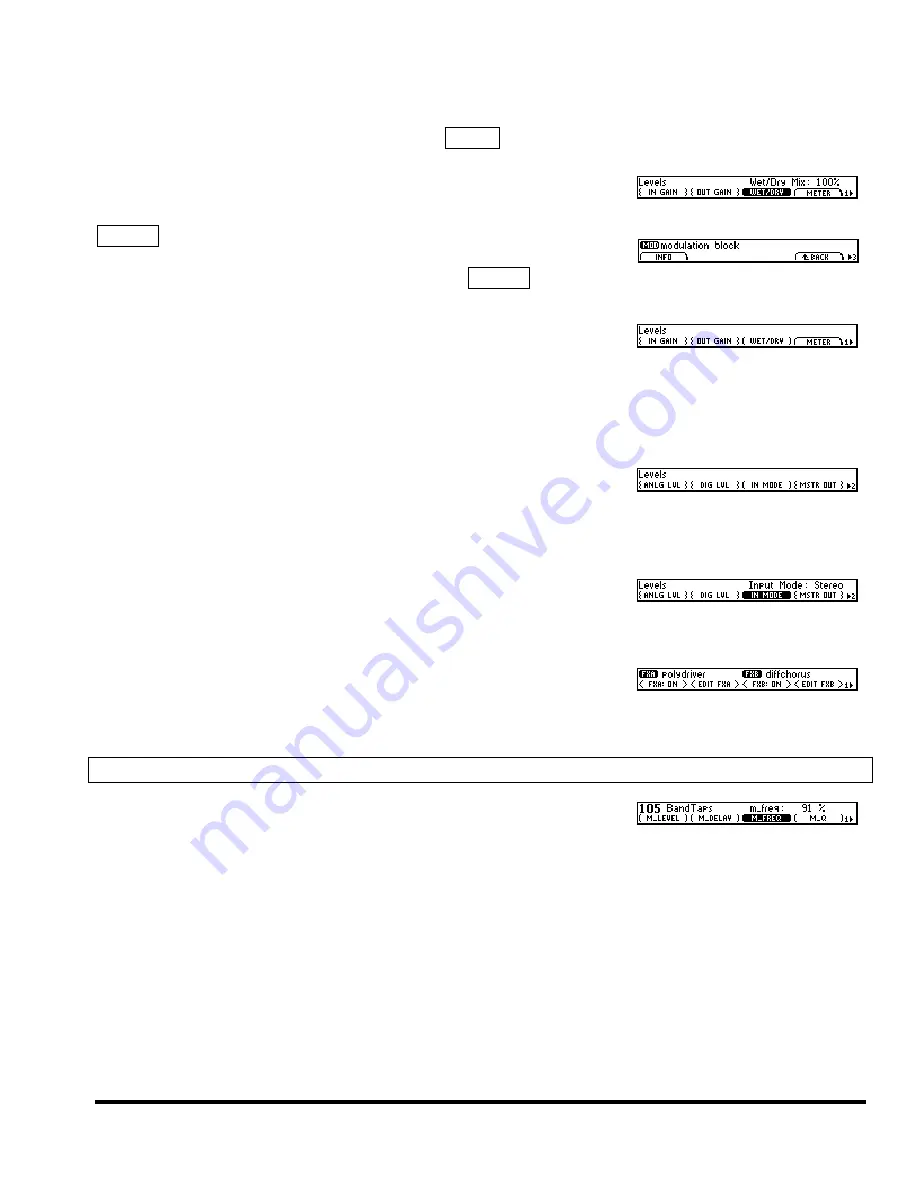
Eclipse User Manual
Release 4.0.1
Page 13 of 66
Eclipse User Manual
You know you’re a level down because a little triangle appears in the lower right corner of
the screen. To come “back up,” press the area key for the area you’re in
(in this example, we’d
press
LEVELS
)
. Try this on
LEVELS
METER
.
(parentheses)
are for individual parameters. Here we see
LEVELS
(WET/DRY)
.
^_BACK
This special soft key sends you “up a level.” Here we see
PARAMETER
<EDIT MOD>
after the
PARAMETER
key has
been pressed a few times. Pressing
^_BACK
sends us “up”
to the normal
PARAMETER
area screen.
Before we move on to the top line of the display, we should point out a
little graphic you may notice on the bottom right corner of the screen.
It’s a number next to a right pointing arrow. This graphic indicates that the area you’re in has more than
one “page.” The number is the page you’re on. Pressing
LEVELS
after being in some other area will result
in the screen to the right. As shown, we’re on page 1 and we know there are other pages because there’s an
arrow.
To flip to the other pages, press the area key associated with those pages.
Here we’ve pressed the
LEVELS
key again. Notice the position of the
arrow relative to the page number. If the arrow is to the left of the page
number, it indicates that pressing the
LEVELS
key again will take us back to the first page.
The Top Line of the Display
The top line of the display usually shows what area you’re in (e.g.,
LEVELS
,
SETUP
,
PROGRAM
, etc.) and the parameter value for the high-
lighted soft key.
The
PARAMETER
area breaks from this convention a bit, with the first
page showing which algorithms are loaded into each effects block and
whether each effects block is muted or not. You’ll find a few other such
anomalies, but they shouldn’t be too hard to figure out.
Altering Parameters
Once you highlight a
(NORMAL)
or
{GANGED}
soft key, the top line of
the display will show a parameter (or parameters) that you can adjust. To
adjust a parameter you can…
Turn the knob!
Key in a value with the keypad, pressing
ENT
when you’re finished. Negative values can be entered
by pressing
+/-
either before the keyed number or after the keyed number. If you key in a number that
is “out of range,” the highest or lowest value available will be shown. If you don’t press
ENT
, the
number you typed won’t “stick”!
NOTE: You can often obtain greater precision than the display will show by key-
ing in a value. For example, if you key in a delay time of
333.333
, the display will read
333
. But the
actual
value will be
333.333
!
Press the
INC
/
DEC
keys (the little up and down arrow in the keypad).
Summary of Contents for Eclipse
Page 2: ...This page is intentionally left blank ...
Page 64: ......






























