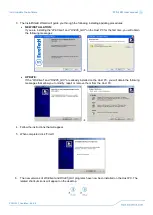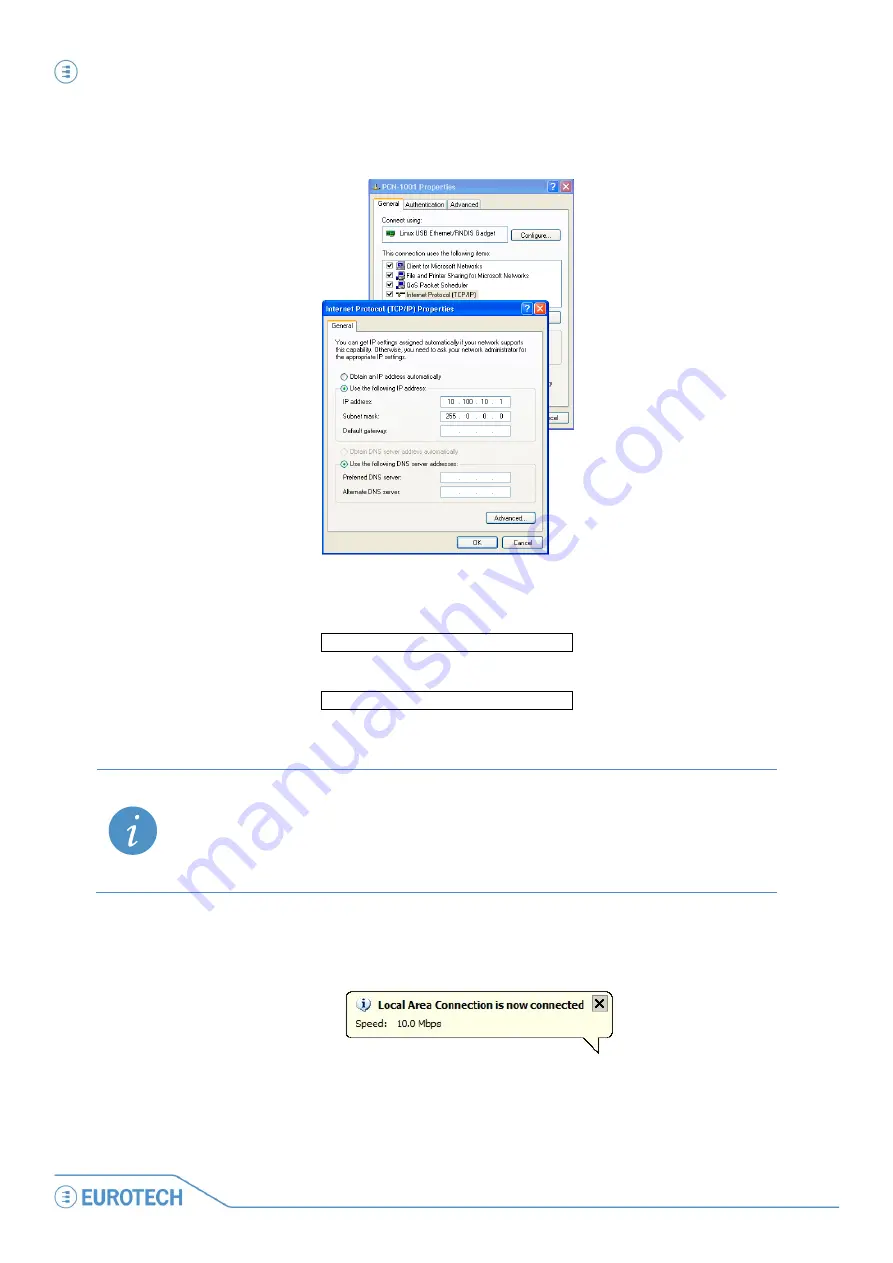
Step 3: Configure the network between PCN-1001 and Host PC
PCN-1001 User manual
38
PCN-1001_UserMan_En_4.0
Step 3.4: Configure the TCP/IP Properties
1. Double-click “Internet Protocol (TCP/IP)” The “Internet Protocol (TCP/IP) Properties” dialog box will appear.
2. Select “Use the following IP address” radio button
3. In the “IP address” field enter the following:
10
.
100
.
10
.
1
4. In the “Subnet mask” field enter the following:
255 .
0
.
0
.
0
5. Click on the “OK” button of each Dialog Box” until all are closed.
NOTE:
By default the IP address of the PCN-1001 is [10.100.10.100]
The Host PC network IP address can be altered to meet the end users requirements; the first field must be
10, the last three fields should be numbers ranging from 0 to 254.
The Host PC address must be different from the PCN-1001 address. In this case, you cannot insert
[10.100.10.100] as the connection between the two systems would not function.
If in any doubt, contact your system administrator for further instructions.
6. A message similar to the following should appear according to the OS installed on the Host PC when the
PCN-1001 has successfully connected:
Summary of Contents for PCN-1001
Page 1: ...PCN 1001 Passenger People Counter USER MANUAL Rev 4 0 23 December 2011 PCN 1001_UserMan_En_4 0...
Page 13: ...Part 1 Introduction PCN 1001 User manual 13 PCN 1001_UserMan_En_4 0 PART 1 INTRODUCTION...
Page 14: ...This page has been intentionally left blank...
Page 22: ...This page has been intentionally left blank...
Page 32: ...This page has been intentionally left blank...
Page 48: ...This page has been intentionally left blank...
Page 50: ...This page has been intentionally left blank...
Page 97: ...APPENDIX PCN 1001 User manual 97 PCN 1001_UserMan_En_4 0 APPENDIX...
Page 98: ...This page has been intentionally left blank...
Page 110: ...This page has been intentionally left blank...
Page 114: ...This page has been intentionally left blank...
Page 116: ...This page has been intentionally left blank...
Page 117: ...Notes PCN 1001 User manual 117 PCN 1001_UserMan_En_4 0 Notes...