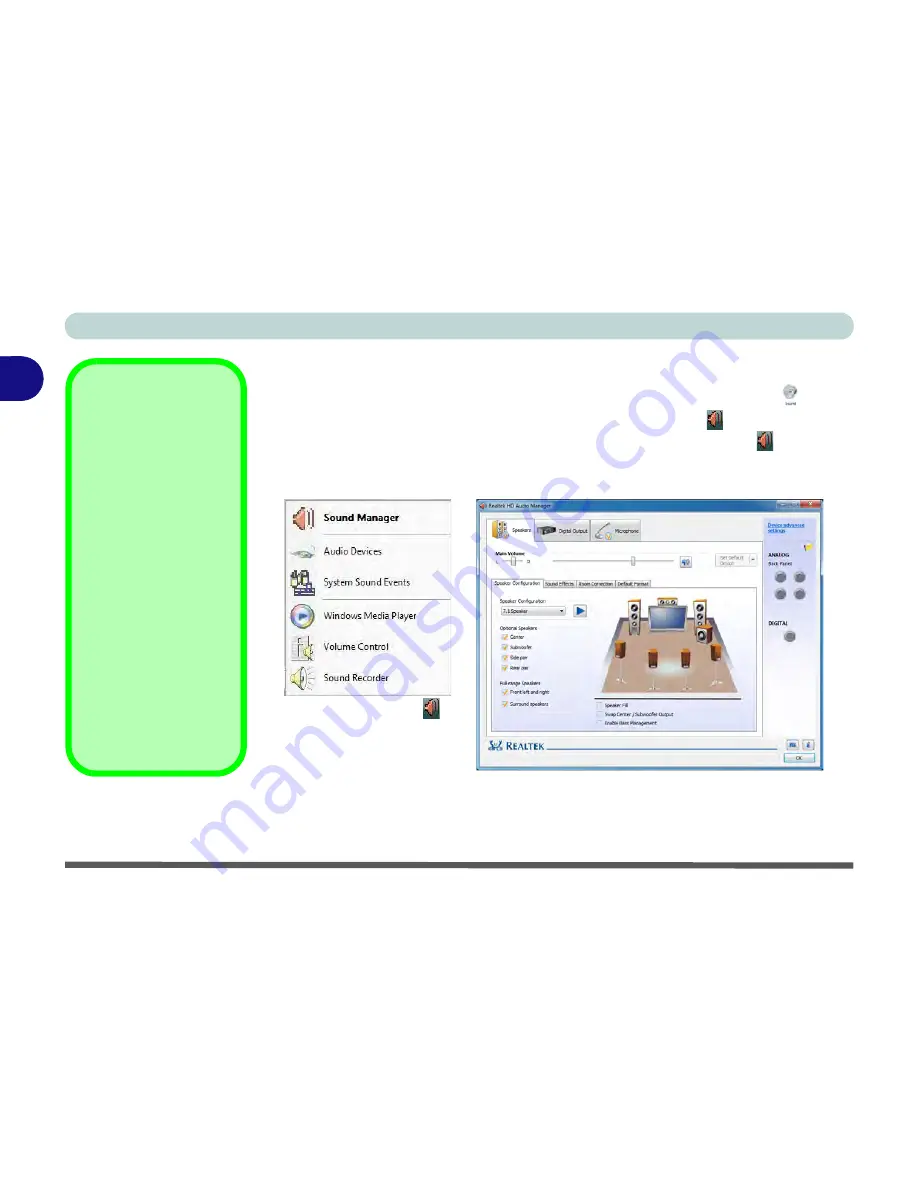
Storage Devices, Mouse, Audio & Printer
2 - 8 Audio Features
2
Audio Features
You can configure the audio options on your computer from the
Sound
control
panel in
Windows
, or from the
Realtek HD Audio Manager
icon in the notifi-
cation area/control panel (right-click the taskbar notification area icon
to bring up
an audio menu). The volume may also be adjusted by means of the
Fn
+
F5/F6
key
combination (see
Table 1 - 5, on page 1 - 13
).
Volume Adjustment
The sound volume level
is set using the volume
control within
Windows
(and the volume func-
tion keys on the comput-
er). Click the volume
icon in the notification
area to check the set-
ting.
Headphone
Configuration
It is recommended that
you set the
Speaker
Configuration
to
Ste-
reo
(not to 5.1 or 7.1
Speaker) when listening
through headphones in
order to maximize audio
quality.
Figure 2 - 5
Realtek Audio
Manager
Right-click the icon
to access the menu
above.
See
“HDMI Audio Configuration” on page C - 18
for a description of the audio configura-
tion when connecting an HDMI supported display device.
See
“THX TruStudio Pro Audio” on page 7 - 84
for more information on the THX TruStudio
Pro Audio setup.
Summary of Contents for Notebook V12.3.10
Page 1: ...V12 3 10 ...
Page 2: ......
Page 18: ...XVI Preface ...
Page 84: ...Power Management 3 20 3 ...
Page 94: ...Drivers Utilities 4 10 4 ...
Page 112: ...BIOS Utilities 5 18 5 ...
Page 160: ...Modules 7 18 PC Camera Module 7 Figure 7 7 Audio Setup for PC Camera Right click ...
Page 252: ...Troubleshooting 8 22 8 ...
Page 258: ...Interface Ports Jacks A 6 A ...






























