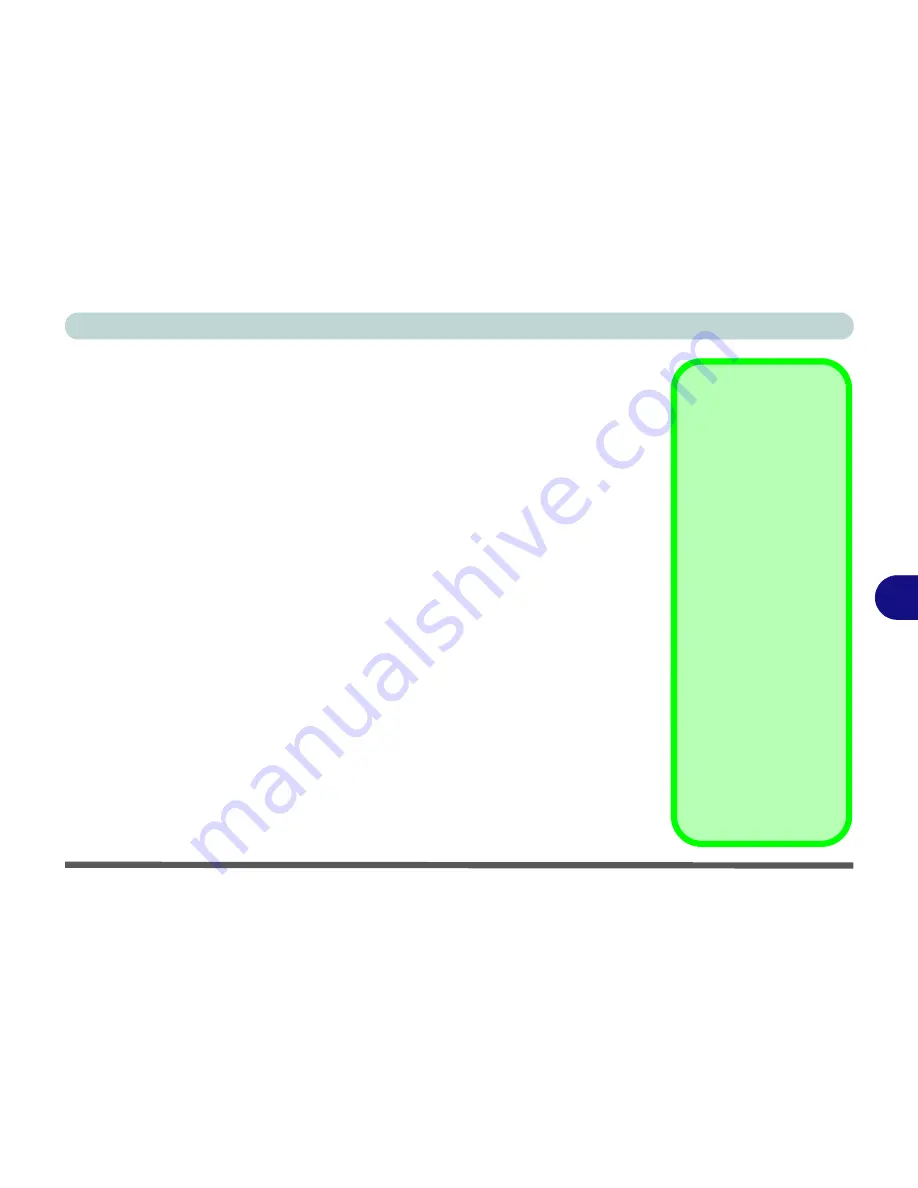
Modules
Bluetooth Module 7 - 65
7
Intel Bluetooth Combo Driver Installation
Note this driver is required only for the Intel combo Bluetooth and WLAN module
only.
1.
Before installing the driver make sure the Bluetooth module is powered
on
(use
Fn + F12
key combination), then insert the
Device Drivers & Utili-
ties + User’s Manual
disc into the CD/DVD drive. If a
Found New Hard-
ware
window appears, click
Cancel
in all windows that appear, and then
proceed to install the driver as below.
2.
Click
Option Drivers
(button).
3. Click
4.Install Combo BT Driver > Yes
.
4. Click
Next >
Next
.
5. Click the button to accept the license and click
Next
.
6. Click
Next > Finish
.
7. See over for configuration instructions.
Note that, at the time of going to press
Intel® Centrino Advanced-N 6230
WLAN
& Bluetooth V3.0+HS combo modules use the standard Bluetooth configuration in
Windows 7
(see
“Intel Bluetooth Combo Driver Installation” on page 7 - 65
).
Do
not use
the Bluetooth & WLAN Combo settings information outlined from page
7
- 58
to page
7 - 64
. See also
“Intel® WLAN & Bluetooth V3.0+HS Combo Mod-
ules” on page 8 - 17
.
High Speed Bluetooth
Data Transfer
The
Combination Wire-
less LAN & V3.0 Blue-
tooth module
supports
high speed (V3.0) data
transfer. However to
achieve such transfer
speeds,
both devices
must support high
speed data transfer
.
To obtain high speed
(V3.0) data transfer
make sure that both the
WLAN and Bluetooth
modules are powered
on.
Check your Bluetooth
compatible device’s doc-
umentation to confirm it
supports high speed data
transfer.
Summary of Contents for Notebook V12.3.10
Page 1: ...V12 3 10 ...
Page 2: ......
Page 18: ...XVI Preface ...
Page 84: ...Power Management 3 20 3 ...
Page 94: ...Drivers Utilities 4 10 4 ...
Page 112: ...BIOS Utilities 5 18 5 ...
Page 160: ...Modules 7 18 PC Camera Module 7 Figure 7 7 Audio Setup for PC Camera Right click ...
Page 252: ...Troubleshooting 8 22 8 ...
Page 258: ...Interface Ports Jacks A 6 A ...






























