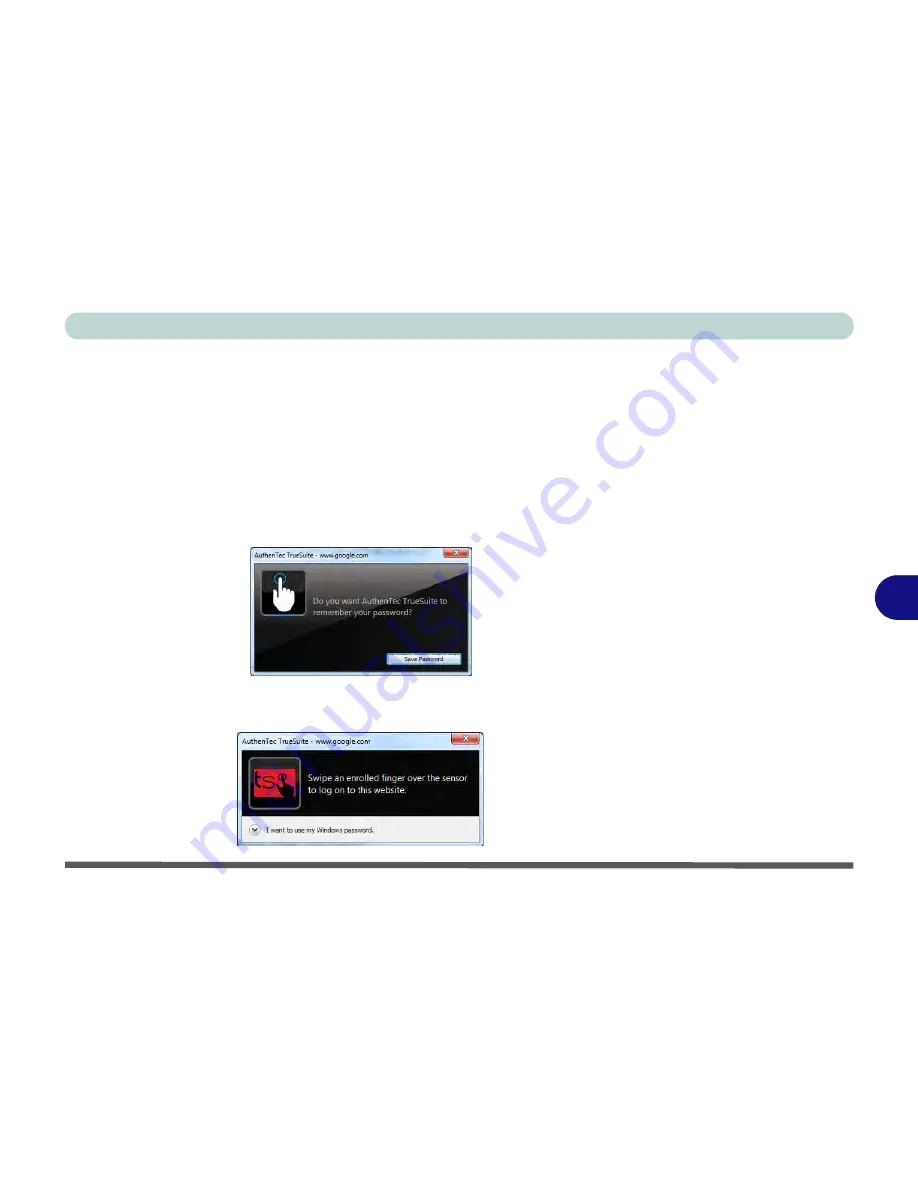
Modules
Fingerprint Reader Module 7 - 49
7
Website Log On
Use a fingerprint swipe to log on to websites to help you avoid having to remember
user names and passwords across multiple websites (browsers supported are Internet
Explorer, Firefox and Chrome).
Registering a Website
1.
Use your web browser to navigate to the website required.
2.
Enter your user name and password and sign in to the website.
3.
An
AuthenTec TrueStudio
dialog box will pop-up.
4.
Click
Save Password
to register the website.
5.
The website will now be registered (and your log on and password information will
be bolometrically stored) and you will be prompted to swipe a finger to log on to the
website in future.
Figure 7 - 31
Save Password
Figure 7 - 32
Log On to Website
Summary of Contents for Notebook V12.3.10
Page 1: ...V12 3 10 ...
Page 2: ......
Page 18: ...XVI Preface ...
Page 84: ...Power Management 3 20 3 ...
Page 94: ...Drivers Utilities 4 10 4 ...
Page 112: ...BIOS Utilities 5 18 5 ...
Page 160: ...Modules 7 18 PC Camera Module 7 Figure 7 7 Audio Setup for PC Camera Right click ...
Page 252: ...Troubleshooting 8 22 8 ...
Page 258: ...Interface Ports Jacks A 6 A ...






























