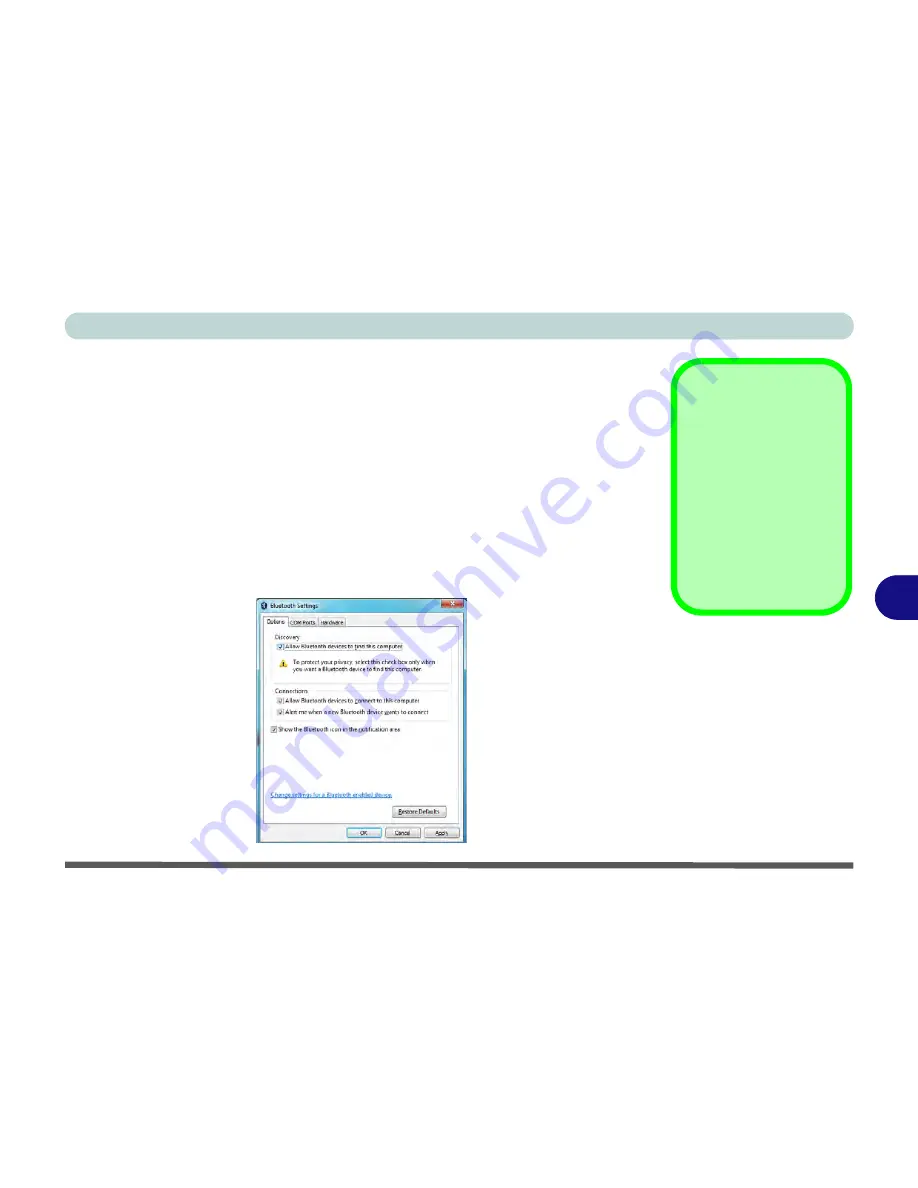
Modules
Bluetooth Module 7 - 69
7
To Change Settings for the Bluetooth Device
1.
Click the notification area icon and select
Show Bluetooth Devices
.
2.
Right-click on the device you want to change and click
Properties
to:
•
Change the
name
of the device (click
Bluetooth
, type a new name and click
OK
).
•
Enable/Disable a
service
(click
Services
, clear/tick the check box next to the service and click
OK
).
To Make your Computer Discoverable to Bluetooth Devices
1.
Click the notification area icon and select
Open Settings
.
2.
Click
Options
, and make sure that
Allow Bluetooth devices to find this
computer
check box (
Discovery
) has a tick inside it.
3.
Make sure that the
Alert me when a new Bluetooth device wants to connect
check box (
Connections
) has a tick inside it, if you want to be notified when a
Bluetooth device wants to connect.
Bluetooth Help
To get help on Bluetooth
configuration and set-
tings, select
Help and
Support
from the
Start
menu. Type Bluetooth in
the
Search Help
box, and
select an item from the re-
turned search results to
get more information.
Figure 7 - 48
Bluetooth Settings -
Options
Summary of Contents for Notebook V12.3.10
Page 1: ...V12 3 10 ...
Page 2: ......
Page 18: ...XVI Preface ...
Page 84: ...Power Management 3 20 3 ...
Page 94: ...Drivers Utilities 4 10 4 ...
Page 112: ...BIOS Utilities 5 18 5 ...
Page 160: ...Modules 7 18 PC Camera Module 7 Figure 7 7 Audio Setup for PC Camera Right click ...
Page 252: ...Troubleshooting 8 22 8 ...
Page 258: ...Interface Ports Jacks A 6 A ...






























