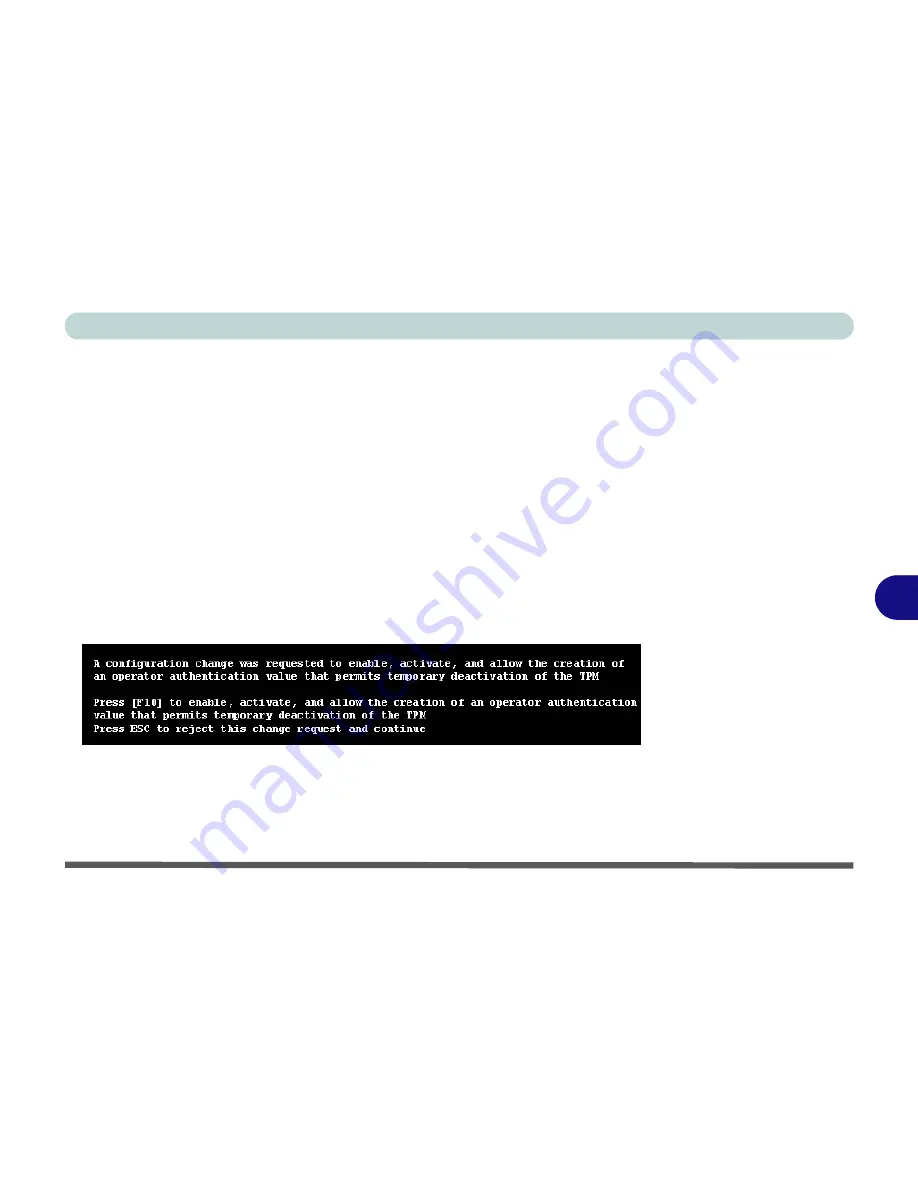
Modules
Trusted Platform Module 7 - 73
7
Trusted Platform Module (TPM) Driver Installation
1.
Make sure you have enabled and activated the TPM in the BIOS before
installing the driver (if you do not do see the note below).
2. Insert the
Device Drivers & Uti User’s Manual
disc
into the CD/
DVD drive.
3. Click
Option Drivers
(button).
4. Click
5.Install TPM Driver > Yes
.
5. Click
Install
> Next
.
6. Click the button to accept the license and click
Next
.
7. Click
Next
> Next > Install
.
8. Click
Finish
> Yes
to restart the computer.
If you have installed the driver without enabling and activating the TPM first, a con-
firmation message will appear on restart.
Press
F10
to enable and activate the TPM and you can then configure as overleaf.
However it is recommended that you enter the BIOS and take ownership (see page
7 - 72
) of the TPM before configuration in
Windows
. Alternatively press
Esc
to con-
tinue without making changes the TPM.
Figure 7 - 51
TPM Confirmation
Message
(if the driver is installed
without TPM being en-
abled and activated in the
BIOS)
Summary of Contents for Notebook V12.3.10
Page 1: ...V12 3 10 ...
Page 2: ......
Page 18: ...XVI Preface ...
Page 84: ...Power Management 3 20 3 ...
Page 94: ...Drivers Utilities 4 10 4 ...
Page 112: ...BIOS Utilities 5 18 5 ...
Page 160: ...Modules 7 18 PC Camera Module 7 Figure 7 7 Audio Setup for PC Camera Right click ...
Page 252: ...Troubleshooting 8 22 8 ...
Page 258: ...Interface Ports Jacks A 6 A ...






























