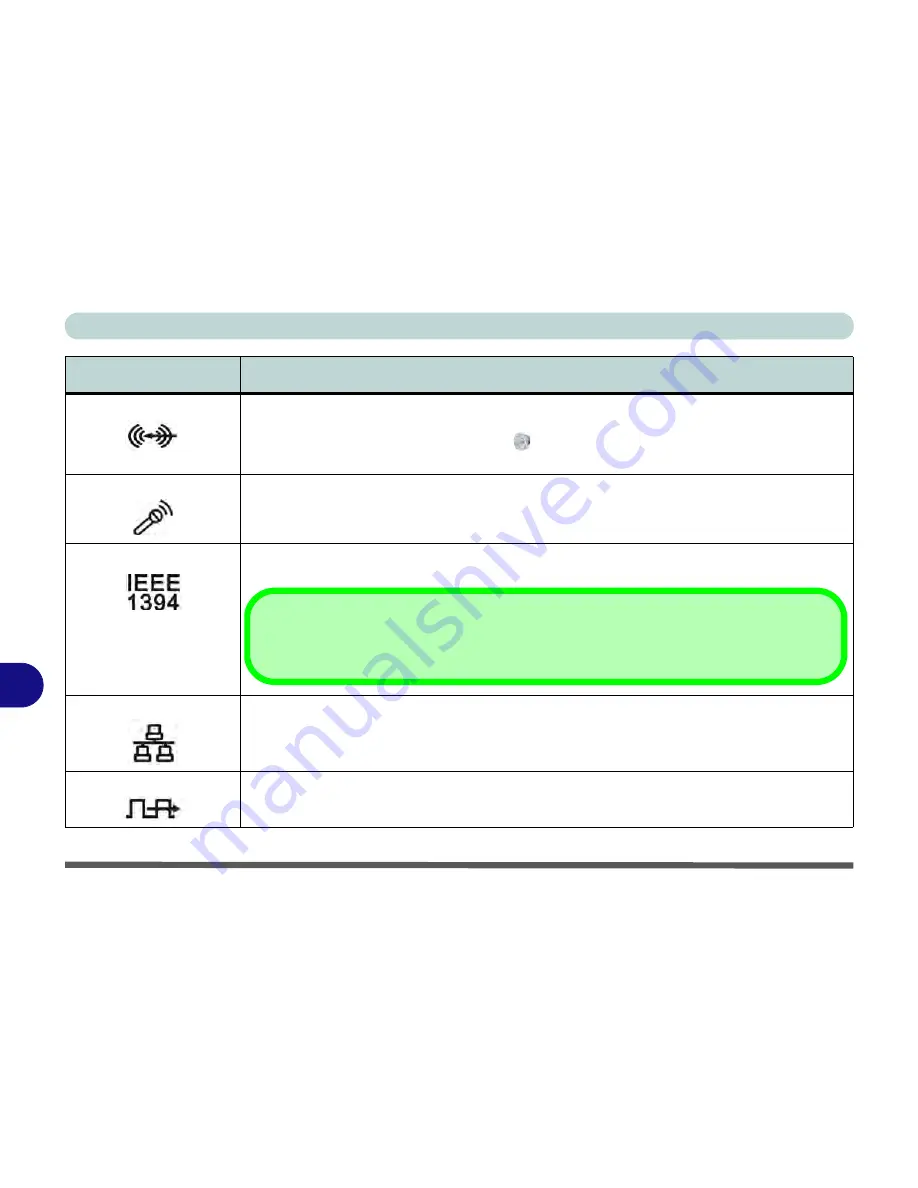
Interface (Ports & Jacks)
A - 4 Interface (Ports & Jacks)
A
Line-In Jack
The Line-In jack allows you to play audio sources through the computer’s speakers. Note that
audio input through Line-in will default to the
mute
setting. To set up your audio sources to play
through the Line-in jack go to the
Sound
control panel and make sure the Mute box is not
ticked.
Microphone-In Jack
Plug an external microphone in to this jack to record on your computer.
Mini-IEEE 1394 Port
This allows high-speed connection to various peripheral devices, e.g. external disk drives and
digital cameras (
see note below
).
RJ-45 LAN Jack
This port supports LAN (Network) functions.
Note
: Broadband (e.g. ADSL) modems usually connect to the LAN port.
S/PDIF-Out Jack
This S/PDIF (
Sony/Philips Digital Interface Format
) Out Port allows you to connect your DVD-
capable PC to a Dolby AC-3 compatible receiver for “5.1” or ‘dts’ surround sound.
Item
Description
IEEE 1394
The Mini-IEEE 1394 ports only support
SELF POWERED
IEEE 1394 devices.
Summary of Contents for Notebook V12.3.10
Page 1: ...V12 3 10 ...
Page 2: ......
Page 18: ...XVI Preface ...
Page 84: ...Power Management 3 20 3 ...
Page 94: ...Drivers Utilities 4 10 4 ...
Page 112: ...BIOS Utilities 5 18 5 ...
Page 160: ...Modules 7 18 PC Camera Module 7 Figure 7 7 Audio Setup for PC Camera Right click ...
Page 252: ...Troubleshooting 8 22 8 ...
Page 258: ...Interface Ports Jacks A 6 A ...
















































