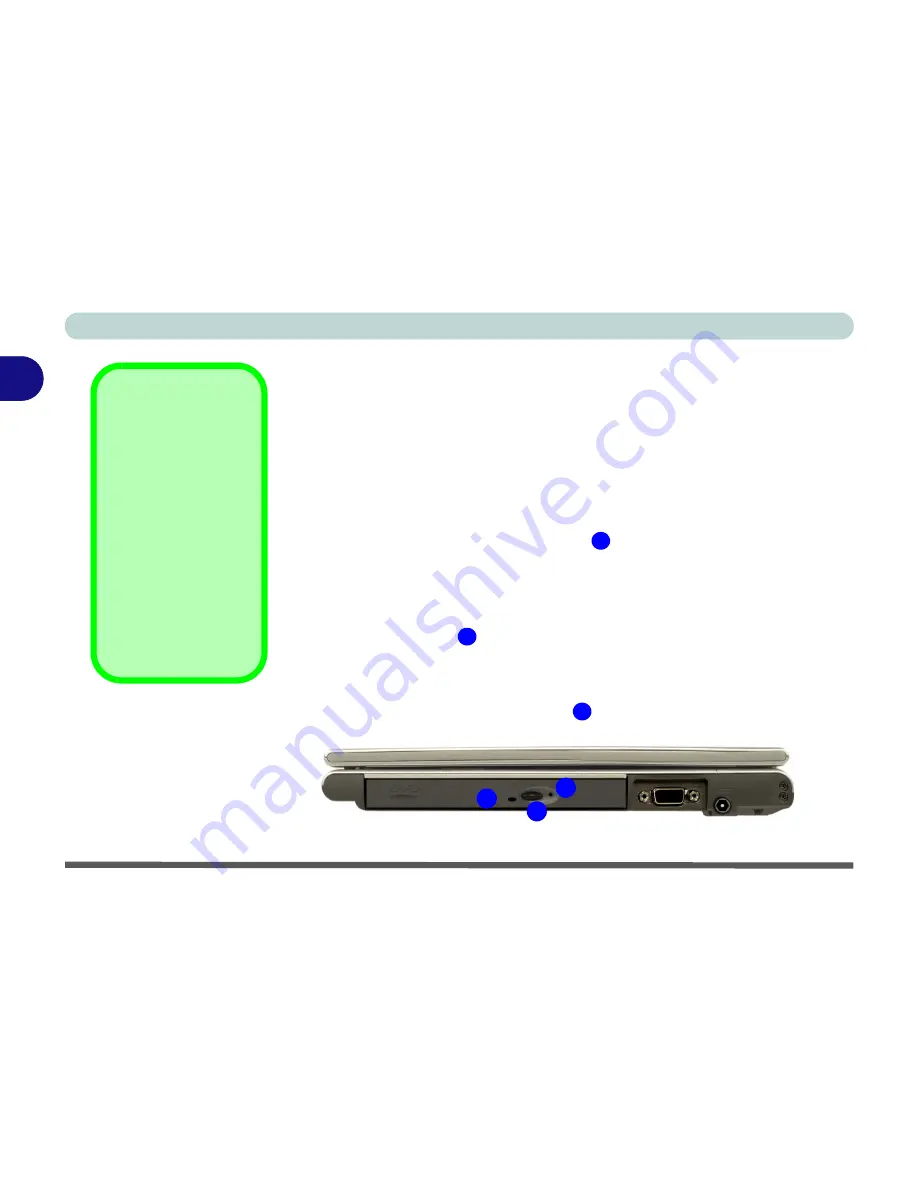
Using The Computer
2 - 8 Optical Device
2
Optical Device
The optical device bay will contain a 5.25" CD-ROM/DVD type optical de-
vice. The actual device type will depend on the option you purchased (see
“Storage” on page B - 3
). The CD Device is usually labeled “
Drive
D:
”
,
and
may be used as a boot device if properly set in the
BIOS
(see
“Boot Menu”
on page 5 - 12
).
Loading Discs
To insert a CD/DVD, press the open button
and carefully place a CD/DVD
onto the disc tray with label-side facing up (use just enough force for the disc
to click onto the tray’s spindle).
Gently push the CD/DVD tray in until its lock “clicks” and you are ready to
start. The busy indicator
will light up while data is being accessed, or while
an audio/video CD, or DVD, is playing.
If power is unexpectedly interrupted, insert an object such as a straightened
paper clip into the emergency eject hole
to open the tray.
Sound Volume
Adjustment
How high the sound
volume can be set de-
pends on the setting of
the volume control
within
Windows
. Click
the
Volume
icon on
the taskbar to check
the setting.
All peripherals must be
connected before you
turn on the system.
Figure 2 - 2
Optical Device
1
2
3
1
2
3
Summary of Contents for M120 VOYAGE
Page 1: ......
Page 2: ......
Page 20: ...XVIII Preface...
Page 84: ...Advanced Controls 3 28 PC Camera 3 Figure 3 16 Audio Setup Windows XP...
Page 94: ...Advanced Controls 3 38 3...
Page 116: ...Drivers Utilities 4 22 4...
Page 132: ...BIOS Utilities 5 16 5...
Page 158: ...Troubleshooting 7 14 7...
Page 170: ...B 6 B...






























