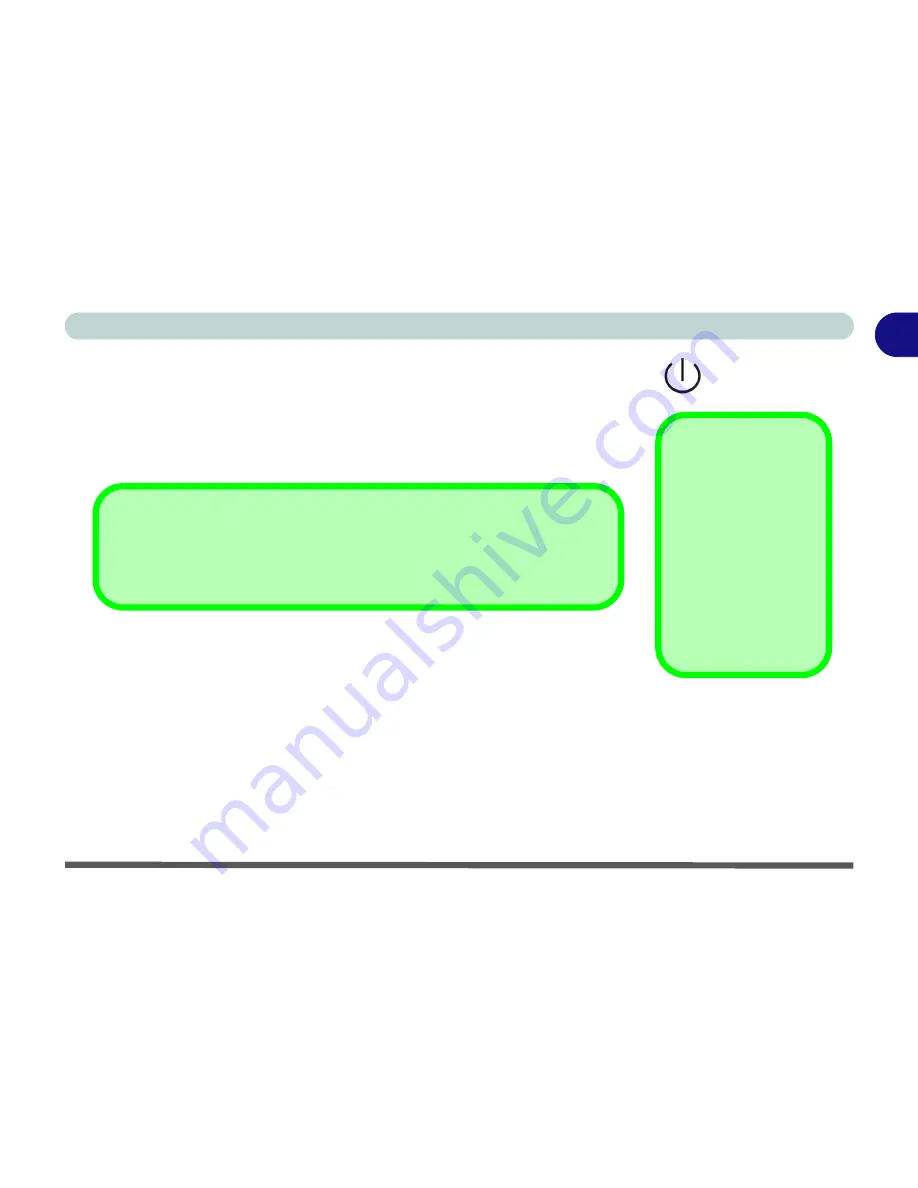
Top View 1 - 9
1
Introduction
Power Button
Press this button to turn your computer on or off (see
“Turning on the
Computer” on page 2 - 4
).
This button may also be configured to be used as
a suspend/resume key in the power management control panel of your
operating system (see
“Configuring the Power Button” on page 3 - 23
).
Close Cover Switch
This switch acts as a sensor to tell when the LCD Panel is closed. When this
LCD cover sensor is activated, the default setting of your operating system’s
power scheme sends the computer into a power saving state (see
Lid
in
Figure
3 - 14 on page 3 - 23
).
Forced Off
If the system “hangs”, and the
Ctrl
+
Alt
+
Del
key combination doesn’t work, press
the power button for
4 seconds,
or longer
,
to force the system to turn itself off.
Shutdown
Please note that you
should always shut
your computer down
by choosing the
Shut
Down/Turn Off Com-
puter
command from
the
Start
menu in
Win-
dows
.
This will help
prevent hard disk or
system problems.
Summary of Contents for M120 VOYAGE
Page 1: ......
Page 2: ......
Page 20: ...XVIII Preface...
Page 84: ...Advanced Controls 3 28 PC Camera 3 Figure 3 16 Audio Setup Windows XP...
Page 94: ...Advanced Controls 3 38 3...
Page 116: ...Drivers Utilities 4 22 4...
Page 132: ...BIOS Utilities 5 16 5...
Page 158: ...Troubleshooting 7 14 7...
Page 170: ...B 6 B...






























