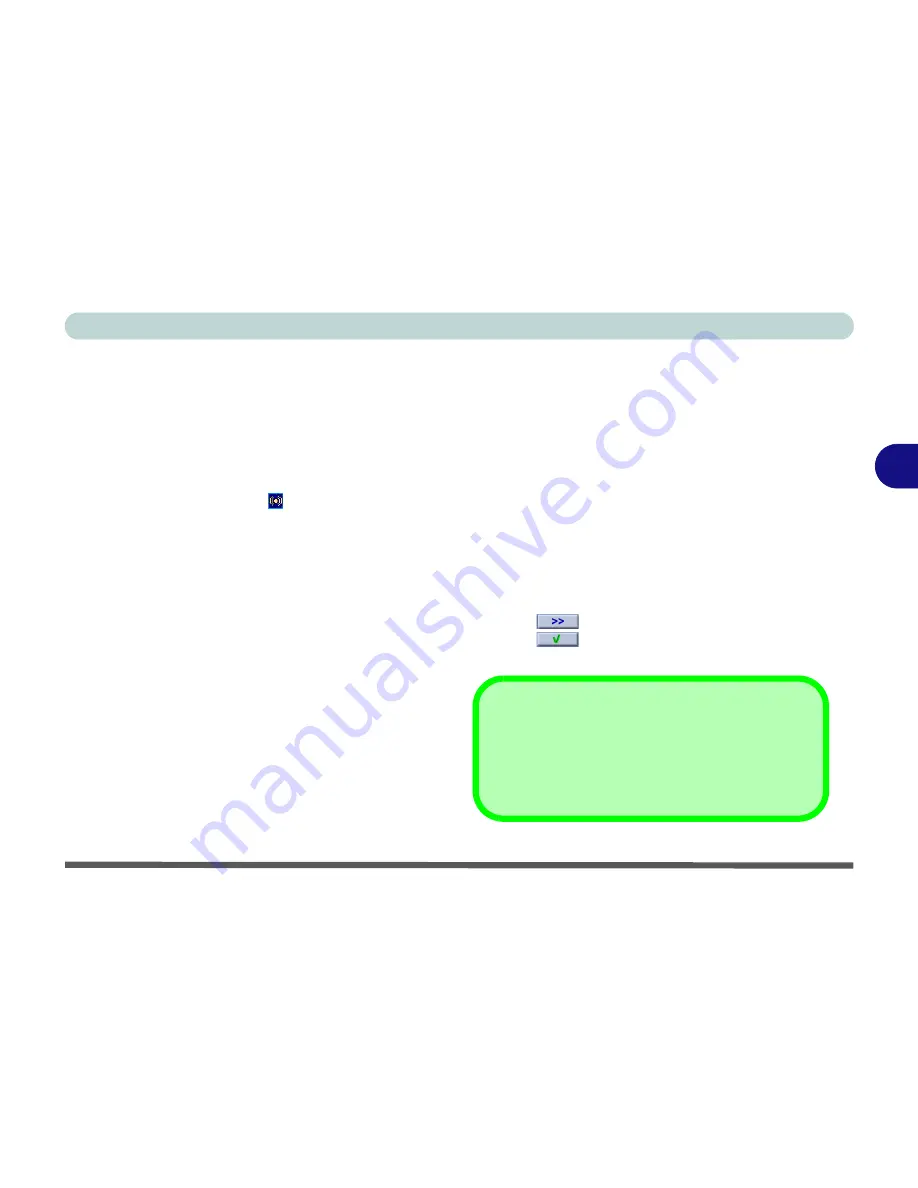
Drivers & Utilities
Windows XP 4 - 15
4
Audio (WinXP)
1. Click
Start
(menu) >
Run
...
2. Navigate (
Browse..
) to
D:\Drivers\Audio\Setup.exe
and click
OK
.
3. Click
Next
.
4. Click
Finish
to restart the computer.
5. You can double-click the AC97 Audio
Configuration icon in the taskbar for
configuration options.
6. You can also go to the
Sounds and Audio
Devices
control panel for further configuration
options.
7. Click
Start
(menu) and point to
Settings (
or
click
Control Panel)
and click
Control Panel
then double-click the
Sounds and Audio
Devices
icon.
If you are in the
Category View
, choose
Sounds,
Speech and Audio Devices > Sounds and Audio
Devices
.
LAN (WinXP)
1. Click
Start
(menu) >
Run
...
2. Navigate (
Browse..
) to
D:\Drivers\Lan\Setup.exe
and click
OK
.
3. Click
Next
.
4. Click
Finish
.
5. The network settings can now be configured.
Modem (WinXP)
1. Click
Start
(menu) >
Run
...
2. Navigate (
Browse..
) to
D:\Drivers\Modem\WINXP\Setup.exe
and
click
OK
.
3. Click
(button).
4. Click
(button).
5. The modem is ready for dial-up configuration.
Modem Country Selection
You can change the modem country selection in the
control panel (
Control Panel
>
Phone and Modem
Options
(icon) and select a
Country
).
Summary of Contents for M120 VOYAGE
Page 1: ......
Page 2: ......
Page 20: ...XVIII Preface...
Page 84: ...Advanced Controls 3 28 PC Camera 3 Figure 3 16 Audio Setup Windows XP...
Page 94: ...Advanced Controls 3 38 3...
Page 116: ...Drivers Utilities 4 22 4...
Page 132: ...BIOS Utilities 5 16 5...
Page 158: ...Troubleshooting 7 14 7...
Page 170: ...B 6 B...






























