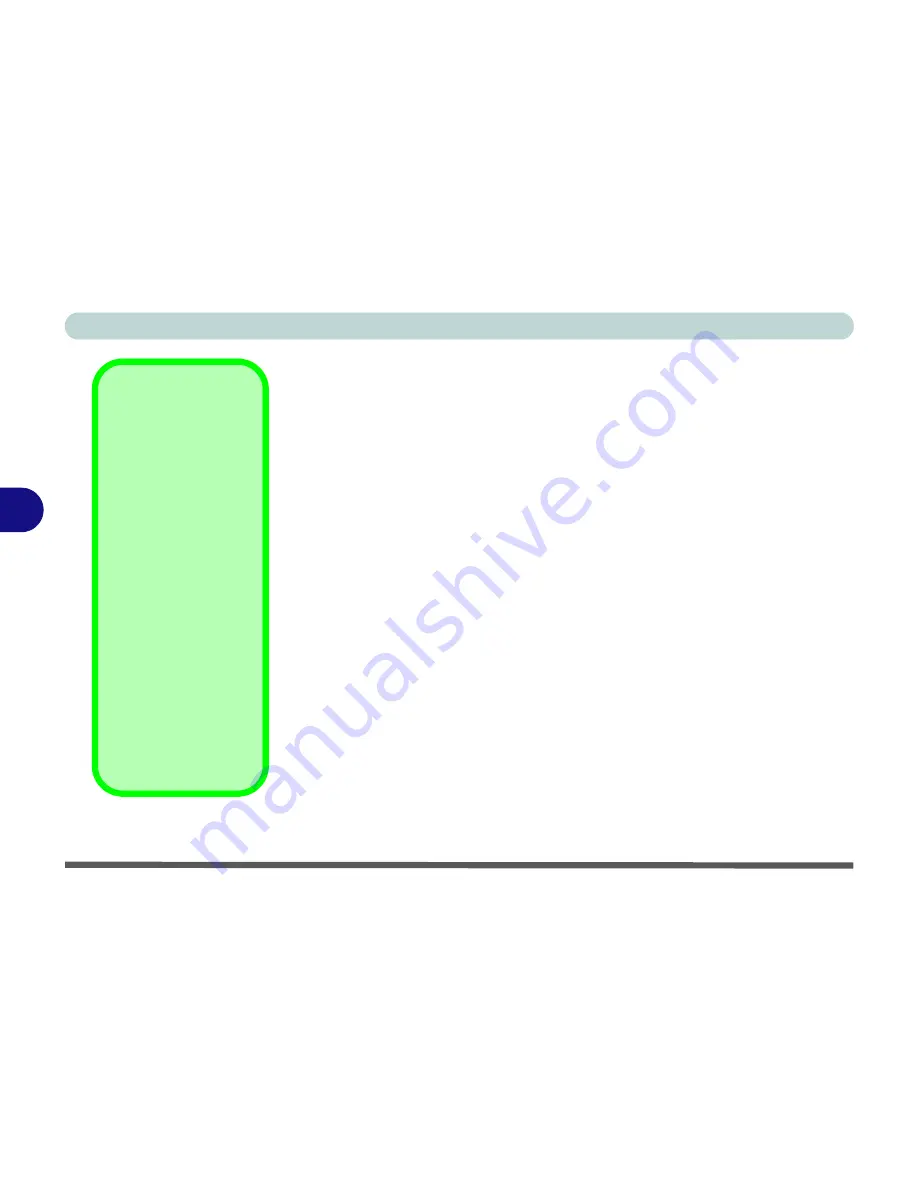
BIOS Utilities
5 - 4 The Setup Program
5
The Setup Program
The
Setup
program tells the system how to configure itself and manage basic
features and subsystems (e.g. port configuration).
Entering Setup
To enter
Setup
, turn on the computer and press
F2
during the
POST
or
Logo
startup screen.
The prompt (
“Press F2 to Enter Setup”
) seen in
Figure 5 - 1
is usually
present for a few seconds after you turn on the system. If you get a “Keyboard
Error” (usually because you pressed
F2
too quickly) just press
F2
again.
If the computer is already on, reboot using the
Ctrl + Alt + Delete
combina-
tion and then hold down
F2
(or Enter when you see the
Logo
startup screen)
when prompted.
Setup’s
main menu will appear.
Setup Screens
The following pages contain additional advice on
portions
of the
Setup
.
Along the top of the screen is a menu bar with menu headings. When you se-
lect a heading, a new screen appears. Scroll through the features listed on each
screen to make changes to
Setup
.
Setup Screens
Instructions on how to
navigate each screen are
in the box at the bottom of
the screen. For help,
press
F1
to call up a Gen-
eral Help screen, and use
the arrow keys to scroll up
or down the page.
The “
Item Specific Help
”
on the right side of each
screen explains the high-
lighted item and its op-
tions. If you see an arrow
(
X
) next to an item, press
Enter
to go to a sub-menu
on that subject. The sub-
menu screen which ap-
pears has a similar layout
but the
Enter
key may ex-
ecute a command.
Summary of Contents for M120 VOYAGE
Page 1: ......
Page 2: ......
Page 20: ...XVIII Preface...
Page 84: ...Advanced Controls 3 28 PC Camera 3 Figure 3 16 Audio Setup Windows XP...
Page 94: ...Advanced Controls 3 38 3...
Page 116: ...Drivers Utilities 4 22 4...
Page 132: ...BIOS Utilities 5 16 5...
Page 158: ...Troubleshooting 7 14 7...
Page 170: ...B 6 B...






























