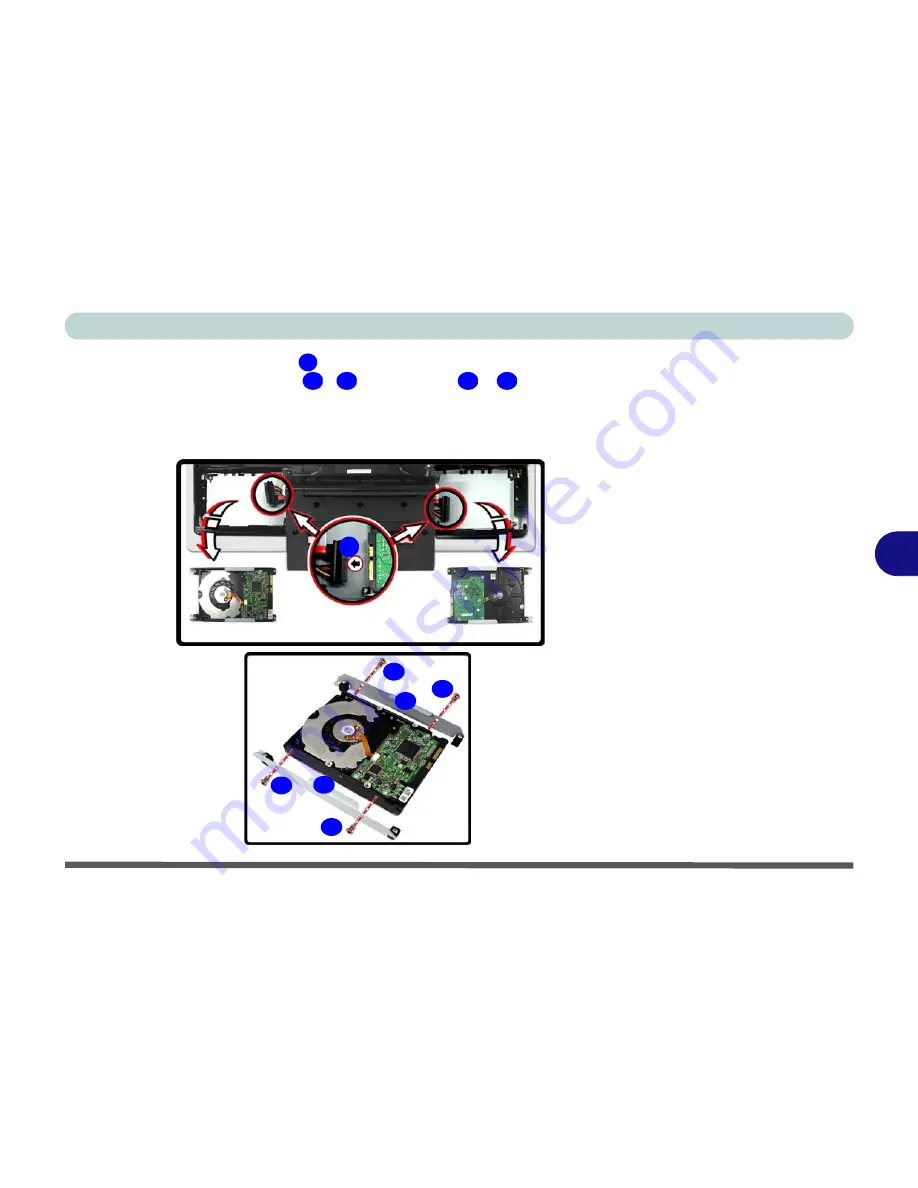
Upgrading The Computer
Upgrading the Hard Disk Drive(s) 6 - 5
6
7.
Carefully disconnect cable(s)
from the hard disk(s) you want to replace
.
8.
Remove the hard disk screws
-
, and brackets
&
.
9.
Reverse the process to install any new hard disk.
10. If you are configuring the hard disks in AHCI mode or as a RAID system see
“Setting Up SATA RAID or AHCI Modes” on page 7 - 2
.
9
10
13
14
15
Figure 6 - 3
HDD Cable(s) &
Bracket Removal
9
10
11
12
13
14
15
Summary of Contents for LCD PC
Page 1: ......
Page 2: ......
Page 10: ...VIII Preface ...
Page 35: ...Video Features 1 19 Quick Start Guide 1 Figure 1 10 Display Settings 2 3 1 4 5 2 3 1 ...
Page 48: ...Features Components 2 12 2 ...
Page 56: ...Power Management 3 8 3 ...
Page 64: ...Drivers Utilities 4 8 4 ...
Page 78: ...BIOS Utilities 5 14 5 ...
Page 108: ...Modules 7 20 PC Camera Module 7 Figure 7 12 Audio Setup for PC Camera Right click ...
Page 128: ...Interface Ports Jacks A 6 A ...
Page 142: ...Specifications D 6 Specifications D ...
Page 182: ...Windows XP Information E 40 PC Camera Module E Figure E 24 Audio Setup Windows XP ...
















































