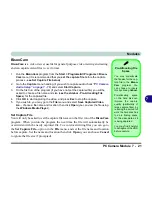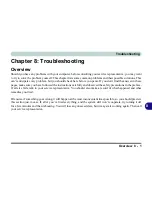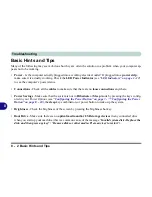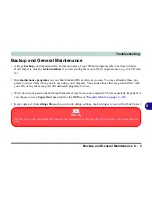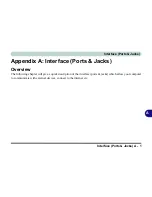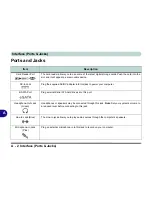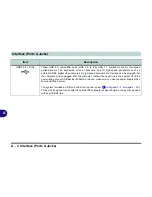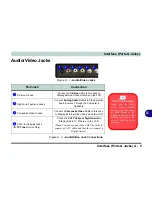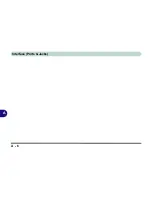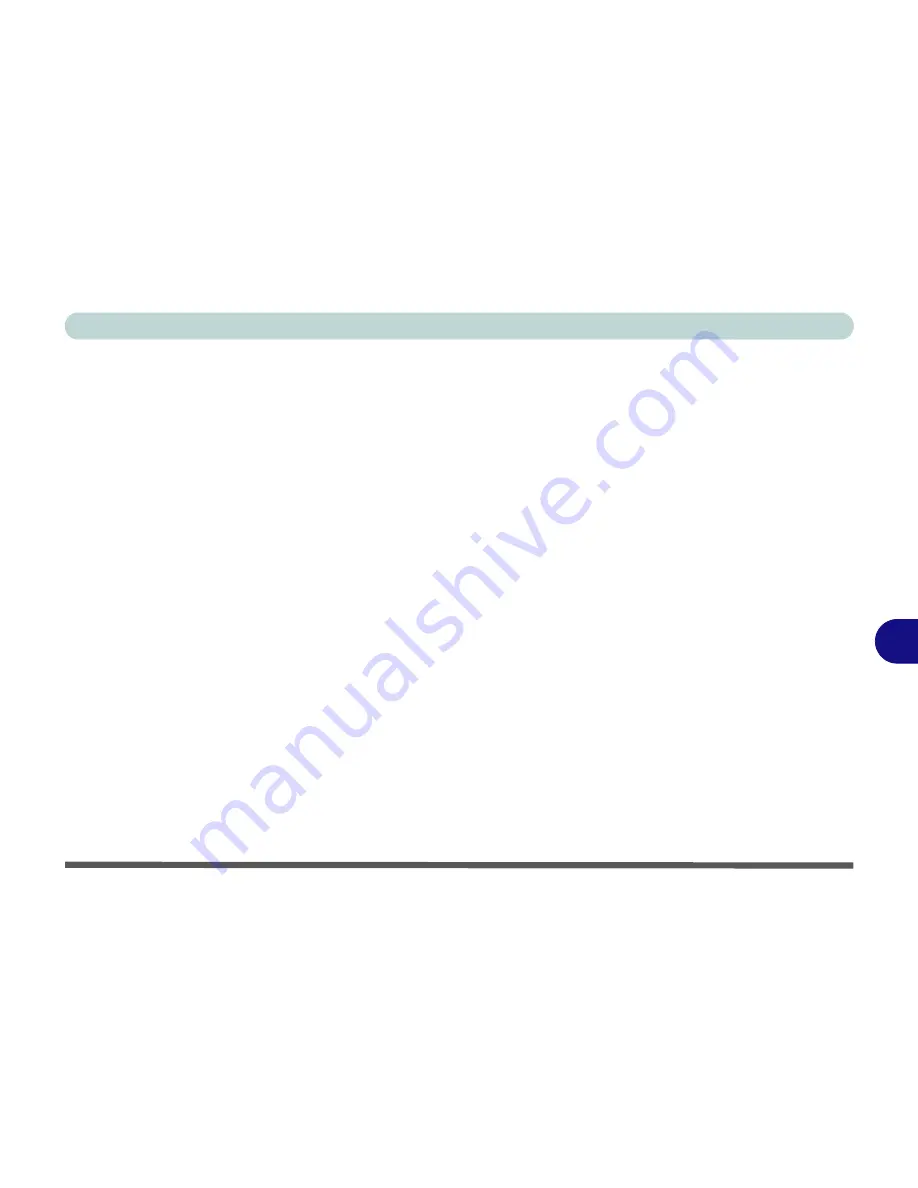
Troubleshooting
Overview 8 - 1
8
Chapter 8: Troubleshooting
Overview
Should you have any problems with your computer, before consulting your service representative, you may want
to try to solve the problem yourself. This chapter lists some common problems and their possible solutions. This
can’t anticipate every problem, but you should check here before you panic. If you don’t find the answer in these
pages, make sure you have followed the instructions carefully and observed the safety precautions in the preface.
If all else fails, talk to your service representative. You should also make a record of what happened and what
remedies you tried.
Of course, if something goes wrong, it will happen at the most inconvenient time possible, so you should preview
this section just in case. If, after you’ve tried everything, and the system still won’t cooperate, try turning it off
for a few minutes and then rebooting. You will lose any unsaved data, but it may start working again. Then call
your service representative.
Summary of Contents for LCD PC
Page 1: ......
Page 2: ......
Page 10: ...VIII Preface ...
Page 35: ...Video Features 1 19 Quick Start Guide 1 Figure 1 10 Display Settings 2 3 1 4 5 2 3 1 ...
Page 48: ...Features Components 2 12 2 ...
Page 56: ...Power Management 3 8 3 ...
Page 64: ...Drivers Utilities 4 8 4 ...
Page 78: ...BIOS Utilities 5 14 5 ...
Page 108: ...Modules 7 20 PC Camera Module 7 Figure 7 12 Audio Setup for PC Camera Right click ...
Page 128: ...Interface Ports Jacks A 6 A ...
Page 142: ...Specifications D 6 Specifications D ...
Page 182: ...Windows XP Information E 40 PC Camera Module E Figure E 24 Audio Setup Windows XP ...