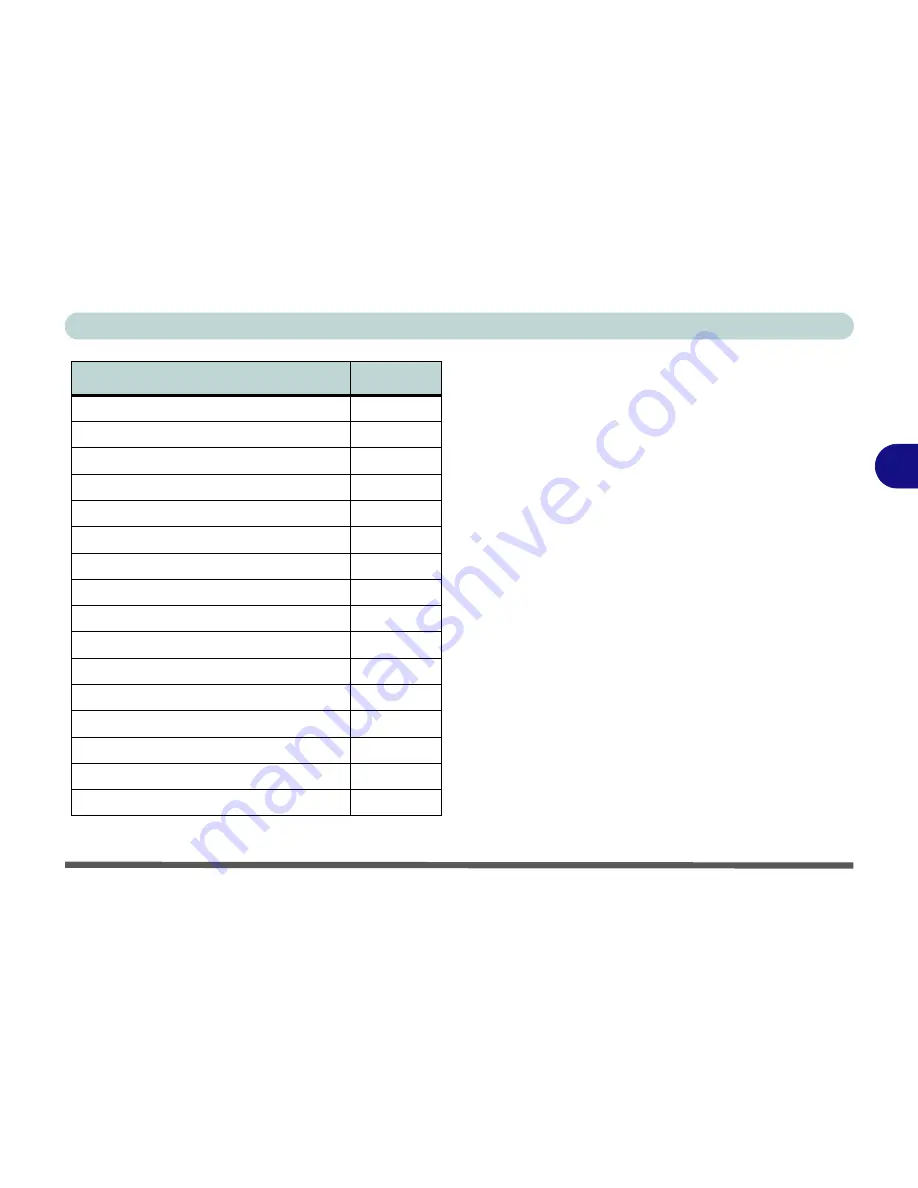
Drivers & Utilities
Driver Installation 4 - 3
4
Table 4 - 1
- Driver Installation
Updating/Reinstalling Individual Drivers
If you wish to update/reinstall individual drivers it
may be necessary to uninstall the original driver.To do
this go to the
Control Panel
in the
Windows OS
and
double-click the
Programs and Features
icon (
Pro-
grams > Uninstall a program
). Click to select the
driver
(if it is not listed see below) and click
Uninstall
,
and then follow the on screen prompts (it may be nec-
essary to restart the computer). Reinstall the driver as
outlined in this chapter.
If the driver is not listed in the
Programs and Fea-
tures
menu:
1.
Click
Start
, and click
Control Panel
(or point to
Settings
and click
Control Panel
).
2.
Double-click
Device Manager
(
Hardware and
Sound > Device Manager
).
3.
Double-click the
device
you wish to update/reinstall
the driver for (you may need to click “+” to expand
the selection).
4.
Click
Driver
(tab) and click the
Update Driver
or
Uninstall
button and follow the on screen prompts.
Windows Vista Driver
Page
Chipset
(Included in
Windows Vista
OS)
N/A
Intel Video
Page 4 - 5
NVIDIA Video
Page 4 - 5
Audio
Page 4 - 5
Modem
Page 4 - 6
LAN
(Included in
Windows Vista
OS)
N/A
Card Reader
Page 4 - 6
JMicron
Page 4 - 6
Hot Key
(for Brightness and Application Hot Keys)
Page 4 - 6
Intel Matrix
(for RAID/AHCI)
Page 7 - 6
Wireless LAN Modules
Page 7 - 7
Bluetooth Module
Page 7 - 11
Remote Control Unit
(for Remote Control Unit)
Page 7 - 13
Hybrid Mini-PCI TV Tuner Module
Page 7 - 16
PC Camera Module
Page 7 - 18
Wireless Keyboard & Mouse Kit
Page 7 - 26
Summary of Contents for LCD PC
Page 1: ......
Page 2: ......
Page 10: ...VIII Preface ...
Page 35: ...Video Features 1 19 Quick Start Guide 1 Figure 1 10 Display Settings 2 3 1 4 5 2 3 1 ...
Page 48: ...Features Components 2 12 2 ...
Page 56: ...Power Management 3 8 3 ...
Page 64: ...Drivers Utilities 4 8 4 ...
Page 78: ...BIOS Utilities 5 14 5 ...
Page 108: ...Modules 7 20 PC Camera Module 7 Figure 7 12 Audio Setup for PC Camera Right click ...
Page 128: ...Interface Ports Jacks A 6 A ...
Page 142: ...Specifications D 6 Specifications D ...
Page 182: ...Windows XP Information E 40 PC Camera Module E Figure E 24 Audio Setup Windows XP ...






























