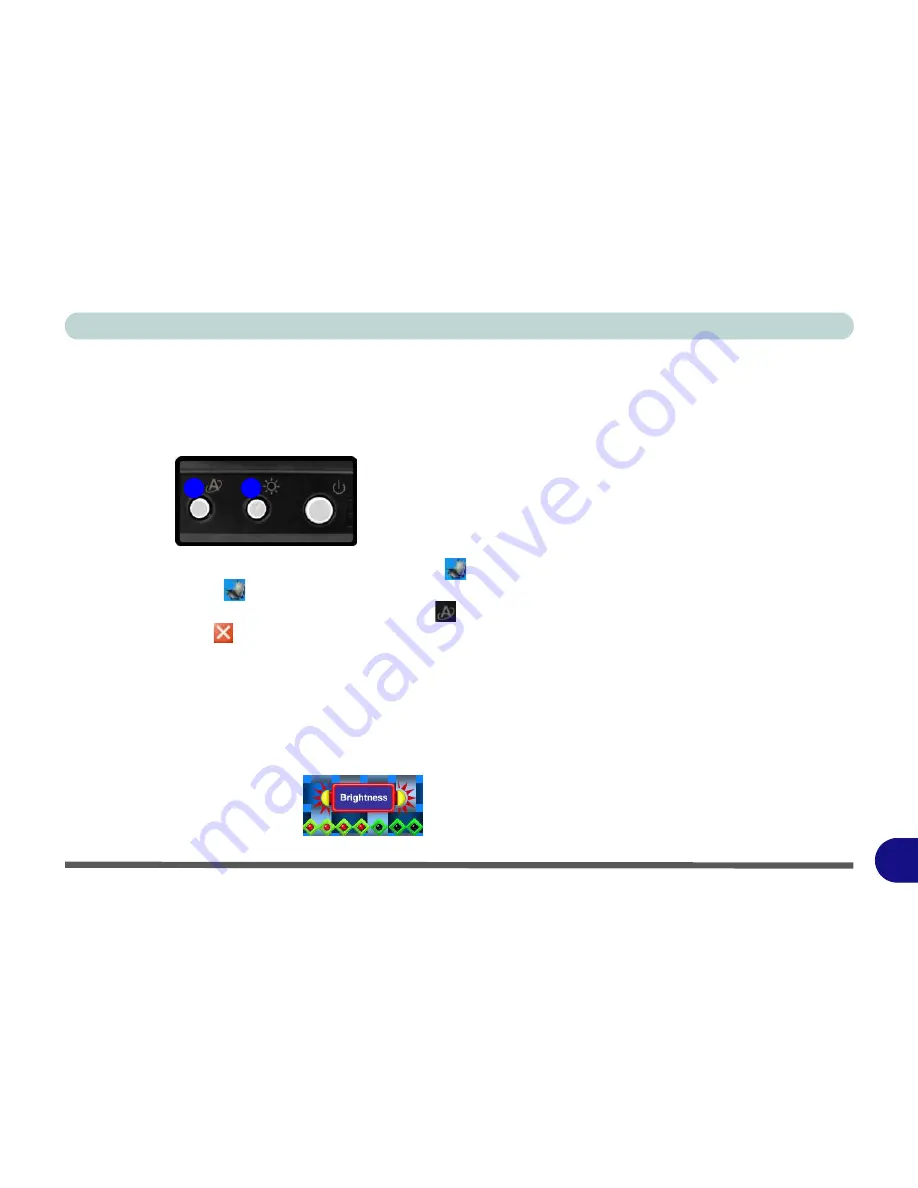
Windows XP Information
Hot Key Buttons E - 5
E
Hot Key Buttons
The hot key buttons on the top of the computer allow you to alter the brightness of
the screen, and give instant access to a user-defined application, with one quick but-
ton press.
After installing the driver (see page
E - 27
) an icon
will appear in the taskbar.
Double-click the icon
to bring up the configuration menu to define which appli-
cation to open when the application hot key button
is pressed (see over). If you
click the close icon
, run the program again from the
Start
menu in
Windows
(
Start > Programs/All Programs > Startup > HotKey Driver
).
Brightness Hot Key
Repeatedly press the brightness hot key button to adjust the brightness. A visual in-
dicator will appear on-screen to indicate the brightness level (as long as the hot key
driver is running in the taskbar).
Figure E - 4
Hot Key Buttons
Figure E - 5
Brightness
Indicator
1
2
1.
Application Hot Key
2.
Brightness Hot Key
Summary of Contents for LCD PC
Page 1: ......
Page 2: ......
Page 10: ...VIII Preface ...
Page 35: ...Video Features 1 19 Quick Start Guide 1 Figure 1 10 Display Settings 2 3 1 4 5 2 3 1 ...
Page 48: ...Features Components 2 12 2 ...
Page 56: ...Power Management 3 8 3 ...
Page 64: ...Drivers Utilities 4 8 4 ...
Page 78: ...BIOS Utilities 5 14 5 ...
Page 108: ...Modules 7 20 PC Camera Module 7 Figure 7 12 Audio Setup for PC Camera Right click ...
Page 128: ...Interface Ports Jacks A 6 A ...
Page 142: ...Specifications D 6 Specifications D ...
Page 182: ...Windows XP Information E 40 PC Camera Module E Figure E 24 Audio Setup Windows XP ...






























