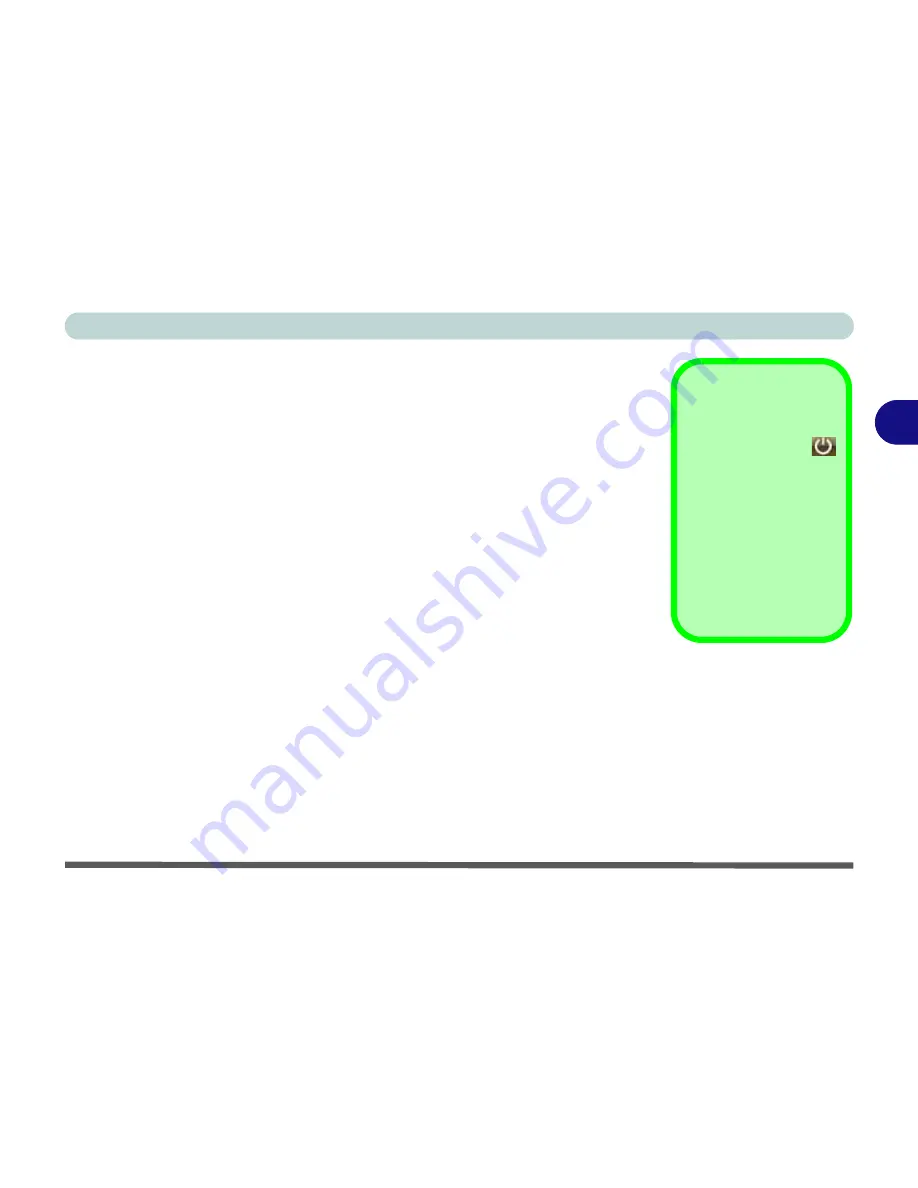
Power Management
System Power Options 3 - 5
3
System Power Options
You can use the system power options to stop the computer’s operation and restart
where you left off. The system features
Sleep
and
Hibernate
power saving states.
Hibernate vs. Shut Down
Hibernate and Shut Down are the same in that the system is off and you need to press
the power button to turn it on. Their main difference is:
When you come back from hibernation, you can return to where you last left off
(what was on your desktop) without reopening the application(s) and file(s) you last
used.
You can use either method depending on your needs.
Sleep vs. Hibernate
If you want to stay away from your work for just a while, you can put the system into
Sleep
instead of in hibernation. It takes a longer time to wake up the system from
Hibernate
mode than from
Sleep
mode.
Sleep Button
The
Sleep Button
in the Start Menu (not
available in Classic
View) can be used to
send the computer into
Sleep
.
Note that
Sleep
is the
default power saving
state in
Windows Vista
.
Summary of Contents for LCD PC
Page 1: ......
Page 2: ......
Page 10: ...VIII Preface ...
Page 35: ...Video Features 1 19 Quick Start Guide 1 Figure 1 10 Display Settings 2 3 1 4 5 2 3 1 ...
Page 48: ...Features Components 2 12 2 ...
Page 56: ...Power Management 3 8 3 ...
Page 64: ...Drivers Utilities 4 8 4 ...
Page 78: ...BIOS Utilities 5 14 5 ...
Page 108: ...Modules 7 20 PC Camera Module 7 Figure 7 12 Audio Setup for PC Camera Right click ...
Page 128: ...Interface Ports Jacks A 6 A ...
Page 142: ...Specifications D 6 Specifications D ...
Page 182: ...Windows XP Information E 40 PC Camera Module E Figure E 24 Audio Setup Windows XP ...
















































