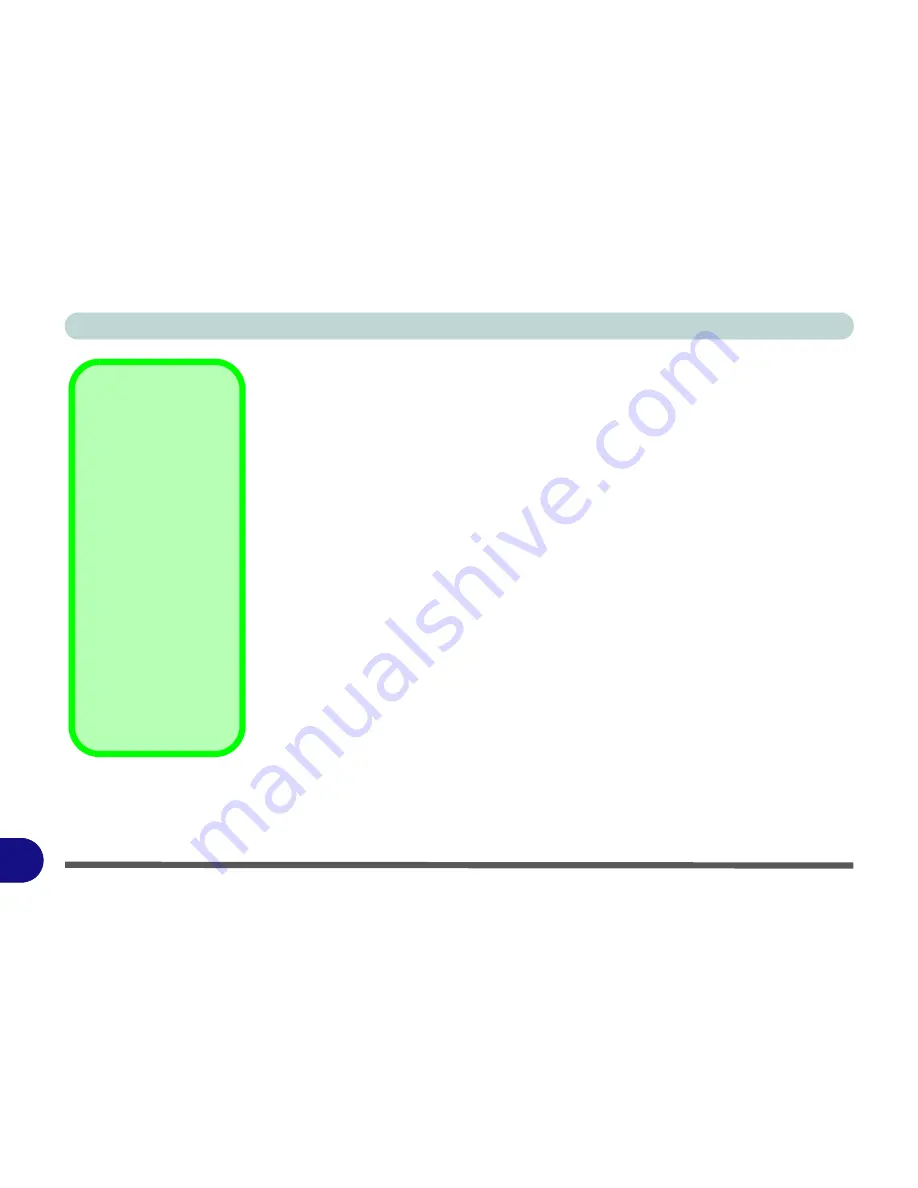
Windows XP Information
E - 18 Power Management
E
System Power Options
You can use the system power options to stop the computer’s operation and restart
where you left off. This system features
Standby
and
Hibernate
sleep mode levels
(
Hibernate
mode will need to be enabled by clicking the option in the
Hibernate
tab
in the
Power Options
control panel -
Figure E - 14 on page E - 19
).
Hibernate Mode vs. Shutdown
Hibernate mode and Shutdown are the same in that the system is off and you need to
press the power button to turn it on. Their main difference is:
When you come back from hibernation, you can return to where you last left off
(what was on your desktop) without reopening the application(s) and file(s) you last
used.
You can use either method depending on your needs.
Standby Mode vs. Hibernate Mode
If you want to stay away from your work for just a while, you can put the system on
standby instead of in hibernation. It takes a longer time to wake up the system from
Hibernate
mode than from
Standby
mode.
Power Button as
Standby or
Hibernate Button
Fully ACPI-compliant
operating systems,
(such as
Windows
XP
) allow you to use
the OS’s “Power Op-
tions” control panel to
set the power button to
send the system into
Standby or Hibernate
mode (see your OS’s
documentation, or
“Configuring the
Power Button” on
page E - 20
for de-
tails).
Summary of Contents for LCD PC
Page 1: ......
Page 2: ......
Page 10: ...VIII Preface ...
Page 35: ...Video Features 1 19 Quick Start Guide 1 Figure 1 10 Display Settings 2 3 1 4 5 2 3 1 ...
Page 48: ...Features Components 2 12 2 ...
Page 56: ...Power Management 3 8 3 ...
Page 64: ...Drivers Utilities 4 8 4 ...
Page 78: ...BIOS Utilities 5 14 5 ...
Page 108: ...Modules 7 20 PC Camera Module 7 Figure 7 12 Audio Setup for PC Camera Right click ...
Page 128: ...Interface Ports Jacks A 6 A ...
Page 142: ...Specifications D 6 Specifications D ...
Page 182: ...Windows XP Information E 40 PC Camera Module E Figure E 24 Audio Setup Windows XP ...
















































