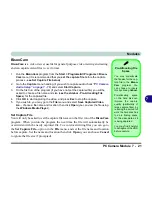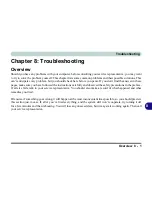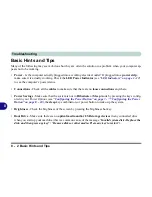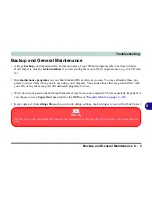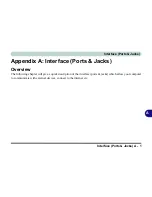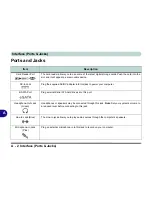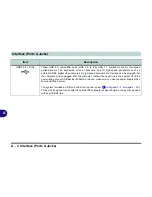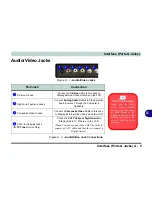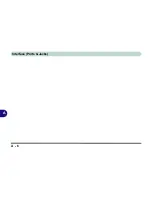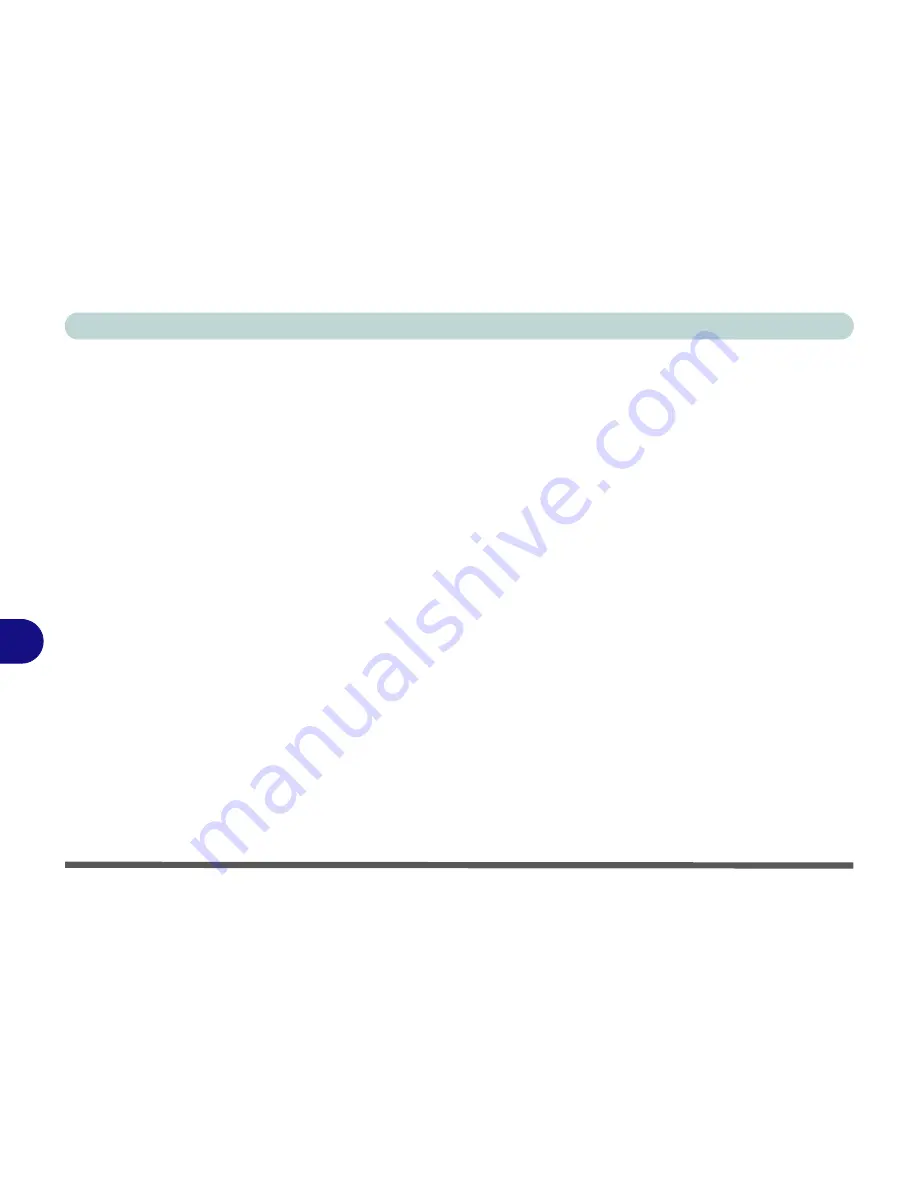
Troubleshooting
8 - 6 Upgrading and Adding New Hardware/Software
8
• Thoroughly check any
recent changes
you made to your system as these changes may affect one or more
system components, or software programs. If possible, go back and undo the change you just made and see
if the problem still occurs.
• Don’t over complicate things. The less you have to deal with then the easier the source of the problem may
be found;
Example
- if your computer has many devices plugged into its ports, and a number of programs
running, then it will be difficult to determine the cause of a problem. Try disconnecting all of the devices
and restarting the computer with all the peripheral devices unplugged. A process of elimination (adding and
removing devices and restarting where necessary) will often find the source of a problem, although this may
be time consuming.
Summary of Contents for LCD PC
Page 1: ......
Page 2: ......
Page 10: ...VIII Preface ...
Page 35: ...Video Features 1 19 Quick Start Guide 1 Figure 1 10 Display Settings 2 3 1 4 5 2 3 1 ...
Page 48: ...Features Components 2 12 2 ...
Page 56: ...Power Management 3 8 3 ...
Page 64: ...Drivers Utilities 4 8 4 ...
Page 78: ...BIOS Utilities 5 14 5 ...
Page 108: ...Modules 7 20 PC Camera Module 7 Figure 7 12 Audio Setup for PC Camera Right click ...
Page 128: ...Interface Ports Jacks A 6 A ...
Page 142: ...Specifications D 6 Specifications D ...
Page 182: ...Windows XP Information E 40 PC Camera Module E Figure E 24 Audio Setup Windows XP ...