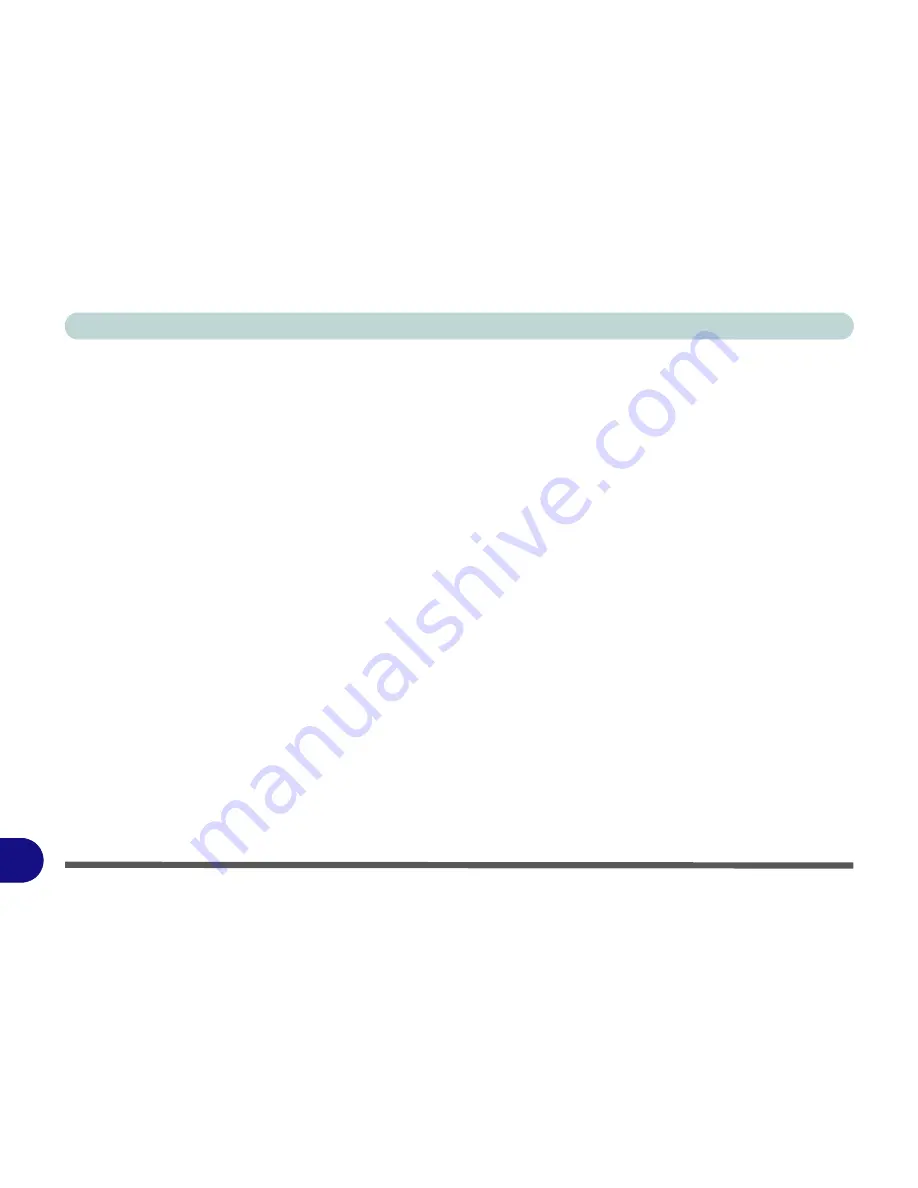
Windows XP Information
E - 46 Setting Up SATA RAID or AHCI Modes
E
SATA RAID or AHCI Setup Procedure (BIOS)
1.
Go to the operable computer running
Windows XP
and insert a prepared formatted blank 3.5" 1.44MB floppy
diskette.
2.
Insert the
Device Drivers & Uti User’s Manual CD-ROM (WinXP)
into the CD/DVD drive of the operable
computer.
3.
Click
Start
(menu) >
Run
... and navigate (
Browse..
) to
D:\Others\00RAID\F6flpy32.exe
and click
OK
.
4.
Make sure the
formatted blank 3.5" 1.44MB floppy diskette i
s inserted, and click
OK
.
5.
A
SATA
RAID/AHCI driver
diskette will now be created for you.
6.
Remove the
SATA
RAID/AHCI driver
diskette.
7.
Start-up your computer and press <
F2
> to enter the
BIOS
.
8.
Go to the
Advanced
menu.
• For RAID Mode: - Set "
SATA RAID Enable
" (
“SATA RAID Enable: (Advanced Menu)” on page 5 - 9
) to
"
Enabled
".
OR
• For AHCI Mode: - Set "
SATA AHCI Enable
" (
“SATA AHCI Enable: (Advanced Menu)” on page 5 - 9
)
to "
Enabled
".
9.
Press Esc and go to the
Boot
menu.
10. Set the
external
CD/DVD-ROM Drive
(make sure the
Microsoft Windows OS CD
is inserted) as the first
device in the boot order
from the
Boot
menu.
11. Attach the external USB floppy disk drive to one of the computer’s USB ports.
12. Select
Exit Saving Changes
from the
Exit
menu (or press
F10
and Enter) and press Enter to exit the BIOS and
reboot the computer.
Summary of Contents for LCD PC
Page 1: ......
Page 2: ......
Page 10: ...VIII Preface ...
Page 35: ...Video Features 1 19 Quick Start Guide 1 Figure 1 10 Display Settings 2 3 1 4 5 2 3 1 ...
Page 48: ...Features Components 2 12 2 ...
Page 56: ...Power Management 3 8 3 ...
Page 64: ...Drivers Utilities 4 8 4 ...
Page 78: ...BIOS Utilities 5 14 5 ...
Page 108: ...Modules 7 20 PC Camera Module 7 Figure 7 12 Audio Setup for PC Camera Right click ...
Page 128: ...Interface Ports Jacks A 6 A ...
Page 142: ...Specifications D 6 Specifications D ...
Page 182: ...Windows XP Information E 40 PC Camera Module E Figure E 24 Audio Setup Windows XP ...



















