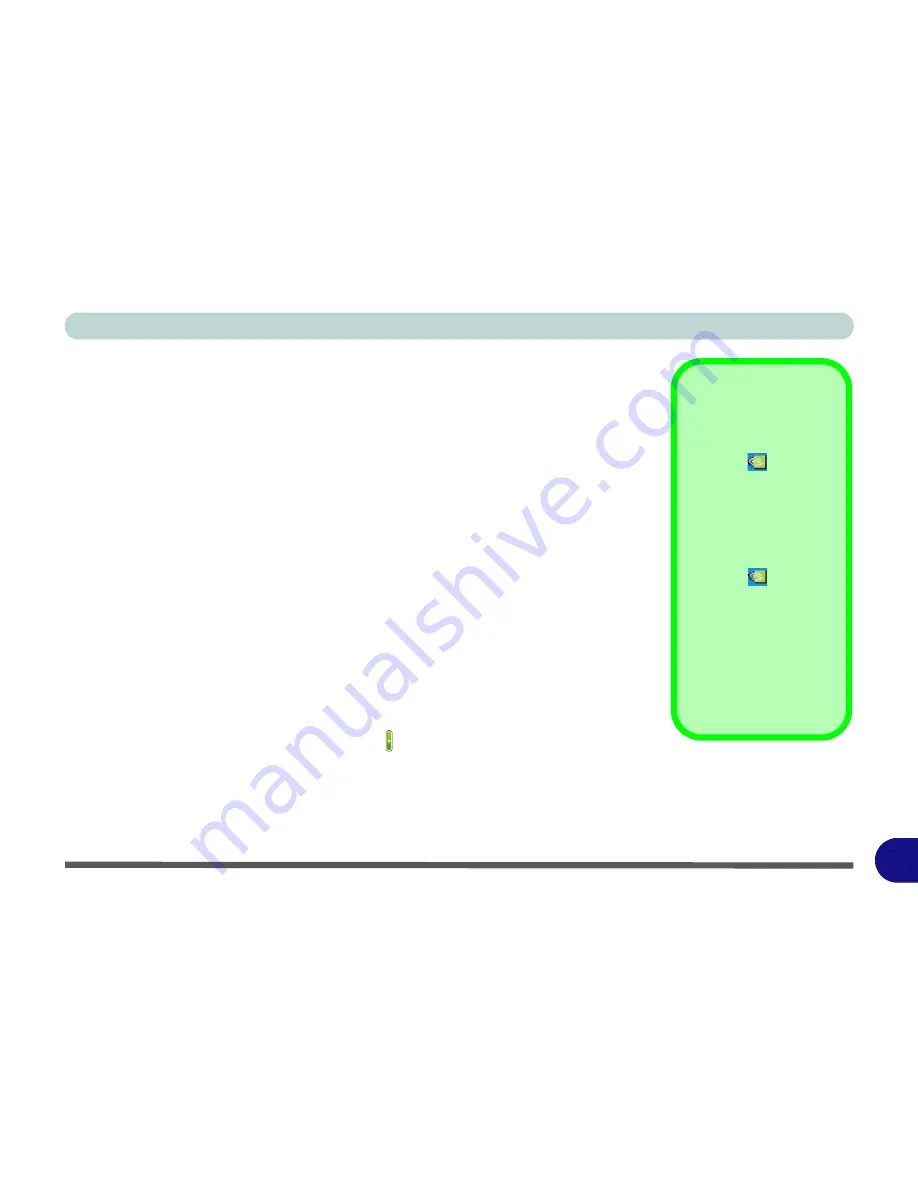
Windows XP Information
NVIDIA Video Driver Controls E - 13
E
NVIDIA Video Driver Controls
Video Driver Installation
To access the
NVIDIA GeForce Go
controls you must install the video driver as in-
dicated below. Make sure you install all the drivers in the order indicated in
Table E
- 2, on page E - 21
.
NVIDIA Video
1.
Click
2.Install Video Driver > Yes
.
2. Click
Next
.
3. Click to select “
Yes, I want to restart my computer now
”.
4. Click
Finish
to restart the computer.
Additional Properties
More advanced video configuration options are provided in the
GeForce Go 7600
control panel tab. The items listed in the
Additional Properties
window allow you
to configure your display(s). If the items do not display you can either click the
Ad-
ditional Properties
button, or click the icon .
You may make changes to the Display Settings, Color Correction, Video Overlay,
Resolutions, Refresh Rates and Screen Rotation by clicking the appropriate tab and
adjusting the setting. Some screen examples are shown on the following page.
Taskbar Icon
Click the NVIDIA task-
bar icon
then click
NVIDIA Display > Lap-
top Display
to bring up
the
GeForce Go 7600
control panel.
If you cannot see the
tray icon
, go to the
GeForce Go 7600
con-
trol panel tab and select
the
Tools
item from the
Additional Properties
menu. Click the tickbox
“
Enable taskbar icon
”,
and apply the settings.
Summary of Contents for LCD PC
Page 1: ......
Page 2: ......
Page 10: ...VIII Preface ...
Page 35: ...Video Features 1 19 Quick Start Guide 1 Figure 1 10 Display Settings 2 3 1 4 5 2 3 1 ...
Page 48: ...Features Components 2 12 2 ...
Page 56: ...Power Management 3 8 3 ...
Page 64: ...Drivers Utilities 4 8 4 ...
Page 78: ...BIOS Utilities 5 14 5 ...
Page 108: ...Modules 7 20 PC Camera Module 7 Figure 7 12 Audio Setup for PC Camera Right click ...
Page 128: ...Interface Ports Jacks A 6 A ...
Page 142: ...Specifications D 6 Specifications D ...
Page 182: ...Windows XP Information E 40 PC Camera Module E Figure E 24 Audio Setup Windows XP ...






























