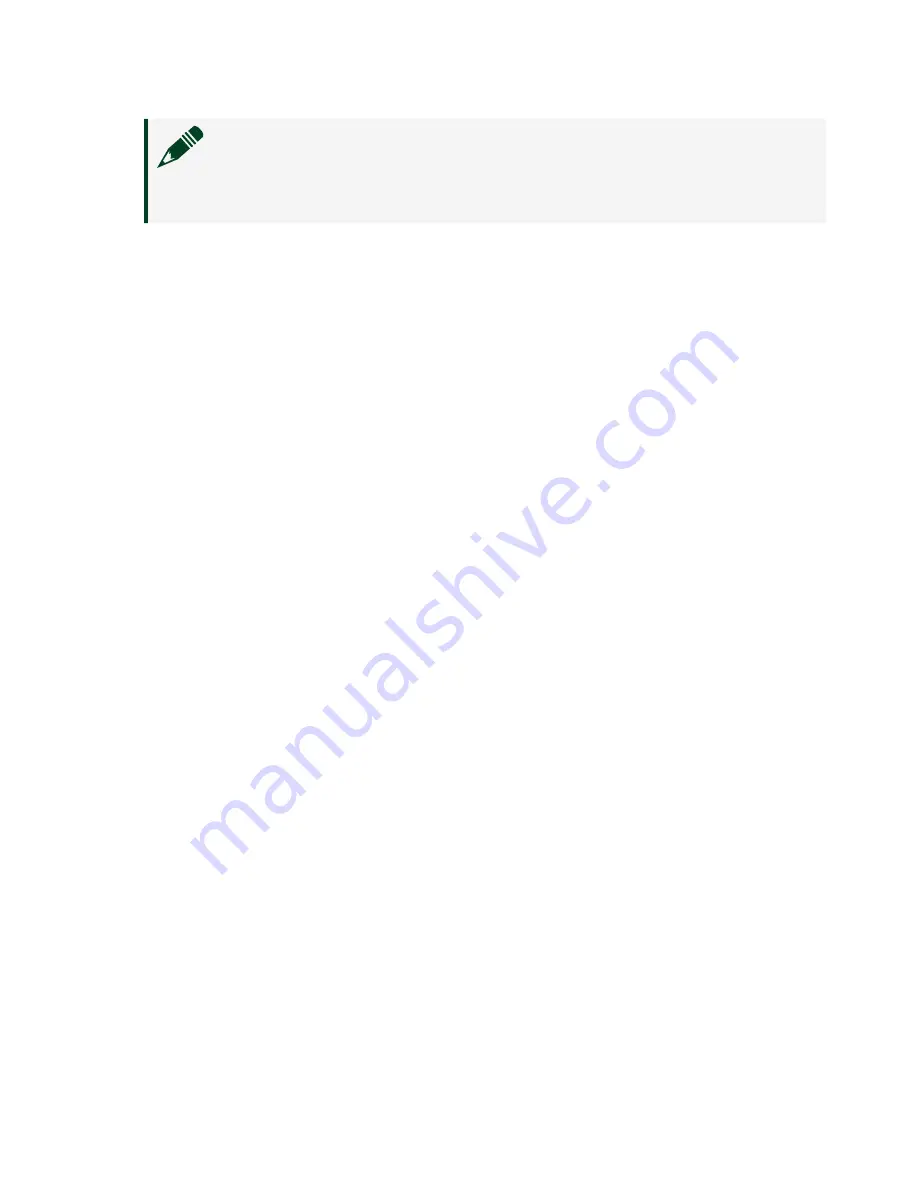
Note
If you do not see your module listed, press <F5> to refresh the
list of installed modules. If the module is still not listed, power off the
system, ensure the module is correctly installed, and restart.
4. Record the identifier MAX assigns to the hardware. Use this identifier to
reference the Ettus USRP X410.
Verifying the Device Connection Using LabVIEW
Perform a loopback test to confirm that the device transmits and receives signals
and is connected correctly to the host computer.
1. Attach the 30 dB attenuator to one end of the SMA (m)-to-SMA (m) cable.
2. Connect the 30 dB attenuator to the RF 0 - TX/RX 0 connector on the front
panel of the USRP device and connect the other end of the SMA (m)-to-SMA
(m) cable to the RF 0 - RX 1 port.
3. On the host computer, navigate to
<NIDIR>
»
National Instruments
»
LabVIEW
<Year>
»
examples
»
instr
»
niUSRP
.
4. Open the niUSRP EX Tx Continuous Async example VI.
1. Change the Device Name to the default name listed for you device in
MAX.
2. Change the Antenna to TX/RX0.
3. Run the VI.
If the device is transmitting signals, the I/Q graph displays I and Q waveforms.
5. Open the niUSRP EX Rx Continuous Async example VI and run it.
1. Change the Device Name to the default name listed for you device in
MAX.
2. Change the Antenna to RX1.
3. Run the VI.
If the device is transmitting signals, the I/Q graph displays I and Q waveforms.
© National Instruments
19
Ettus USRP X410 Getting Started Guide






















