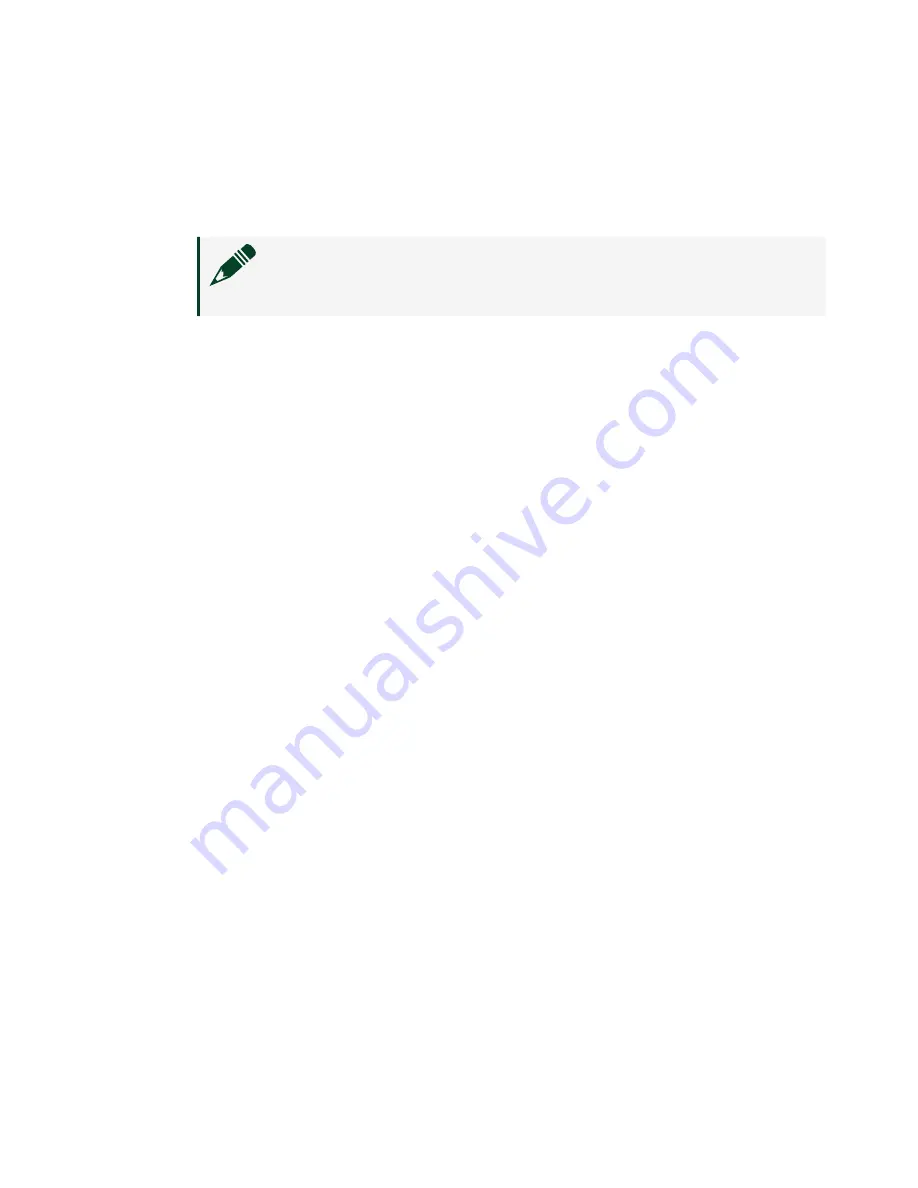
1. To open a new SSH connection, run the command
ssh root@ni-x4xx-<serial>.
2. Run the command
mender install /home/root/usrp_x4xx_fs_v4.1.0.4.mender.
Note
The required command may differ depending on the
mender version installed.
The output may take several minutes to print.
3. After the output from the previous command has printed, type reboot
and press <Enter> to restart your device.
Your SSH session closes. The restart should take less than three
minutes.
6. Access the device and switch to a new embedded file system image.
1. Run the command uhd_find_devices.exe.
Information about your device is output in the command prompt
window. If it does not appear, wait three minutes to ensure that the
device has restarted and run the command again.
2. To update the SSH security fingerprint of your device, run the command
ssh-keygen -R ni-x4xx-<serial>.
3. To reconnect to the management console, run the command
ssh root@ni-x4xx-<serial>.
4. Type yes and press <Enter> if you are asked whether you want to
continue connecting.
5. To verify that you are using the updated file system, run the command
cat /etc/mender/artifact_info.
The resulting output contains the version of your file system:
artifact_name=<version>_x4xx. If you have successfully updated your
file system, the version in the output should be the same as the mender
version referenced in step 4.
6. To commit the update and use the new file system, run the command
mender commit.
7. Use NI-USRP Configuration Utility to write the new FPGA image to your device.
© National Instruments
17
Ettus USRP X410 Getting Started Guide
























